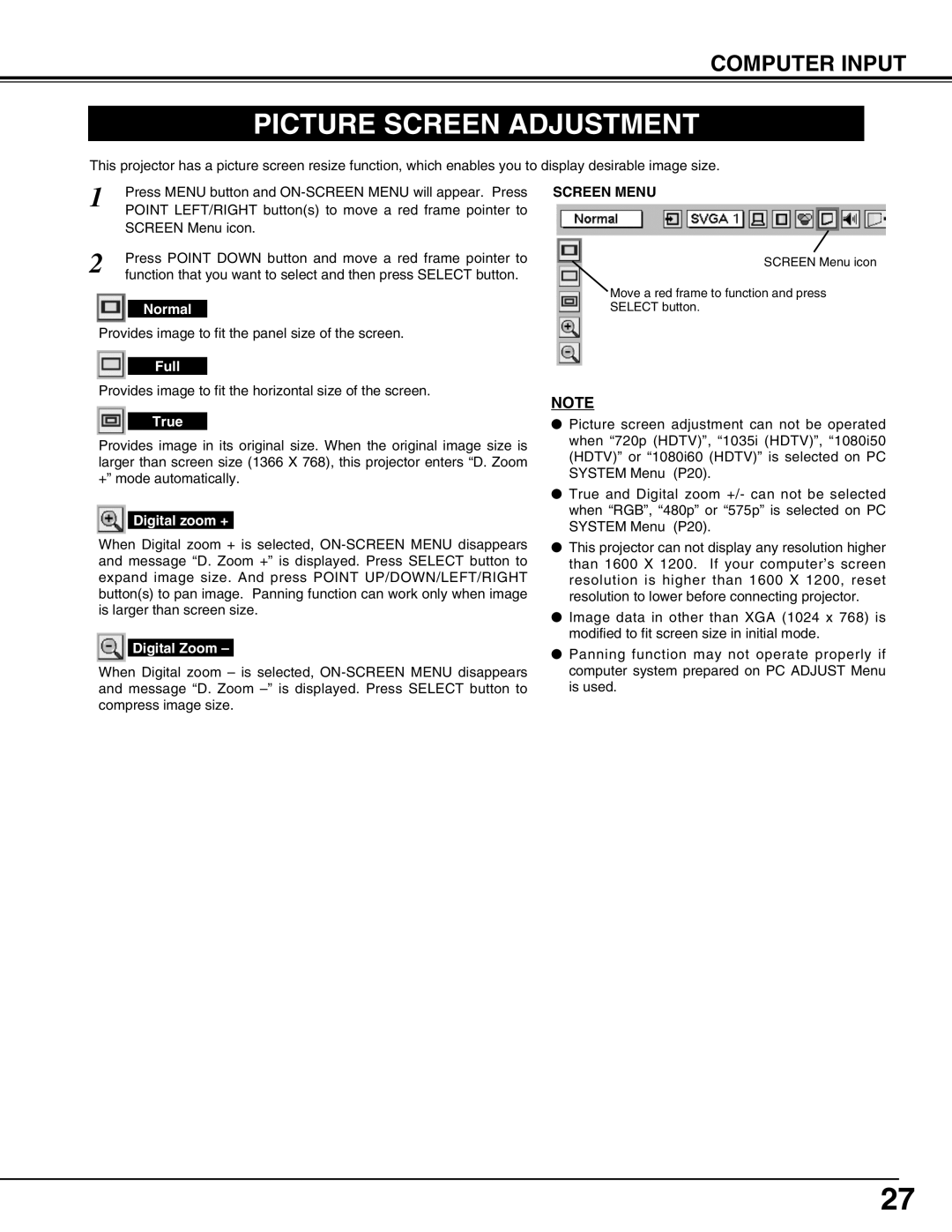COMPUTER INPUT
PICTURE SCREEN ADJUSTMENT
This projector has a picture screen resize function, which enables you to display desirable image size.
1 | Press MENU button and |
| POINT LEFT/RIGHT button(s) to move a red frame pointer to |
| SCREEN Menu icon. |
2 | Press POINT DOWN button and move a red frame pointer to |
function that you want to select and then press SELECT button. |
Normal
Provides image to fit the panel size of the screen.
Full
Provides image to fit the horizontal size of the screen.
True
Provides image in its original size. When the original image size is larger than screen size (1366 X 768), this projector enters “D. Zoom +” mode automatically.
Digital zoom +
When Digital zoom + is selected,
Digital Zoom –
When Digital zoom – is selected,
SCREEN MENU
SCREEN Menu icon
Move a red frame to function and press
SELECT button.
NOTE
●Picture screen adjustment can not be operated when “720p (HDTV)”, “1035i (HDTV)”, “1080i50 (HDTV)” or “1080i60 (HDTV)” is selected on PC SYSTEM Menu (P20).
●True and Digital zoom +/- can not be selected when “RGB”, “480p” or “575p” is selected on PC SYSTEM Menu (P20).
●This projector can not display any resolution higher than 1600 X 1200. If your computer’s screen resolution is higher than 1600 X 1200, reset resolution to lower before connecting projector.
●Image data in other than XGA (1024 x 768) is modified to fit screen size in initial mode.
●Panning function may not operate properly if computer system prepared on PC ADJUST Menu is used.
27