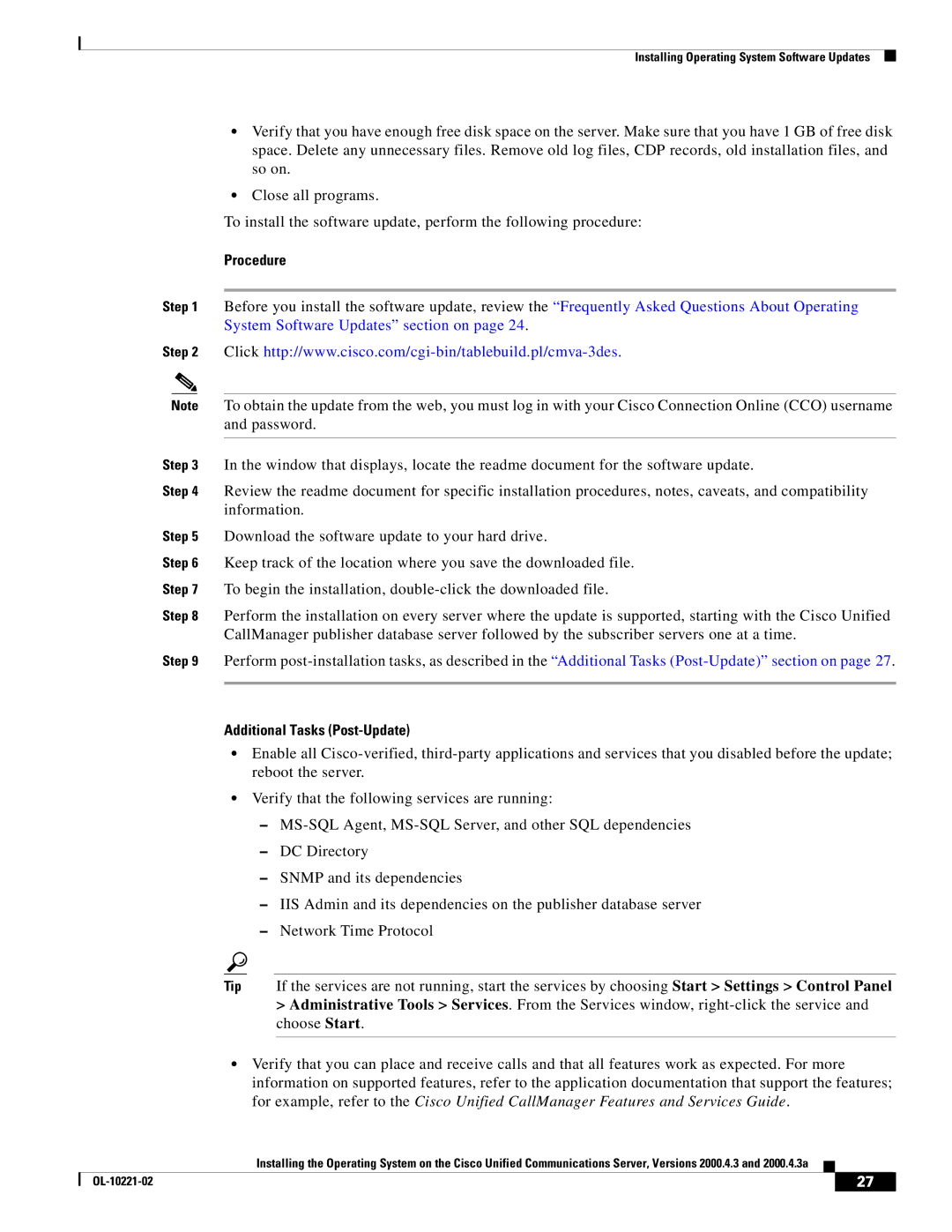Installing Operating System Software Updates
•Verify that you have enough free disk space on the server. Make sure that you have 1 GB of free disk space. Delete any unnecessary files. Remove old log files, CDP records, old installation files, and so on.
•Close all programs.
To install the software update, perform the following procedure:
Procedure
Step 1 Before you install the software update, review the “Frequently Asked Questions About Operating System Software Updates” section on page 24.
Step 2 Click
Note To obtain the update from the web, you must log in with your Cisco Connection Online (CCO) username and password.
Step 3 In the window that displays, locate the readme document for the software update.
Step 4 Review the readme document for specific installation procedures, notes, caveats, and compatibility information.
Step 5 Download the software update to your hard drive.
Step 6 Keep track of the location where you save the downloaded file.
Step 7 To begin the installation,
Step 8 Perform the installation on every server where the update is supported, starting with the Cisco Unified CallManager publisher database server followed by the subscriber servers one at a time.
Step 9 Perform
Additional Tasks (Post-Update)
•Enable all
•Verify that the following services are running:
–
–DC Directory
–SNMP and its dependencies
–IIS Admin and its dependencies on the publisher database server
–Network Time Protocol
Tip If the services are not running, start the services by choosing Start > Settings > Control Panel
>Administrative Tools > Services. From the Services window,
•Verify that you can place and receive calls and that all features work as expected. For more information on supported features, refer to the application documentation that support the features; for example, refer to the Cisco Unified CallManager Features and Services Guide.
Installing the Operating System on the Cisco Unified Communications Server, Versions 2000.4.3 and 2000.4.3a
|
| 27 |
|
|
|