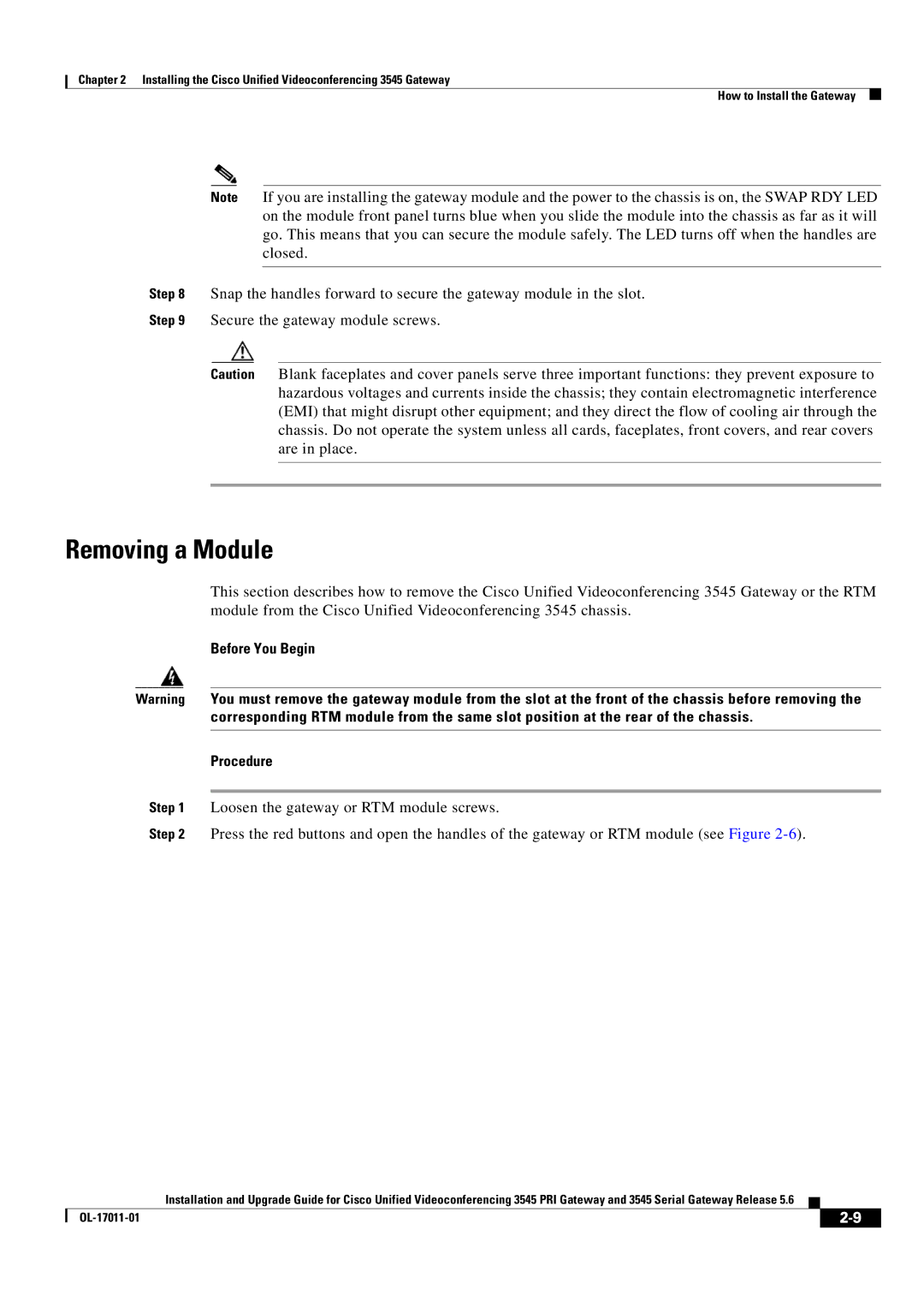Chapter 2 Installing the Cisco Unified Videoconferencing 3545 Gateway
How to Install the Gateway
Note If you are installing the gateway module and the power to the chassis is on, the SWAP RDY LED on the module front panel turns blue when you slide the module into the chassis as far as it will go. This means that you can secure the module safely. The LED turns off when the handles are closed.
Step 8 Snap the handles forward to secure the gateway module in the slot.
Step 9 Secure the gateway module screws.
Caution Blank faceplates and cover panels serve three important functions: they prevent exposure to hazardous voltages and currents inside the chassis; they contain electromagnetic interference (EMI) that might disrupt other equipment; and they direct the flow of cooling air through the chassis. Do not operate the system unless all cards, faceplates, front covers, and rear covers are in place.
Removing a Module
This section describes how to remove the Cisco Unified Videoconferencing 3545 Gateway or the RTM module from the Cisco Unified Videoconferencing 3545 chassis.
Before You Begin
Warning You must remove the gateway module from the slot at the front of the chassis before removing the corresponding RTM module from the same slot position at the rear of the chassis.
Procedure
Step 1 Loosen the gateway or RTM module screws.
Step 2 Press the red buttons and open the handles of the gateway or RTM module (see Figure
Installation and Upgrade Guide for Cisco Unified Videoconferencing 3545 PRI Gateway and 3545 Serial Gateway Release 5.6
|
| ||
|
|