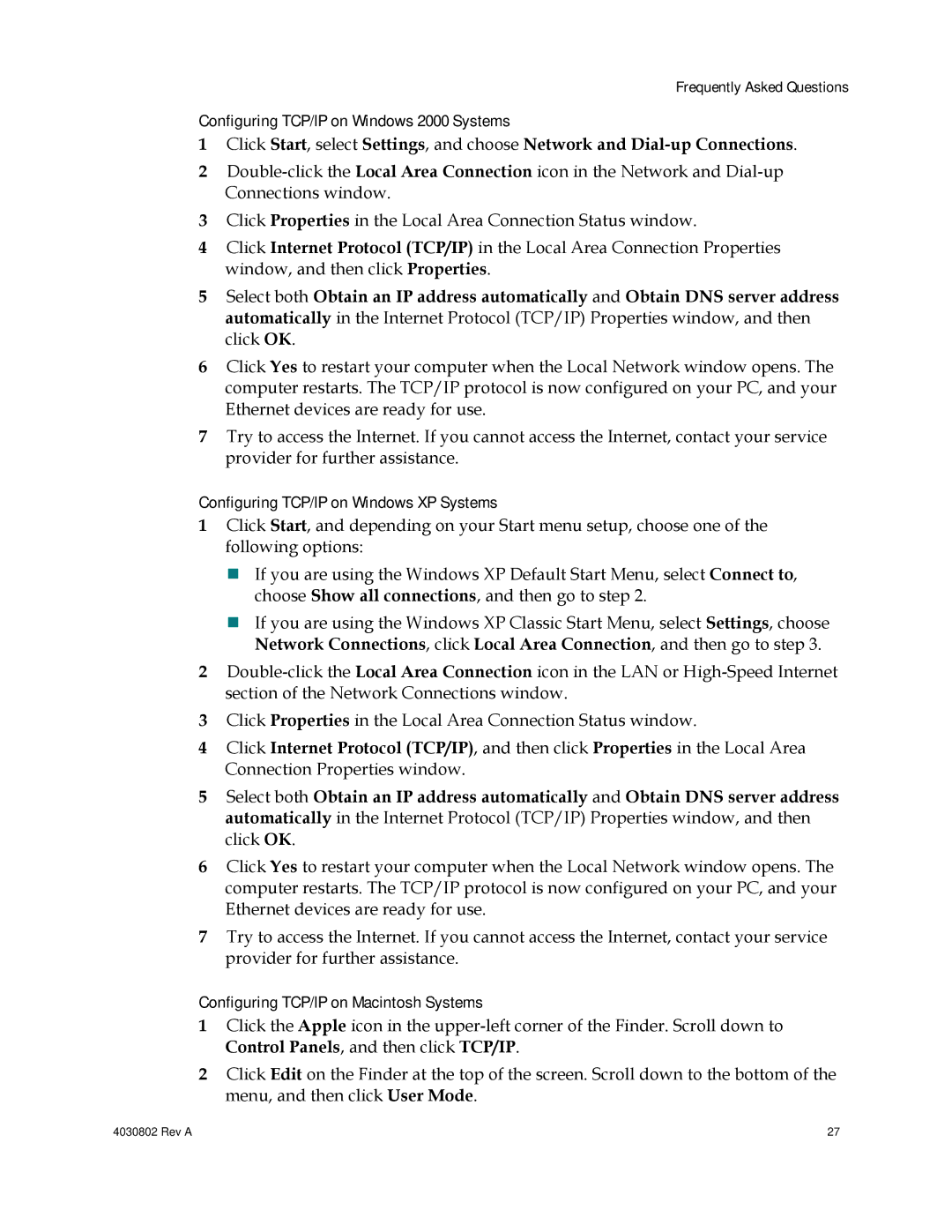Frequently Asked Questions
Configuring TCP/IP on Windows 2000 Systems
1Click Start, select Settings, and choose Network and
2
3Click Properties in the Local Area Connection Status window.
4Click Internet Protocol (TCP/IP) in the Local Area Connection Properties window, and then click Properties.
5Select both Obtain an IP address automatically and Obtain DNS server address automatically in the Internet Protocol (TCP/IP) Properties window, and then click OK.
6Click Yes to restart your computer when the Local Network window opens. The computer restarts. The TCP/IP protocol is now configured on your PC, and your Ethernet devices are ready for use.
7Try to access the Internet. If you cannot access the Internet, contact your service provider for further assistance.
Configuring TCP/IP on Windows XP Systems
1Click Start, and depending on your Start menu setup, choose one of the following options:
If you are using the Windows XP Default Start Menu, select Connect to, choose Show all connections, and then go to step 2.
If you are using the Windows XP Classic Start Menu, select Settings, choose Network Connections, click Local Area Connection, and then go to step 3.
2
3Click Properties in the Local Area Connection Status window.
4Click Internet Protocol (TCP/IP), and then click Properties in the Local Area Connection Properties window.
5Select both Obtain an IP address automatically and Obtain DNS server address automatically in the Internet Protocol (TCP/IP) Properties window, and then click OK.
6Click Yes to restart your computer when the Local Network window opens. The computer restarts. The TCP/IP protocol is now configured on your PC, and your Ethernet devices are ready for use.
7Try to access the Internet. If you cannot access the Internet, contact your service provider for further assistance.
Configuring TCP/IP on Macintosh Systems
1Click the Apple icon in the
2Click Edit on the Finder at the top of the screen. Scroll down to the bottom of the menu, and then click User Mode.
4030802 Rev A | 27 |