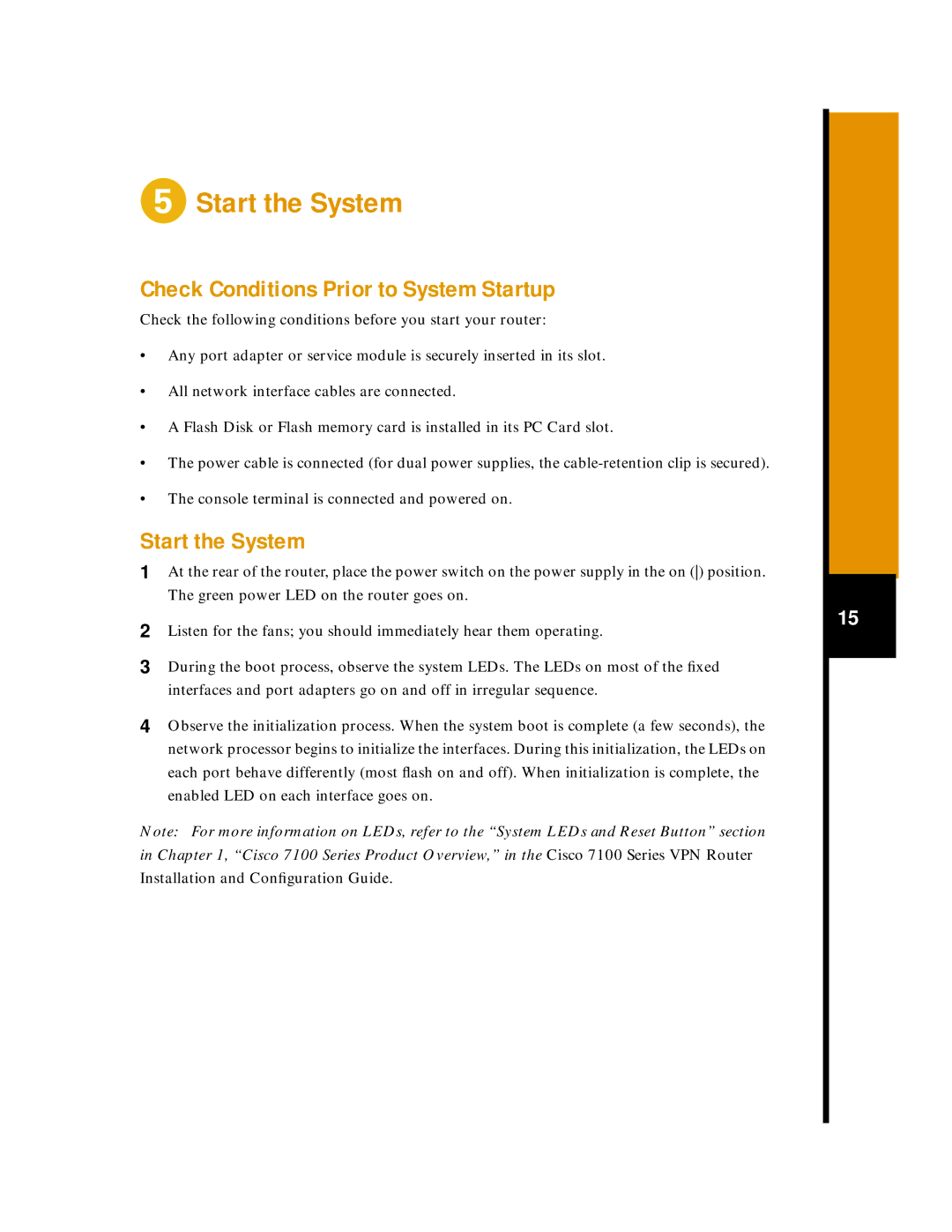Start the System
Start the System
Check Conditions Prior to System Startup
Check the following conditions before you start your router:
•Any port adapter or service module is securely inserted in its slot.
•All network interface cables are connected.
•A Flash Disk or Flash memory card is installed in its PC Card slot.
•The power cable is connected (for dual power supplies, the
•The console terminal is connected and powered on.
Start the System
1 | At the rear of the router, place the power switch on the power supply in the on () position. |
| The green power LED on the router goes on. |
2 | Listen for the fans; you should immediately hear them operating. |
3 | During the boot process, observe the system LEDs. The LEDs on most of the fixed |
| interfaces and port adapters go on and off in irregular sequence. |
4 | Observe the initialization process. When the system boot is complete (a few seconds), the |
| network processor begins to initialize the interfaces. During this initialization, the LEDs on |
| each port behave differently (most flash on and off). When initialization is complete, the |
| enabled LED on each interface goes on. |
Note: For more information on LEDs, refer to the “System LEDs and Reset Button” section in Chapter 1, “Cisco 7100 Series Product Overview,” in the Cisco 7100 Series VPN Router Installation and Configuration Guide.
15