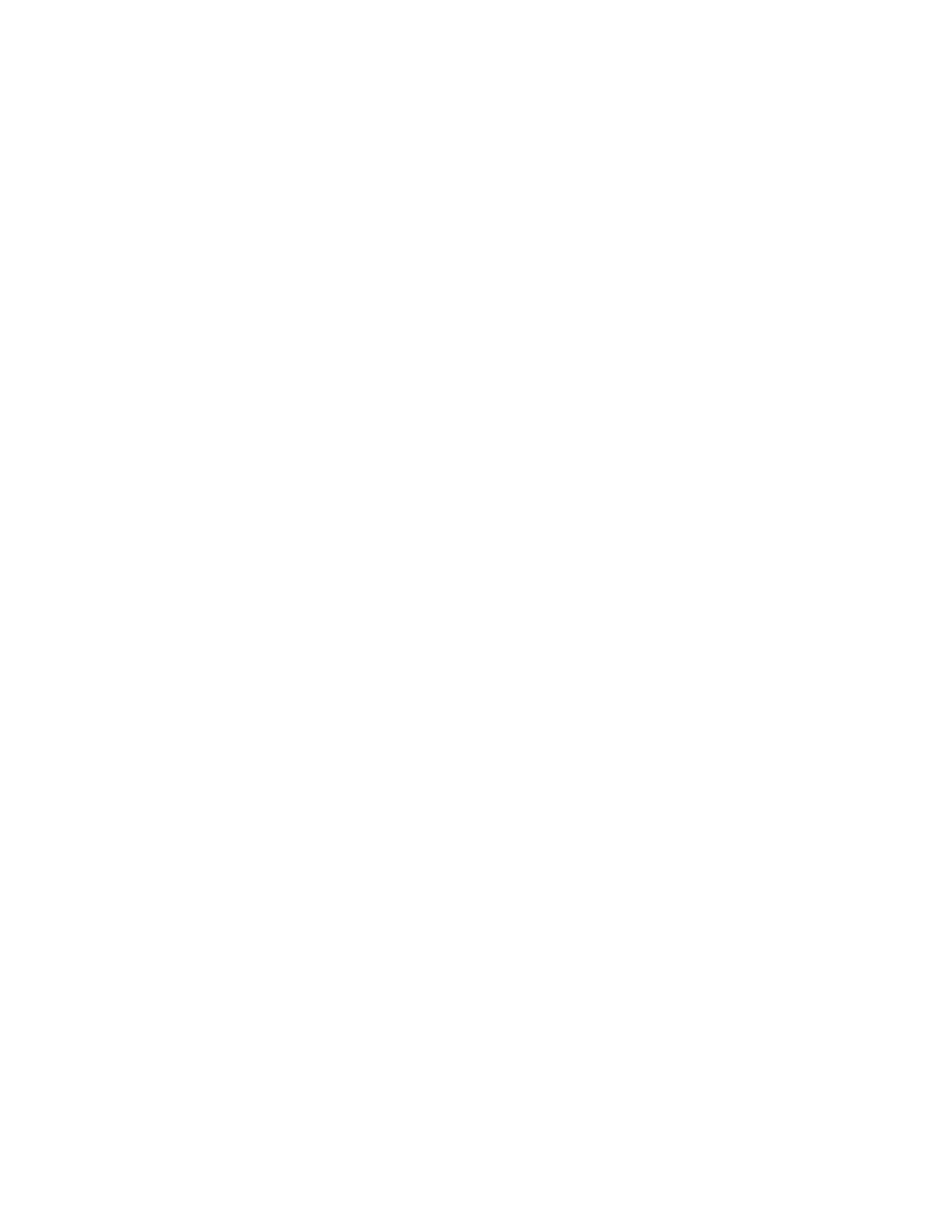Attaching Network Interface Cables to the ACIP
Attaching Network Interface Cables to the ACIP
The ACIP interfaces are full duplex. You must use the appropriate ATM interface cable to connect the ASIP to your TeraLink 1000, either directly, or through an external ATM network.
Connect cables to the ACIP as shown in Figure 10.
Figure 10 Connecting Cables to the ACIP (Vertical Orientation Shown)
SONET/SDH with simplex or duplex SC connectors
Simplex (2)
To a TeraLink 1000
Duplex (1)
ACIP
H10446
Warning Invisible laser radiation may be emitted from the aperture ports of the
Using LEDs to Check ACIP Status
The ACIP has three status LEDs on its faceplate (see Figure 11).
Figure 11 ACIP LEDs (Partial Faceplate View, Horizontal Orientation)
ENABLED ![]()
Cells
RX Carrier
RX
H2417
Following are the functions of the ACIP LEDs:
•
•RX cells
•RX carrier
ATM Cable Interface Processor (ACIP) Installation and Configuration 17