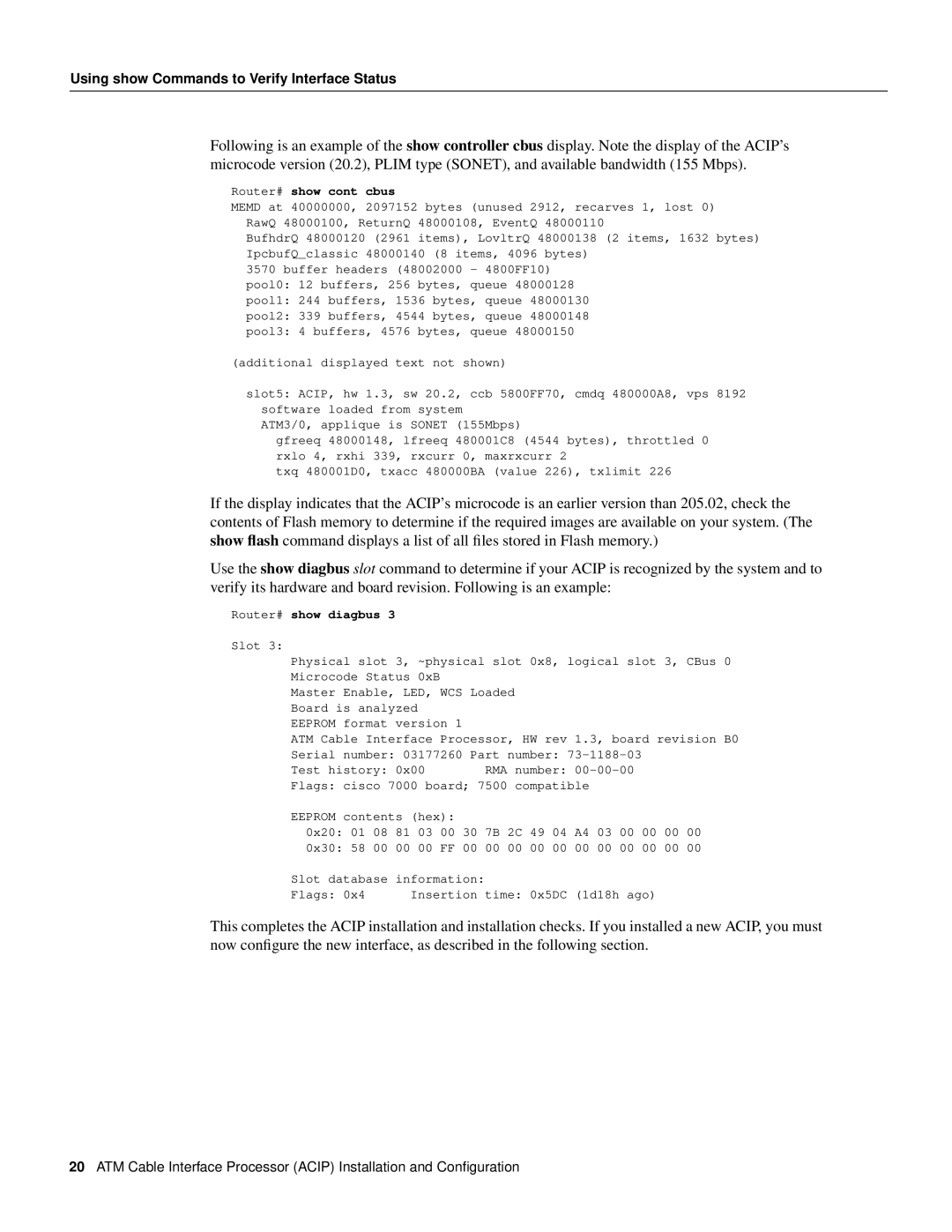Using show Commands to Verify Interface Status
Following is an example of the show controller cbus display. Note the display of the ACIP’s microcode version (20.2), PLIM type (SONET), and available bandwidth (155 Mbps).
Router# show cont cbus
MEMD at 40000000, 2097152 bytes (unused 2912, recarves 1, lost 0) RawQ 48000100, ReturnQ 48000108, EventQ 48000110
BufhdrQ 48000120 (2961 items), LovltrQ 48000138 (2 items, 1632 bytes) IpcbufQ_classic 48000140 (8 items, 4096 bytes)
3570 buffer headers (48002000 - 4800FF10) pool0: 12 buffers, 256 bytes, queue 48000128 pool1: 244 buffers, 1536 bytes, queue 48000130 pool2: 339 buffers, 4544 bytes, queue 48000148 pool3: 4 buffers, 4576 bytes, queue 48000150
(additional displayed text not shown)
slot5: ACIP, hw 1.3, sw 20.2, ccb 5800FF70, cmdq 480000A8, vps 8192 software loaded from system
ATM3/0, applique is SONET (155Mbps)
gfreeq 48000148, lfreeq 480001C8 (4544 bytes), throttled 0 rxlo 4, rxhi 339, rxcurr 0, maxrxcurr 2
txq 480001D0, txacc 480000BA (value 226), txlimit 226
If the display indicates that the ACIP’s microcode is an earlier version than 205.02, check the contents of Flash memory to determine if the required images are available on your system. (The show flash command displays a list of all files stored in Flash memory.)
Use the show diagbus slot command to determine if your ACIP is recognized by the system and to verify its hardware and board revision. Following is an example:
Router# show diagbus 3
Slot 3:
Physical slot | 3, ~physical slot 0x8, logical slot 3, CBus 0 | |||||||||
Microcode Status 0xB |
|
|
|
|
|
|
| |||
Master Enable, LED, WCS Loaded |
|
|
|
|
| |||||
Board is analyzed |
|
|
|
|
|
|
| |||
EEPROM format | version 1 |
|
|
|
|
|
| |||
ATM Cable Interface Processor, HW rev | 1.3, board revision B0 | |||||||||
Serial number: 03177260 Part number: |
|
| ||||||||
Test history: | 0x00 |
| RMA number: |
|
| |||||
Flags: cisco 7000 board; 7500 compatible |
|
|
| |||||||
EEPROM contents (hex): |
|
|
|
|
|
| ||||
0x20: | 01 | 08 | 81 03 | 00 | 30 7B 2C 49 | 04 | A4 | 03 00 00 | 00 | 00 |
0x30: 58 | 00 | 00 00 FF 00 00 00 00 00 | 00 | 00 00 00 | 00 00 | |||||
Slot database | information: |
|
|
|
|
| ||||
Flags: 0x4 |
| Insertion time: 0x5DC | (1d18h ago) |
|
| |||||
This completes the ACIP installation and installation checks. If you installed a new ACIP, you must now configure the new interface, as described in the following section.
20ATM Cable Interface Processor (ACIP) Installation and Configuration