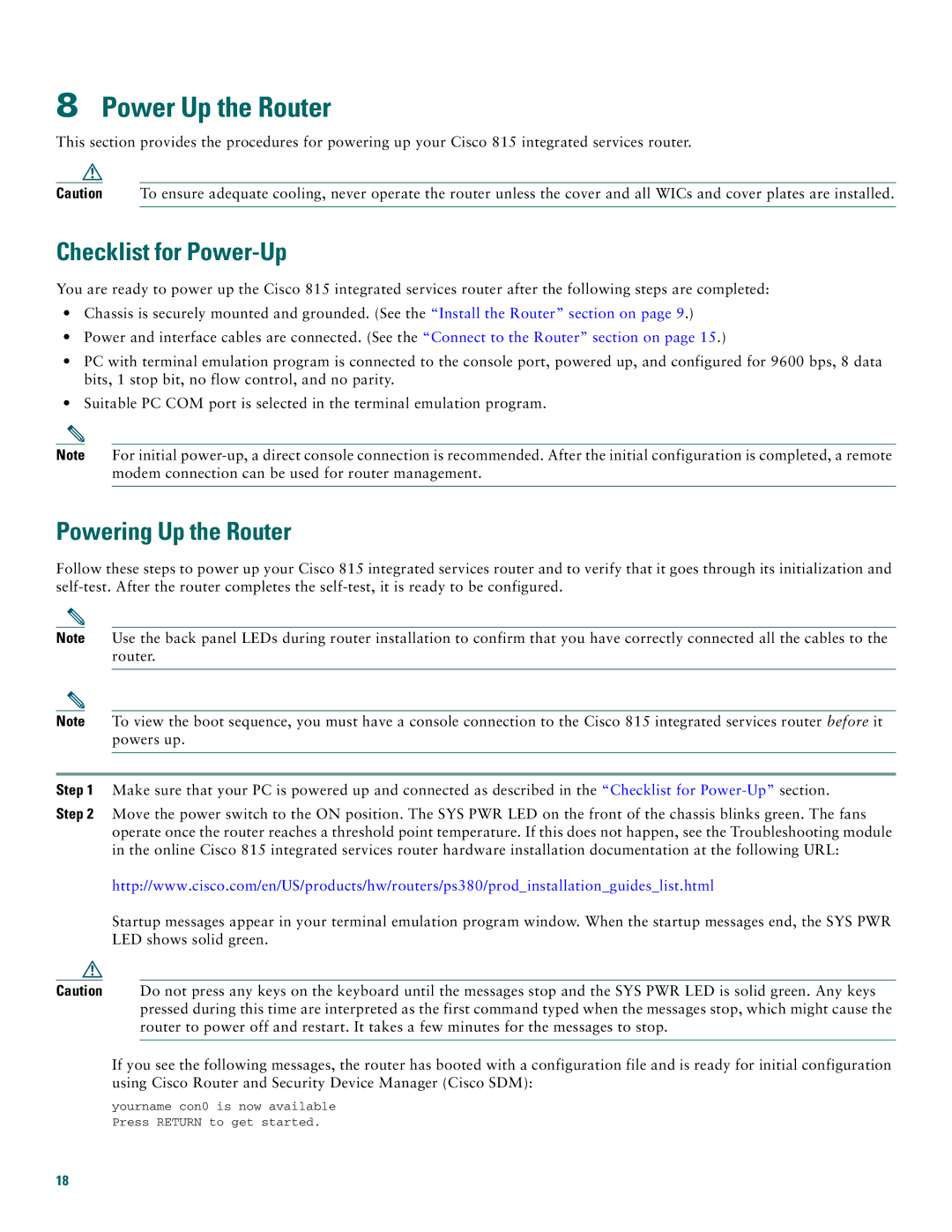8Power Up the Router
This section provides the procedures for powering up your Cisco 815 integrated services router.
Caution To ensure adequate cooling, never operate the router unless the cover and all WICs and cover plates are installed.
Checklist for Power-Up
You are ready to power up the Cisco 815 integrated services router after the following steps are completed:
•Chassis is securely mounted and grounded. (See the “Install the Router” section on page 9.)
•Power and interface cables are connected. (See the “Connect to the Router” section on page 15.)
•PC with terminal emulation program is connected to the console port, powered up, and configured for 9600 bps, 8 data bits, 1 stop bit, no flow control, and no parity.
•Suitable PC COM port is selected in the terminal emulation program.
Note For initial
Powering Up the Router
Follow these steps to power up your Cisco 815 integrated services router and to verify that it goes through its initialization and
Note Use the back panel LEDs during router installation to confirm that you have correctly connected all the cables to the router.
Note To view the boot sequence, you must have a console connection to the Cisco 815 integrated services router before it powers up.
Step 1 Make sure that your PC is powered up and connected as described in the “Checklist for
Step 2 Move the power switch to the ON position. The SYS PWR LED on the front of the chassis blinks green. The fans operate once the router reaches a threshold point temperature. If this does not happen, see the Troubleshooting module in the online Cisco 815 integrated services router hardware installation documentation at the following URL:
http://www.cisco.com/en/US/products/hw/routers/ps380/prod_installation_guides_list.html
Startup messages appear in your terminal emulation program window. When the startup messages end, the SYS PWR LED shows solid green.
Caution Do not press any keys on the keyboard until the messages stop and the SYS PWR LED is solid green. Any keys pressed during this time are interpreted as the first command typed when the messages stop, which might cause the router to power off and restart. It takes a few minutes for the messages to stop.
If you see the following messages, the router has booted with a configuration file and is ready for initial configuration using Cisco Router and Security Device Manager (Cisco SDM):
yourname con0 is now available Press RETURN to get started.
18