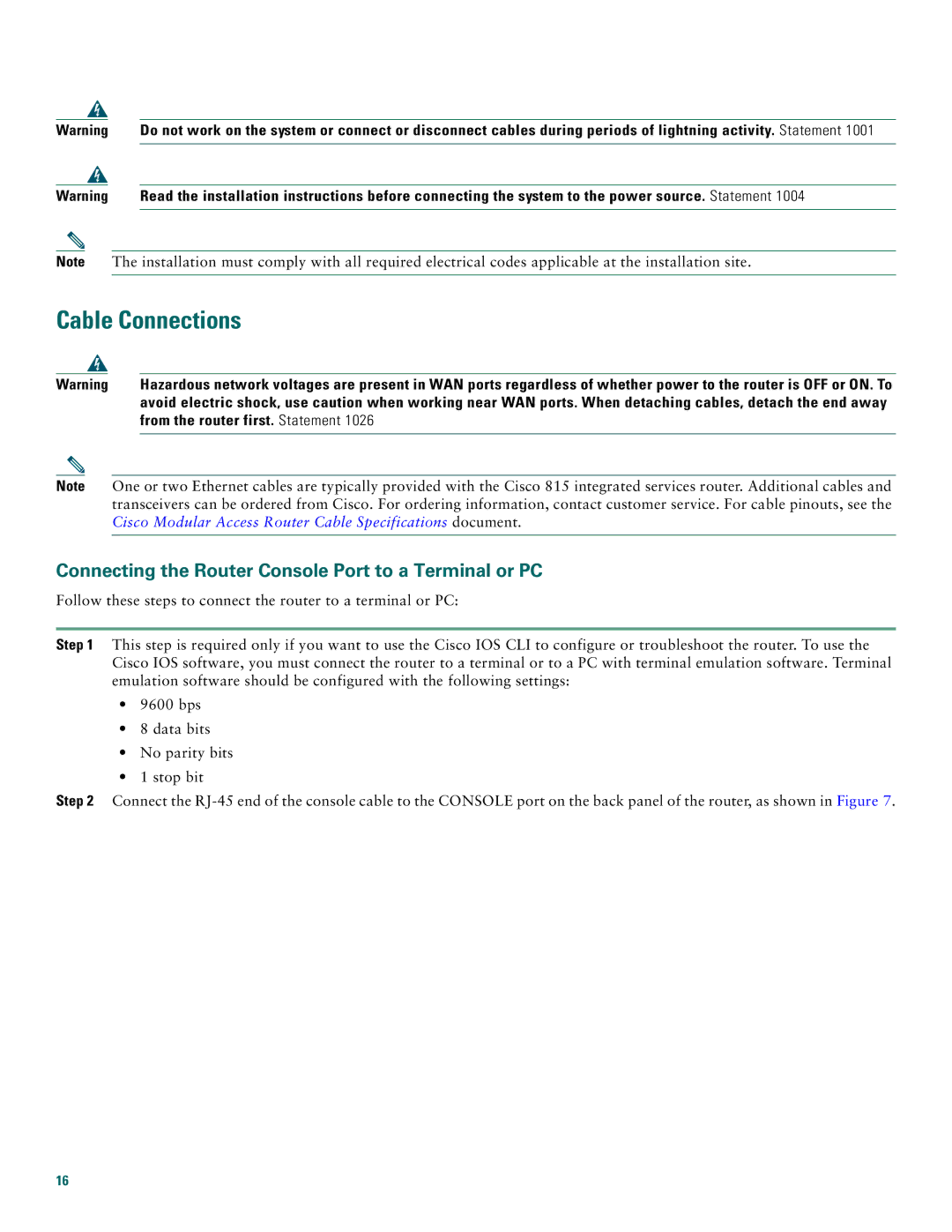Warning | Do not work on the system or connect or disconnect cables during periods of lightning activity. Statement 1001 | |
|
|
|
Warning | Read the installation instructions before connecting the system to the power source. Statement 1004 | |
|
|
|
Note The installation must comply with all required electrical codes applicable at the installation site.
Cable Connections
Warning | Hazardous network voltages are present in WAN ports regardless of whether power to the router is OFF or ON. To |
| avoid electric shock, use caution when working near WAN ports. When detaching cables, detach the end away |
| from the router first. Statement 1026 |
|
|
Note One or two Ethernet cables are typically provided with the Cisco 815 integrated services router. Additional cables and transceivers can be ordered from Cisco. For ordering information, contact customer service. For cable pinouts, see the Cisco Modular Access Router Cable Specifications document.
Connecting the Router Console Port to a Terminal or PC
Follow these steps to connect the router to a terminal or PC:
Step 1 This step is required only if you want to use the Cisco IOS CLI to configure or troubleshoot the router. To use the Cisco IOS software, you must connect the router to a terminal or to a PC with terminal emulation software. Terminal emulation software should be configured with the following settings:
•9600 bps
•8 data bits
•No parity bits
•1 stop bit
Step 2 Connect the
16