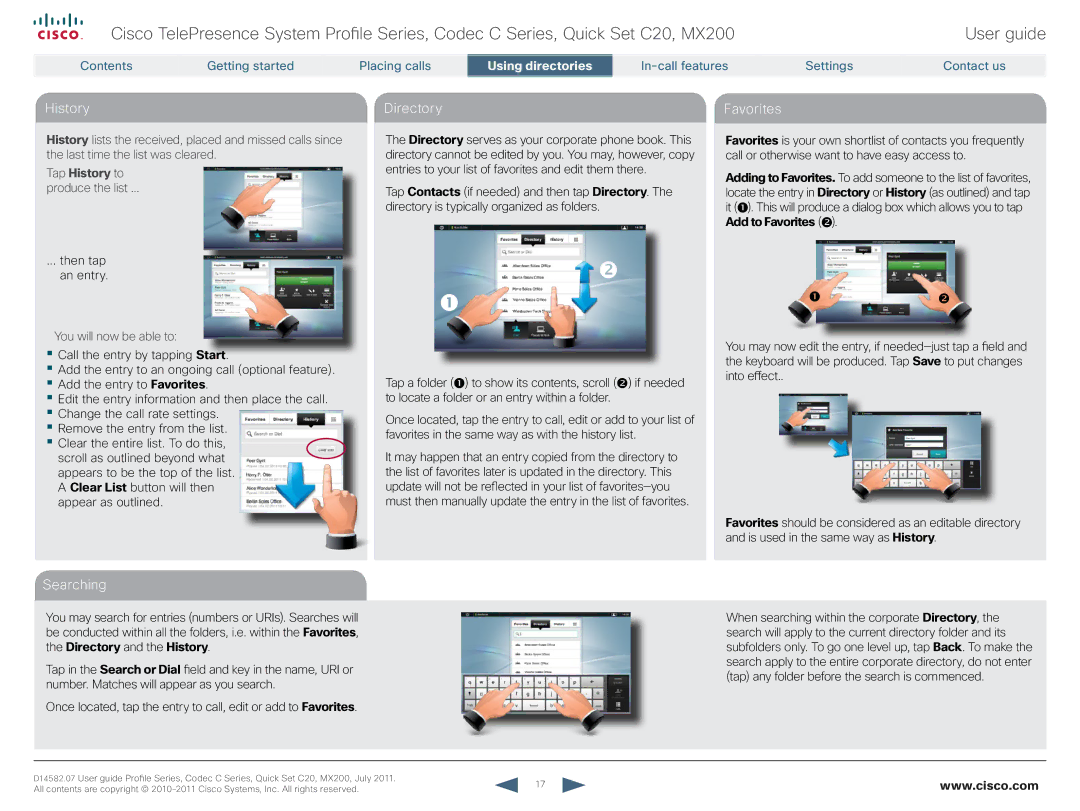Cisco TelePresence System Profile Series, Codec C Series, Quick Set C20, MX200
Contents | Getting started | Placing calls | Using directories | Settings |
User guide
Contact us
History
History lists the received, placed and missed calls since the last time the list was cleared.
Tap History to
produce the list ...
... then tap an entry.
You will now be able to:
•Call the entry by tapping Start.
•Add the entry to an ongoing call (optional feature).
•Add the entry to Favorites.
•Edit the entry information and then place the call.
•Change the call rate settings.
•Remove the entry from the list.
•Clear the entire list. To do this, scroll as outlined beyond what appears to be the top of the list. A Clear List button will then appear as outlined.
Directory
The Directory serves as your corporate phone book. This directory cannot be edited by you. You may, however, copy entries to your list of favorites and edit them there.
Tap Contacts (if needed) and then tap Directory. The directory is typically organized as folders.
Tap a folder () to show its contents, scroll () if needed to locate a folder or an entry within a folder.
Once located, tap the entry to call, edit or add to your list of favorites in the same way as with the history list.
It may happen that an entry copied from the directory to the list of favorites later is updated in the directory. This update will not be reflected in your list of
Favorites
Favorites is your own shortlist of contacts you frequently call or otherwise want to have easy access to.
Adding to Favorites. To add someone to the list of favorites, locate the entry in Directory or History (as outlined) and tap it (). This will produce a dialog box which allows you to tap Add to Favorites ().
You may now edit the entry, if
Favorites should be considered as an editable directory and is used in the same way as History.
Searching
You may search for entries (numbers or URIs). Searches will be conducted within all the folders, i.e. within the Favorites, the Directory and the History.
Tap in the Search or Dial field and key in the name, URI or number. Matches will appear as you search.
Once located, tap the entry to call, edit or add to Favorites.
When searching within the corporate Directory, the search will apply to the current directory folder and its subfolders only. To go one level up, tap Back. To make the search apply to the entire corporate directory, do not enter (tap) any folder before the search is commenced.
D14582.07 User guide Profile Series, Codec C Series, Quick Set C20, MX200, July 2011. | 17 | www.cisco.com |
All contents are copyright © |