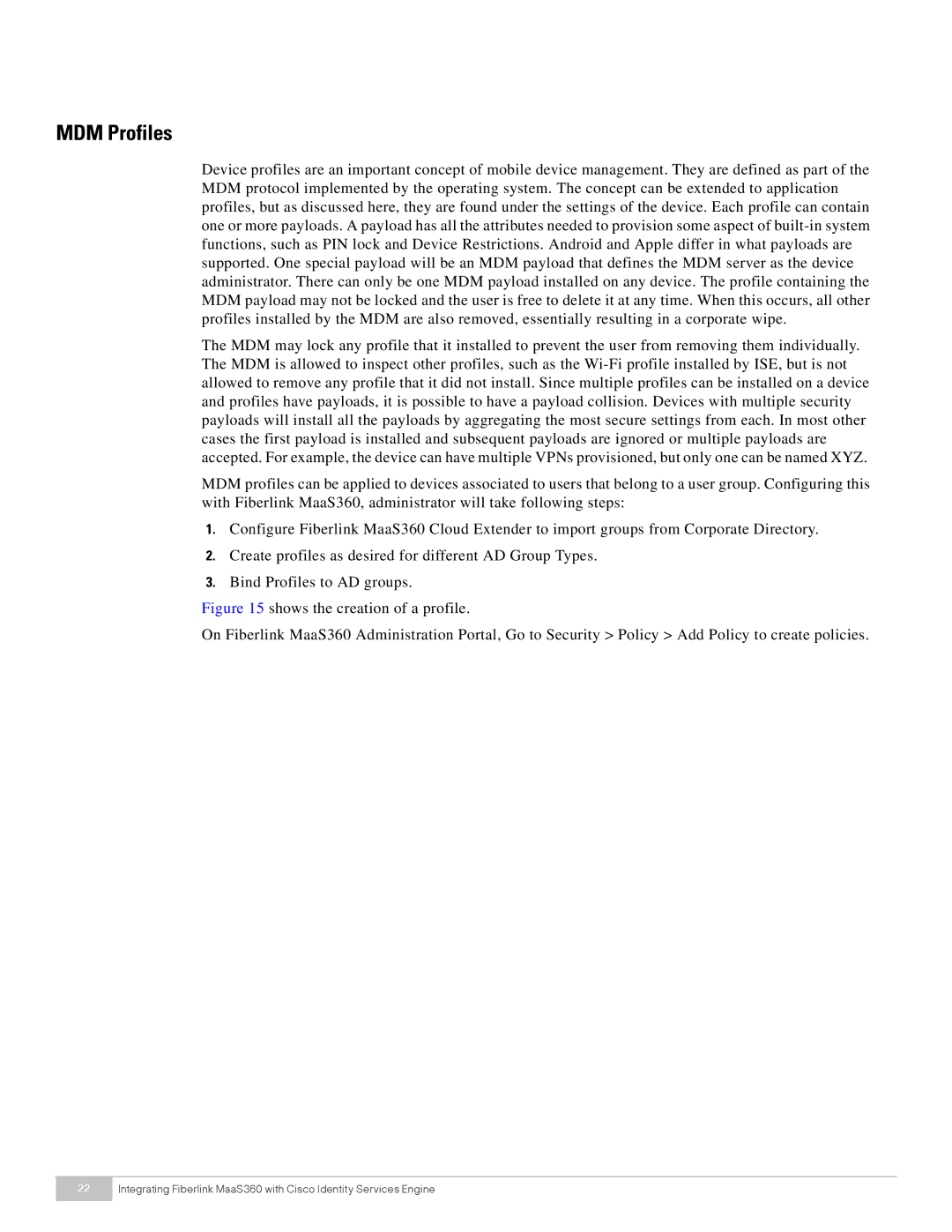MDM Profiles
Device profiles are an important concept of mobile device management. They are defined as part of the MDM protocol implemented by the operating system. The concept can be extended to application profiles, but as discussed here, they are found under the settings of the device. Each profile can contain one or more payloads. A payload has all the attributes needed to provision some aspect of
The MDM may lock any profile that it installed to prevent the user from removing them individually. The MDM is allowed to inspect other profiles, such as the
MDM profiles can be applied to devices associated to users that belong to a user group. Configuring this with Fiberlink MaaS360, administrator will take following steps:
1.Configure Fiberlink MaaS360 Cloud Extender to import groups from Corporate Directory.
2.Create profiles as desired for different AD Group Types.
3.Bind Profiles to AD groups.
Figure 15 shows the creation of a profile.
On Fiberlink MaaS360 Administration Portal, Go to Security > Policy > Add Policy to create policies.
22Integrating Fiberlink MaaS360 with Cisco Identity Services Engine