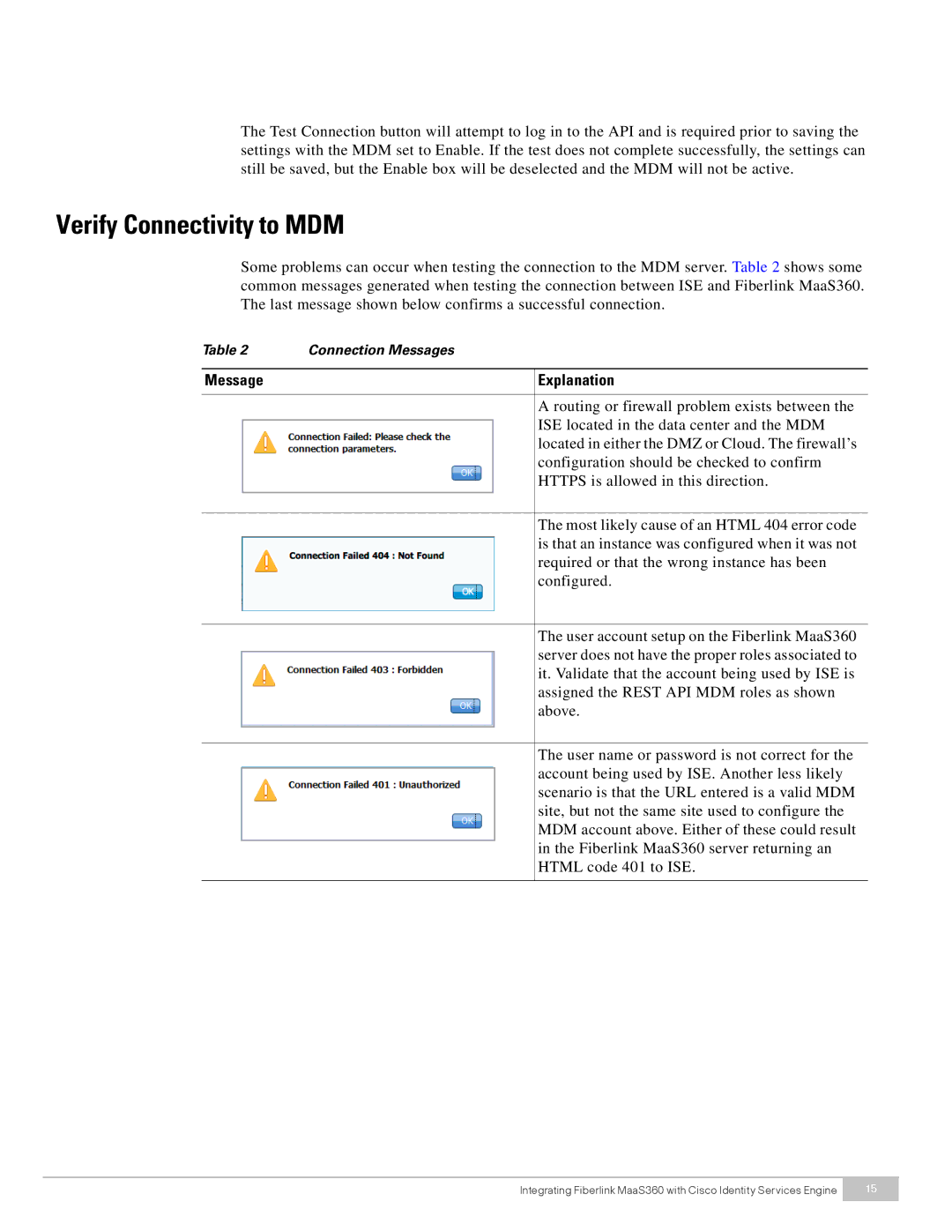The Test Connection button will attempt to log in to the API and is required prior to saving the settings with the MDM set to Enable. If the test does not complete successfully, the settings can still be saved, but the Enable box will be deselected and the MDM will not be active.
Verify Connectivity to MDM
Some problems can occur when testing the connection to the MDM server. Table 2 shows some common messages generated when testing the connection between ISE and Fiberlink MaaS360. The last message shown below confirms a successful connection.
Table 2 | Connection Messages |
Message
Explanation
A routing or firewall problem exists between the ISE located in the data center and the MDM located in either the DMZ or Cloud. The firewall’s configuration should be checked to confirm HTTPS is allowed in this direction.
The most likely cause of an HTML 404 error code is that an instance was configured when it was not required or that the wrong instance has been configured.
The user account setup on the Fiberlink MaaS360 server does not have the proper roles associated to it. Validate that the account being used by ISE is assigned the REST API MDM roles as shown above.
The user name or password is not correct for the account being used by ISE. Another less likely scenario is that the URL entered is a valid MDM site, but not the same site used to configure the MDM account above. Either of these could result in the Fiberlink MaaS360 server returning an HTML code 401 to ISE.
Integrating Fiberlink MaaS360 with Cisco Identity Services Engine | 15 |
|
|