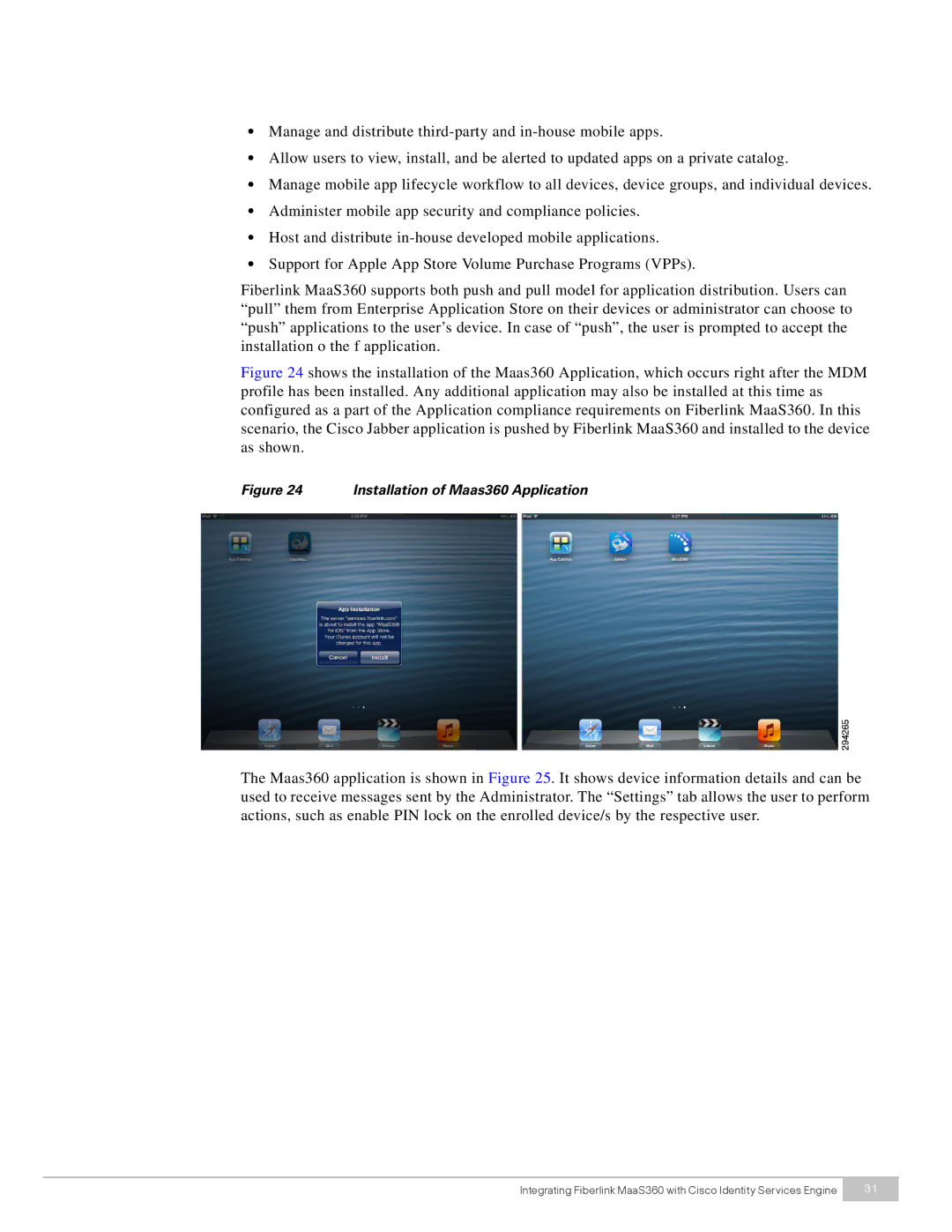•Manage and distribute
•Allow users to view, install, and be alerted to updated apps on a private catalog.
•Manage mobile app lifecycle workflow to all devices, device groups, and individual devices.
•Administer mobile app security and compliance policies.
•Host and distribute
•Support for Apple App Store Volume Purchase Programs (VPPs).
Fiberlink MaaS360 supports both push and pull model for application distribution. Users can “pull” them from Enterprise Application Store on their devices or administrator can choose to “push” applications to the user’s device. In case of “push”, the user is prompted to accept the installation o the f application.
Figure 24 shows the installation of the Maas360 Application, which occurs right after the MDM profile has been installed. Any additional application may also be installed at this time as configured as a part of the Application compliance requirements on Fiberlink MaaS360. In this scenario, the Cisco Jabber application is pushed by Fiberlink MaaS360 and installed to the device as shown.
Figure 24 | Installation of Maas360 Application |
The Maas360 application is shown in Figure 25. It shows device information details and can be used to receive messages sent by the Administrator. The “Settings” tab allows the user to perform actions, such as enable PIN lock on the enrolled device/s by the respective user.
Integrating Fiberlink MaaS360 with Cisco Identity Services Engine | 31 |
|
|