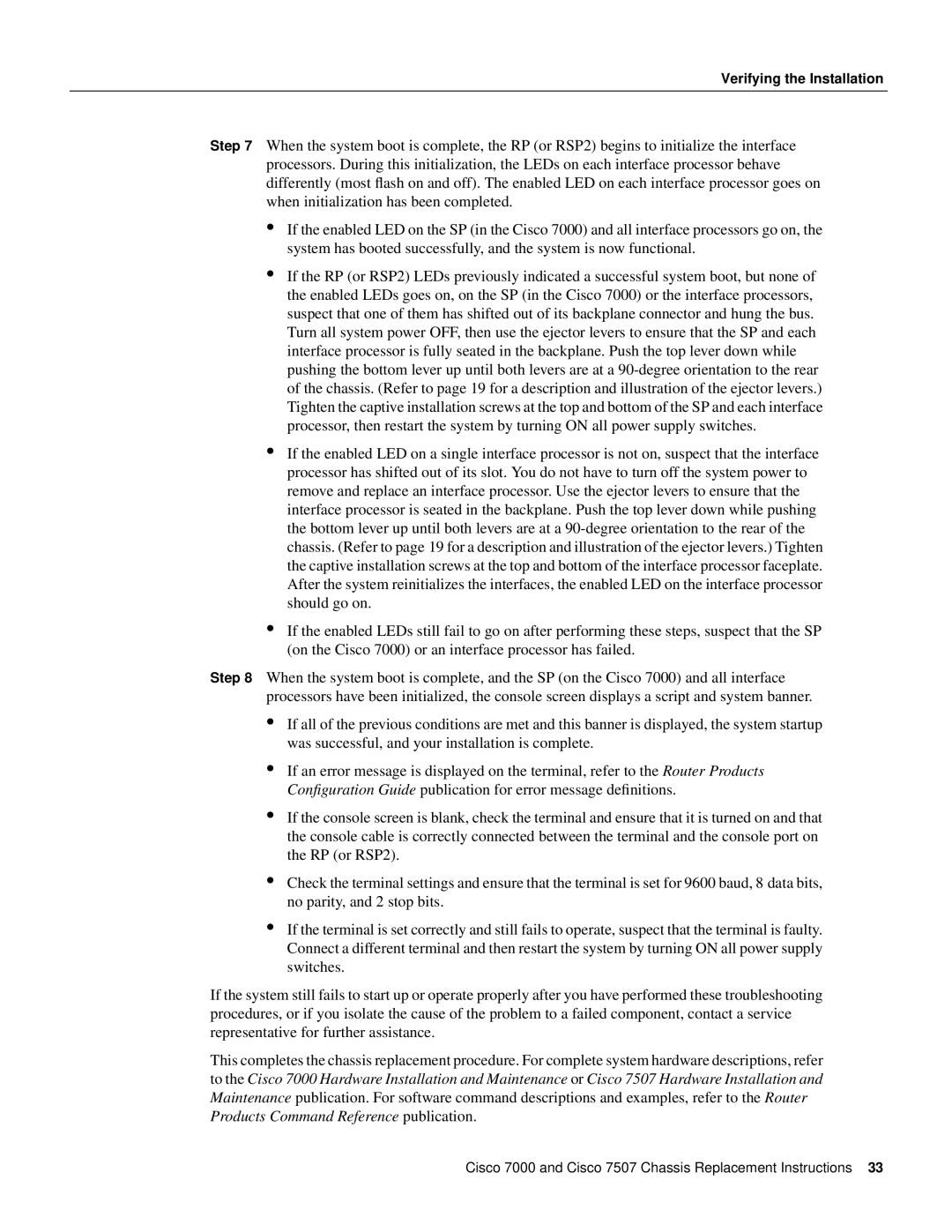Verifying the Installation
Step 7 When the system boot is complete, the RP (or RSP2) begins to initialize the interface processors. During this initialization, the LEDs on each interface processor behave differently (most flash on and off). The enabled LED on each interface processor goes on when initialization has been completed.
•If the enabled LED on the SP (in the Cisco 7000) and all interface processors go on, the system has booted successfully, and the system is now functional.
•If the RP (or RSP2) LEDs previously indicated a successful system boot, but none of the enabled LEDs goes on, on the SP (in the Cisco 7000) or the interface processors, suspect that one of them has shifted out of its backplane connector and hung the bus. Turn all system power OFF, then use the ejector levers to ensure that the SP and each interface processor is fully seated in the backplane. Push the top lever down while pushing the bottom lever up until both levers are at a
•If the enabled LED on a single interface processor is not on, suspect that the interface processor has shifted out of its slot. You do not have to turn off the system power to remove and replace an interface processor. Use the ejector levers to ensure that the interface processor is seated in the backplane. Push the top lever down while pushing the bottom lever up until both levers are at a
•If the enabled LEDs still fail to go on after performing these steps, suspect that the SP (on the Cisco 7000) or an interface processor has failed.
Step 8 When the system boot is complete, and the SP (on the Cisco 7000) and all interface processors have been initialized, the console screen displays a script and system banner.
•If all of the previous conditions are met and this banner is displayed, the system startup was successful, and your installation is complete.
•If an error message is displayed on the terminal, refer to the Router Products Configuration Guide publication for error message definitions.
•If the console screen is blank, check the terminal and ensure that it is turned on and that the console cable is correctly connected between the terminal and the console port on the RP (or RSP2).
•Check the terminal settings and ensure that the terminal is set for 9600 baud, 8 data bits, no parity, and 2 stop bits.
•If the terminal is set correctly and still fails to operate, suspect that the terminal is faulty. Connect a different terminal and then restart the system by turning ON all power supply switches.
If the system still fails to start up or operate properly after you have performed these troubleshooting procedures, or if you isolate the cause of the problem to a failed component, contact a service representative for further assistance.
This completes the chassis replacement procedure. For complete system hardware descriptions, refer to the Cisco 7000 Hardware Installation and Maintenance or Cisco 7507 Hardware Installation and Maintenance publication. For software command descriptions and examples, refer to the Router Products Command Reference publication.
Cisco 7000 and Cisco 7507 Chassis Replacement Instructions 33