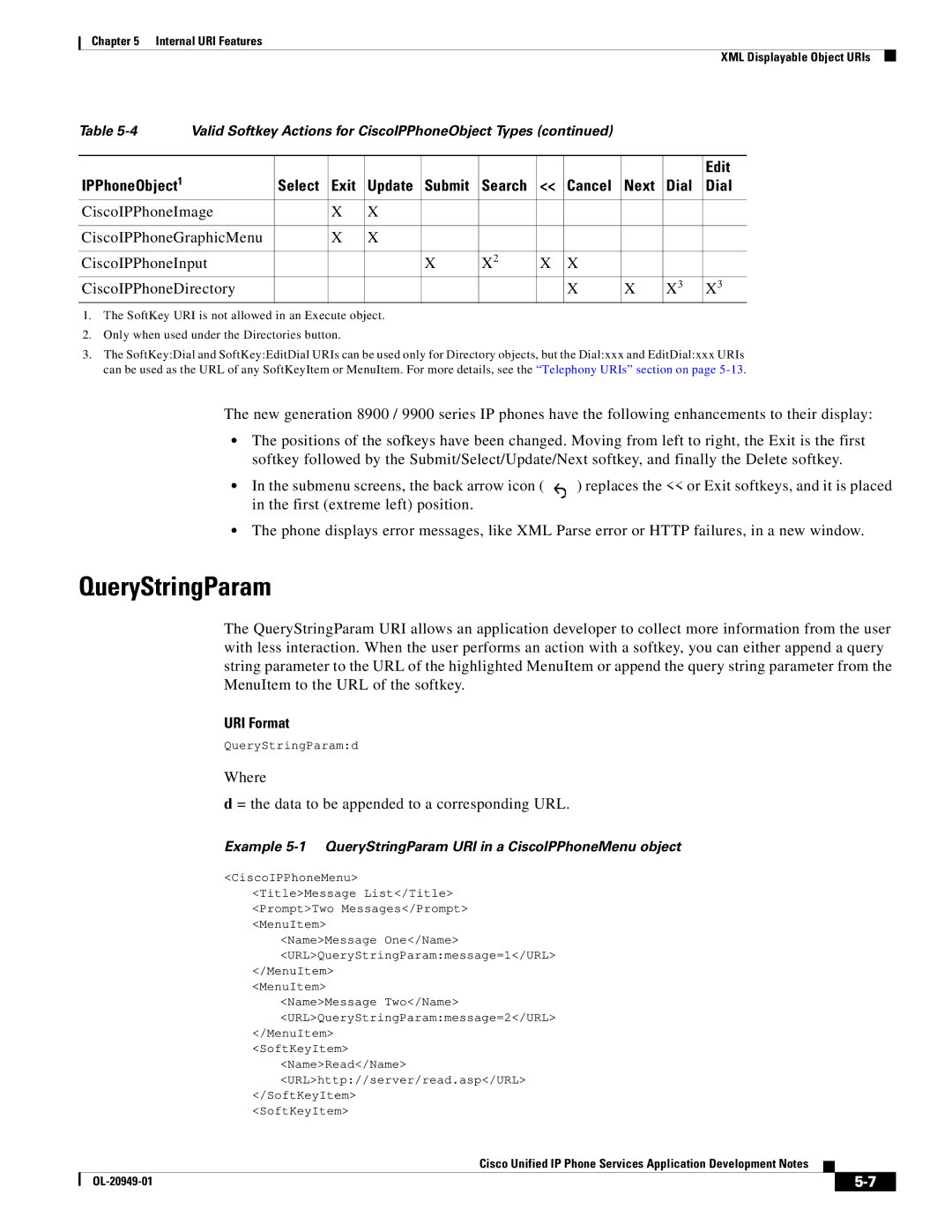Chapter 5 Internal URI Features
XML Displayable Object URIs
Table | Valid Softkey Actions for CiscoIPPhoneObject Types (continued) |
|
|
| |||||||
|
|
|
|
|
|
|
|
|
|
|
|
IPPhoneObject1 |
|
|
|
|
|
|
|
|
|
| Edit |
| Select | Exit | Update | Submit | Search | << | Cancel | Next | Dial | Dial | |
CiscoIPPhoneImage |
| X | X |
|
|
|
|
|
|
| |
|
|
|
|
|
|
|
|
|
|
| |
CiscoIPPhoneGraphicMenu |
| X | X |
|
|
|
|
|
|
| |
|
|
|
|
|
|
|
|
|
|
| |
CiscoIPPhoneInput |
|
|
| X | X2 | X | X |
|
|
| |
CiscoIPPhoneDirectory |
|
|
|
|
|
| X | X | X3 | X3 | |
1.The SoftKey URI is not allowed in an Execute object.
2.Only when used under the Directories button.
3.The SoftKey:Dial and SoftKey:EditDial URIs can be used only for Directory objects, but the Dial:xxx and EditDial:xxx URIs can be used as the URL of any SoftKeyItem or MenuItem. For more details, see the “Telephony URIs” section on page
The new generation 8900 / 9900 series IP phones have the following enhancements to their display:
•The positions of the sofkeys have been changed. Moving from left to right, the Exit is the first softkey followed by the Submit/Select/Update/Next softkey, and finally the Delete softkey.
• In the submenu screens, the back arrow icon ( | ) replaces the << or Exit softkeys, and it is placed |
in the first (extreme left) position. |
|
•The phone displays error messages, like XML Parse error or HTTP failures, in a new window.
QueryStringParam
The QueryStringParam URI allows an application developer to collect more information from the user with less interaction. When the user performs an action with a softkey, you can either append a query string parameter to the URL of the highlighted MenuItem or append the query string parameter from the MenuItem to the URL of the softkey.
URI Format
QueryStringParam:d
Where
d = the data to be appended to a corresponding URL.
Example
<CiscoIPPhoneMenu> <Title>Message List</Title> <Prompt>Two Messages</Prompt> <MenuItem>
<Name>Message One</Name> <URL>QueryStringParam:message=1</URL>
</MenuItem>
<MenuItem>
<Name>Message Two</Name> <URL>QueryStringParam:message=2</URL>
</MenuItem>
<SoftKeyItem>
<Name>Read</Name>
<URL>http://server/read.asp</URL>
</SoftKeyItem>
<SoftKeyItem>
Cisco Unified IP Phone Services Application Development Notes
|
| ||
|
|