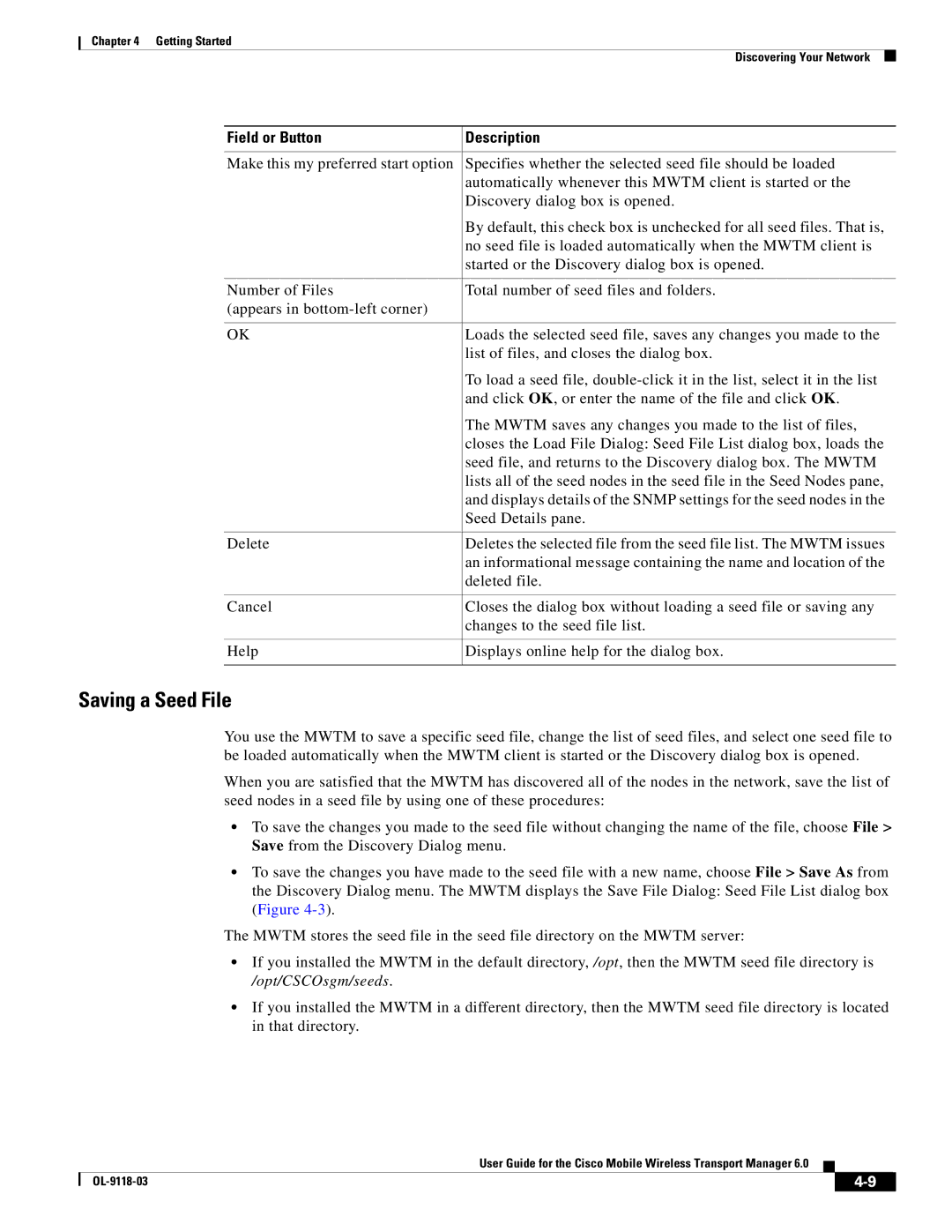Chapter 4 Getting Started
Discovering Your Network
Field or Button | Description |
|
|
Make this my preferred start option | Specifies whether the selected seed file should be loaded |
| automatically whenever this MWTM client is started or the |
| Discovery dialog box is opened. |
| By default, this check box is unchecked for all seed files. That is, |
| no seed file is loaded automatically when the MWTM client is |
| started or the Discovery dialog box is opened. |
|
|
Number of Files | Total number of seed files and folders. |
(appears in |
|
|
|
OK | Loads the selected seed file, saves any changes you made to the |
| list of files, and closes the dialog box. |
| To load a seed file, |
| and click OK, or enter the name of the file and click OK. |
| The MWTM saves any changes you made to the list of files, |
| closes the Load File Dialog: Seed File List dialog box, loads the |
| seed file, and returns to the Discovery dialog box. The MWTM |
| lists all of the seed nodes in the seed file in the Seed Nodes pane, |
| and displays details of the SNMP settings for the seed nodes in the |
| Seed Details pane. |
|
|
Delete | Deletes the selected file from the seed file list. The MWTM issues |
| an informational message containing the name and location of the |
| deleted file. |
|
|
Cancel | Closes the dialog box without loading a seed file or saving any |
| changes to the seed file list. |
|
|
Help | Displays online help for the dialog box. |
|
|
Saving a Seed File
You use the MWTM to save a specific seed file, change the list of seed files, and select one seed file to be loaded automatically when the MWTM client is started or the Discovery dialog box is opened.
When you are satisfied that the MWTM has discovered all of the nodes in the network, save the list of seed nodes in a seed file by using one of these procedures:
•To save the changes you made to the seed file without changing the name of the file, choose File > Save from the Discovery Dialog menu.
•To save the changes you have made to the seed file with a new name, choose File > Save As from the Discovery Dialog menu. The MWTM displays the Save File Dialog: Seed File List dialog box (Figure
The MWTM stores the seed file in the seed file directory on the MWTM server:
•If you installed the MWTM in the default directory, /opt, then the MWTM seed file directory is /opt/CSCOsgm/seeds.
•If you installed the MWTM in a different directory, then the MWTM seed file directory is located in that directory.
User Guide for the Cisco Mobile Wireless Transport Manager 6.0
|
| ||
|
|