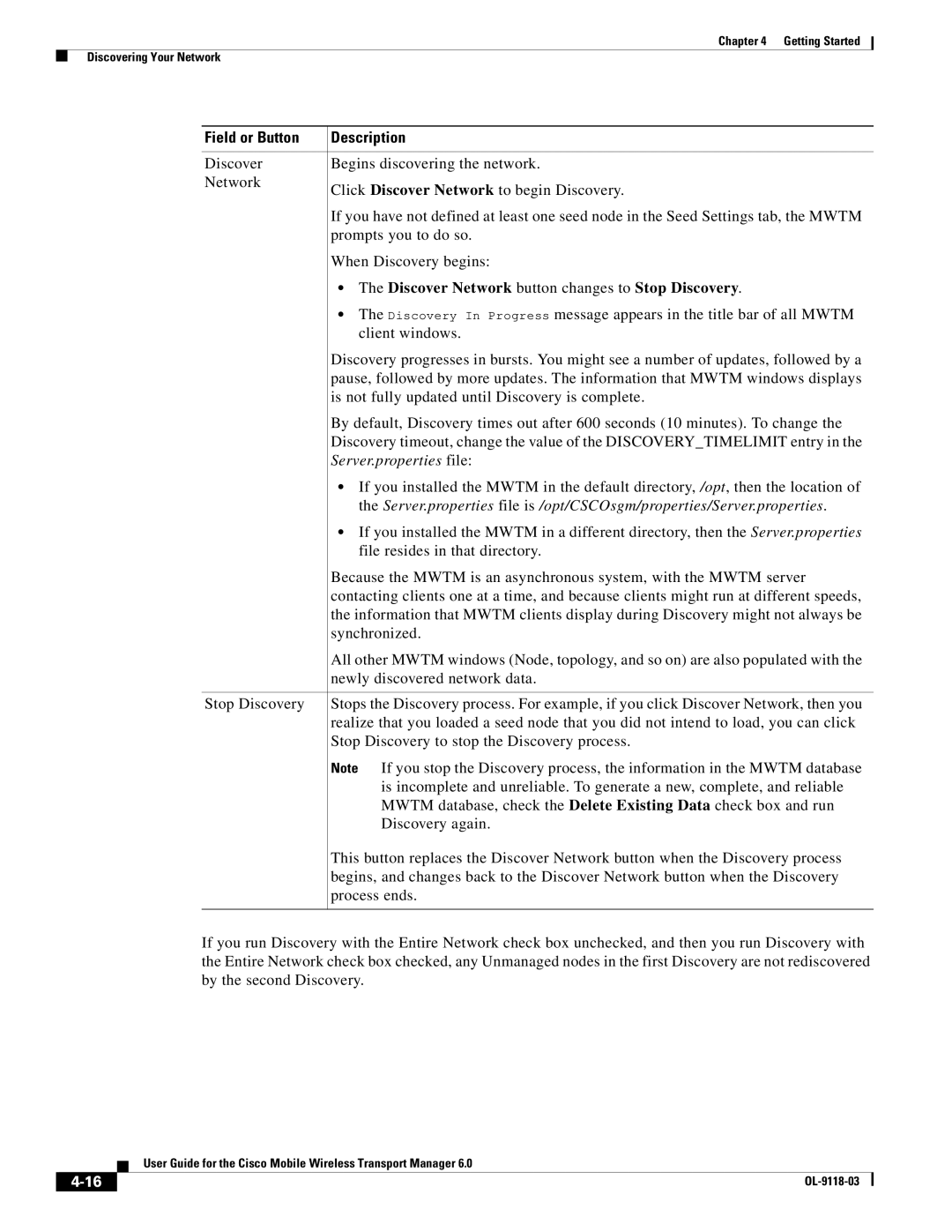Chapter 4 Getting Started
Discovering Your Network
Field or Button | Description |
|
|
Discover | Begins discovering the network. |
Network | Click Discover Network to begin Discovery. |
| |
| If you have not defined at least one seed node in the Seed Settings tab, the MWTM |
| prompts you to do so. |
| When Discovery begins: |
| • The Discover Network button changes to Stop Discovery. |
| • The Discovery In Progress message appears in the title bar of all MWTM |
| client windows. |
| Discovery progresses in bursts. You might see a number of updates, followed by a |
| pause, followed by more updates. The information that MWTM windows displays |
| is not fully updated until Discovery is complete. |
| By default, Discovery times out after 600 seconds (10 minutes). To change the |
| Discovery timeout, change the value of the DISCOVERY_TIMELIMIT entry in the |
| Server.properties file: |
| • If you installed the MWTM in the default directory, /opt, then the location of |
| the Server.properties file is /opt/CSCOsgm/properties/Server.properties. |
| • If you installed the MWTM in a different directory, then the Server.properties |
| file resides in that directory. |
| Because the MWTM is an asynchronous system, with the MWTM server |
| contacting clients one at a time, and because clients might run at different speeds, |
| the information that MWTM clients display during Discovery might not always be |
| synchronized. |
| All other MWTM windows (Node, topology, and so on) are also populated with the |
| newly discovered network data. |
|
|
Stop Discovery | Stops the Discovery process. For example, if you click Discover Network, then you |
| realize that you loaded a seed node that you did not intend to load, you can click |
| Stop Discovery to stop the Discovery process. |
| Note If you stop the Discovery process, the information in the MWTM database |
| is incomplete and unreliable. To generate a new, complete, and reliable |
| MWTM database, check the Delete Existing Data check box and run |
| Discovery again. |
| This button replaces the Discover Network button when the Discovery process |
| begins, and changes back to the Discover Network button when the Discovery |
| process ends. |
|
|
If you run Discovery with the Entire Network check box unchecked, and then you run Discovery with the Entire Network check box checked, any Unmanaged nodes in the first Discovery are not rediscovered by the second Discovery.
User Guide for the Cisco Mobile Wireless Transport Manager 6.0
| ||
|