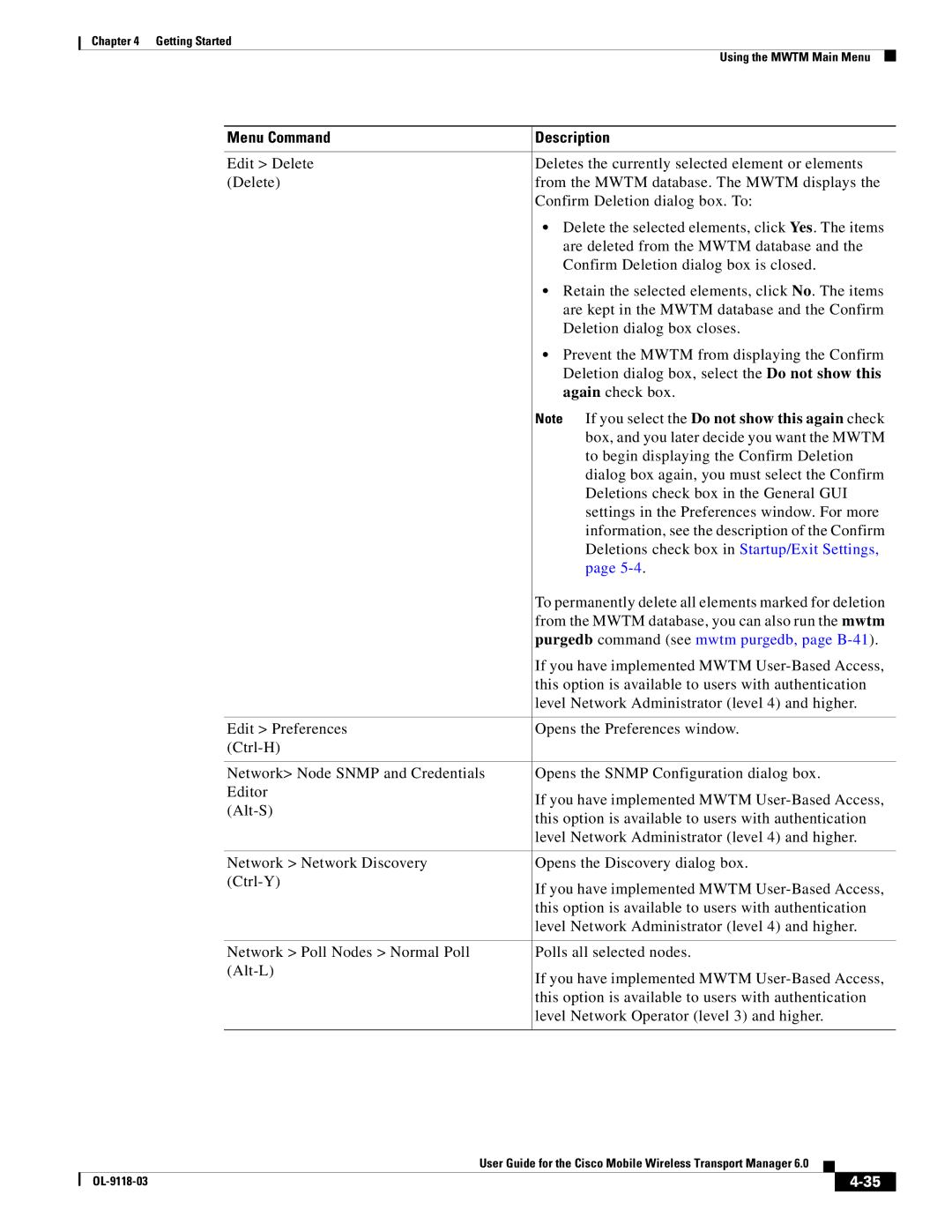Chapter 4 Getting Started
Using the MWTM Main Menu
Menu Command | Description | |
|
| |
Edit > Delete | Deletes the currently selected element or elements | |
(Delete) | from the MWTM database. The MWTM displays the | |
| Confirm Deletion dialog box. To: | |
| • Delete the selected elements, click Yes. The items | |
| are deleted from the MWTM database and the | |
| Confirm Deletion dialog box is closed. | |
| • Retain the selected elements, click No. The items | |
| are kept in the MWTM database and the Confirm | |
| Deletion dialog box closes. | |
| • Prevent the MWTM from displaying the Confirm | |
| Deletion dialog box, select the Do not show this | |
| again check box. | |
| Note If you select the Do not show this again check | |
| box, and you later decide you want the MWTM | |
| to begin displaying the Confirm Deletion | |
| dialog box again, you must select the Confirm | |
| Deletions check box in the General GUI | |
| settings in the Preferences window. For more | |
| information, see the description of the Confirm | |
| Deletions check box in Startup/Exit Settings, | |
| page | |
| To permanently delete all elements marked for deletion | |
| from the MWTM database, you can also run the mwtm | |
| purgedb command (see mwtm purgedb, page | |
| If you have implemented MWTM | |
| this option is available to users with authentication | |
| level Network Administrator (level 4) and higher. | |
|
| |
Edit > Preferences | Opens the Preferences window. | |
| ||
|
| |
Network> Node SNMP and Credentials | Opens the SNMP Configuration dialog box. | |
Editor | If you have implemented MWTM | |
this option is available to users with authentication | ||
| ||
| level Network Administrator (level 4) and higher. | |
|
| |
Network > Network Discovery | Opens the Discovery dialog box. | |
If you have implemented MWTM | ||
| ||
| this option is available to users with authentication | |
| level Network Administrator (level 4) and higher. | |
|
| |
Network > Poll Nodes > Normal Poll | Polls all selected nodes. | |
If you have implemented MWTM | ||
| ||
| this option is available to users with authentication | |
| level Network Operator (level 3) and higher. | |
|
|
User Guide for the Cisco Mobile Wireless Transport Manager 6.0
|
| ||
|
|