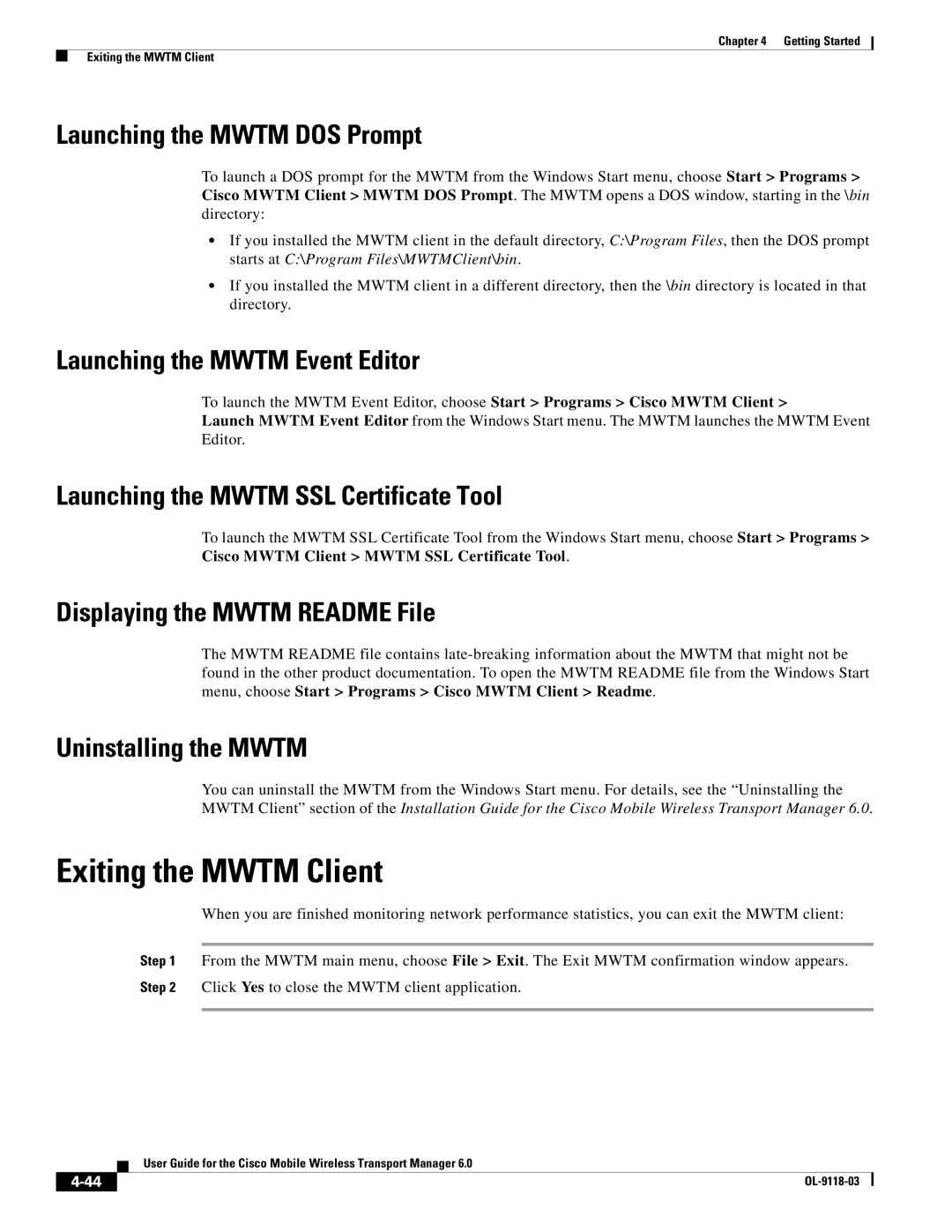Chapter 4 Getting Started
Exiting the MWTM Client
Launching the MWTM DOS Prompt
To launch a DOS prompt for the MWTM from the Windows Start menu, choose Start > Programs > Cisco MWTM Client > MWTM DOS Prompt. The MWTM opens a DOS window, starting in the \bin directory:
•If you installed the MWTM client in the default directory, C:\Program Files, then the DOS prompt starts at C:\Program Files\MWTMClient\bin.
•If you installed the MWTM client in a different directory, then the \bin directory is located in that directory.
Launching the MWTM Event Editor
To launch the MWTM Event Editor, choose Start > Programs > Cisco MWTM Client >
Launch MWTM Event Editor from the Windows Start menu. The MWTM launches the MWTM Event Editor.
Launching the MWTM SSL Certificate Tool
To launch the MWTM SSL Certificate Tool from the Windows Start menu, choose Start > Programs > Cisco MWTM Client > MWTM SSL Certificate Tool.
Displaying the MWTM README File
The MWTM README file contains
Uninstalling the MWTM
You can uninstall the MWTM from the Windows Start menu. For details, see the “Uninstalling the MWTM Client” section of the Installation Guide for the Cisco Mobile Wireless Transport Manager 6.0.
Exiting the MWTM Client
When you are finished monitoring network performance statistics, you can exit the MWTM client:
Step 1 From the MWTM main menu, choose File > Exit. The Exit MWTM confirmation window appears.
Step 2 Click Yes to close the MWTM client application.
User Guide for the Cisco Mobile Wireless Transport Manager 6.0
| ||
|