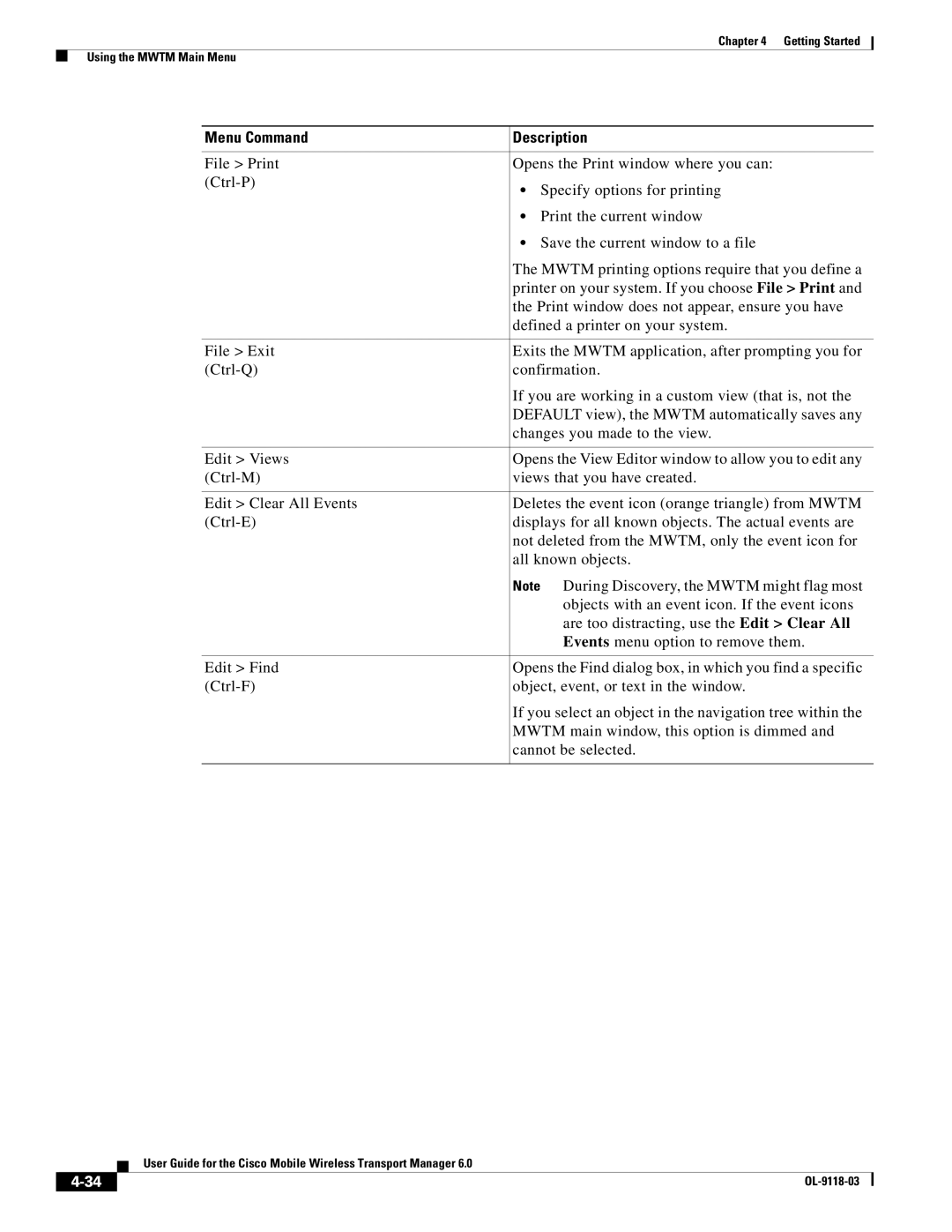Chapter 4 Getting Started
Using the MWTM Main Menu
Menu Command | Description |
|
|
File > Print | Opens the Print window where you can: |
• Specify options for printing | |
| |
| • Print the current window |
| • Save the current window to a file |
| The MWTM printing options require that you define a |
| printer on your system. If you choose File > Print and |
| the Print window does not appear, ensure you have |
| defined a printer on your system. |
|
|
File > Exit | Exits the MWTM application, after prompting you for |
confirmation. | |
| If you are working in a custom view (that is, not the |
| DEFAULT view), the MWTM automatically saves any |
| changes you made to the view. |
|
|
Edit > Views | Opens the View Editor window to allow you to edit any |
views that you have created. | |
|
|
Edit > Clear All Events | Deletes the event icon (orange triangle) from MWTM |
displays for all known objects. The actual events are | |
| not deleted from the MWTM, only the event icon for |
| all known objects. |
| Note During Discovery, the MWTM might flag most |
| objects with an event icon. If the event icons |
| are too distracting, use the Edit > Clear All |
| Events menu option to remove them. |
|
|
Edit > Find | Opens the Find dialog box, in which you find a specific |
object, event, or text in the window. | |
| If you select an object in the navigation tree within the |
| MWTM main window, this option is dimmed and |
| cannot be selected. |
|
|
User Guide for the Cisco Mobile Wireless Transport Manager 6.0
| ||
|