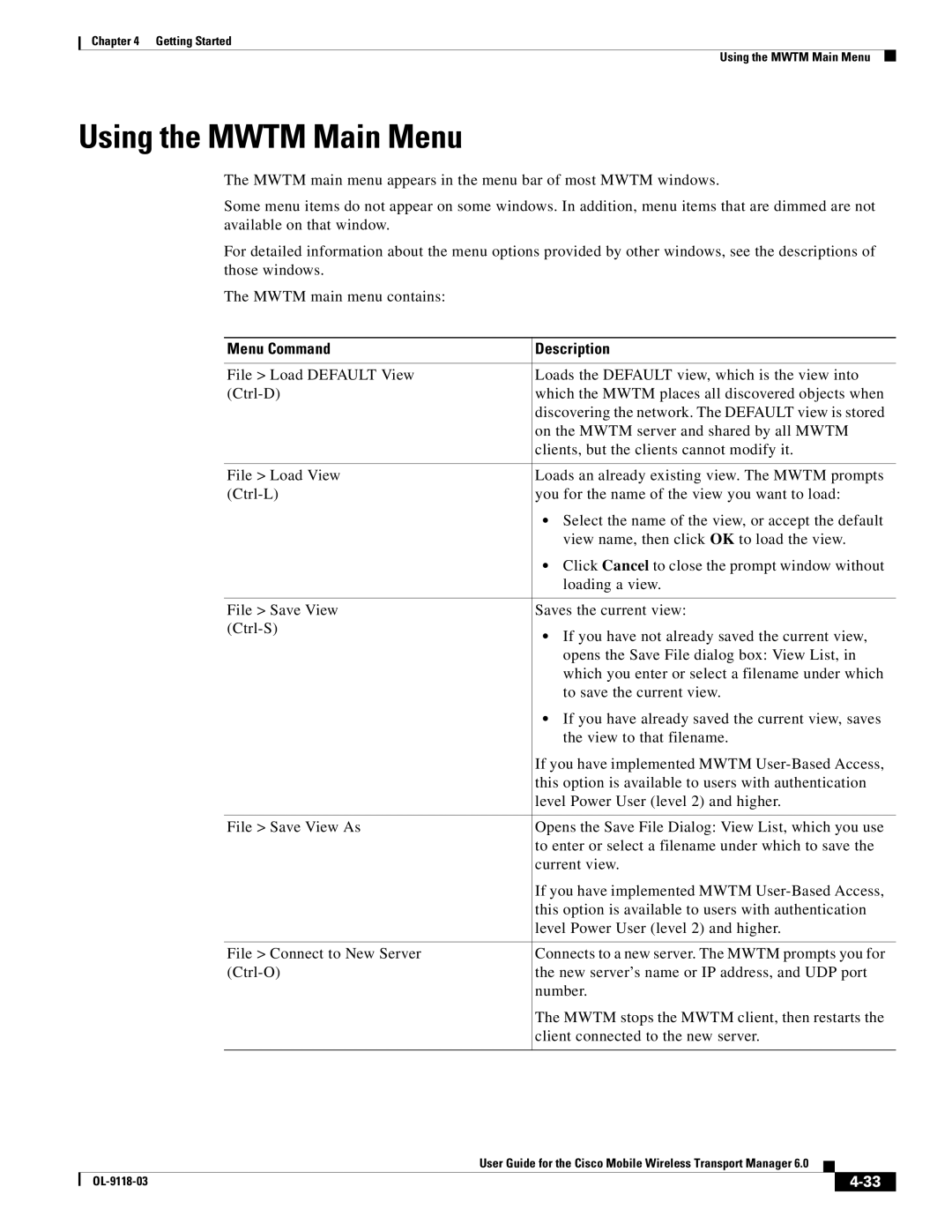Chapter 4 Getting Started
Using the MWTM Main Menu
Using the MWTM Main Menu
The MWTM main menu appears in the menu bar of most MWTM windows.
Some menu items do not appear on some windows. In addition, menu items that are dimmed are not available on that window.
For detailed information about the menu options provided by other windows, see the descriptions of those windows.
The MWTM main menu contains:
Menu Command | Description |
|
|
File > Load DEFAULT View | Loads the DEFAULT view, which is the view into |
which the MWTM places all discovered objects when | |
| discovering the network. The DEFAULT view is stored |
| on the MWTM server and shared by all MWTM |
| clients, but the clients cannot modify it. |
|
|
File > Load View | Loads an already existing view. The MWTM prompts |
you for the name of the view you want to load: | |
| • Select the name of the view, or accept the default |
| view name, then click OK to load the view. |
| • Click Cancel to close the prompt window without |
| loading a view. |
|
|
File > Save View | Saves the current view: |
• If you have not already saved the current view, | |
| |
| opens the Save File dialog box: View List, in |
| which you enter or select a filename under which |
| to save the current view. |
| • If you have already saved the current view, saves |
| the view to that filename. |
| If you have implemented MWTM |
| this option is available to users with authentication |
| level Power User (level 2) and higher. |
|
|
File > Save View As | Opens the Save File Dialog: View List, which you use |
| to enter or select a filename under which to save the |
| current view. |
| If you have implemented MWTM |
| this option is available to users with authentication |
| level Power User (level 2) and higher. |
|
|
File > Connect to New Server | Connects to a new server. The MWTM prompts you for |
the new server’s name or IP address, and UDP port | |
| number. |
| The MWTM stops the MWTM client, then restarts the |
| client connected to the new server. |
|
|
User Guide for the Cisco Mobile Wireless Transport Manager 6.0
|
| ||
|
|