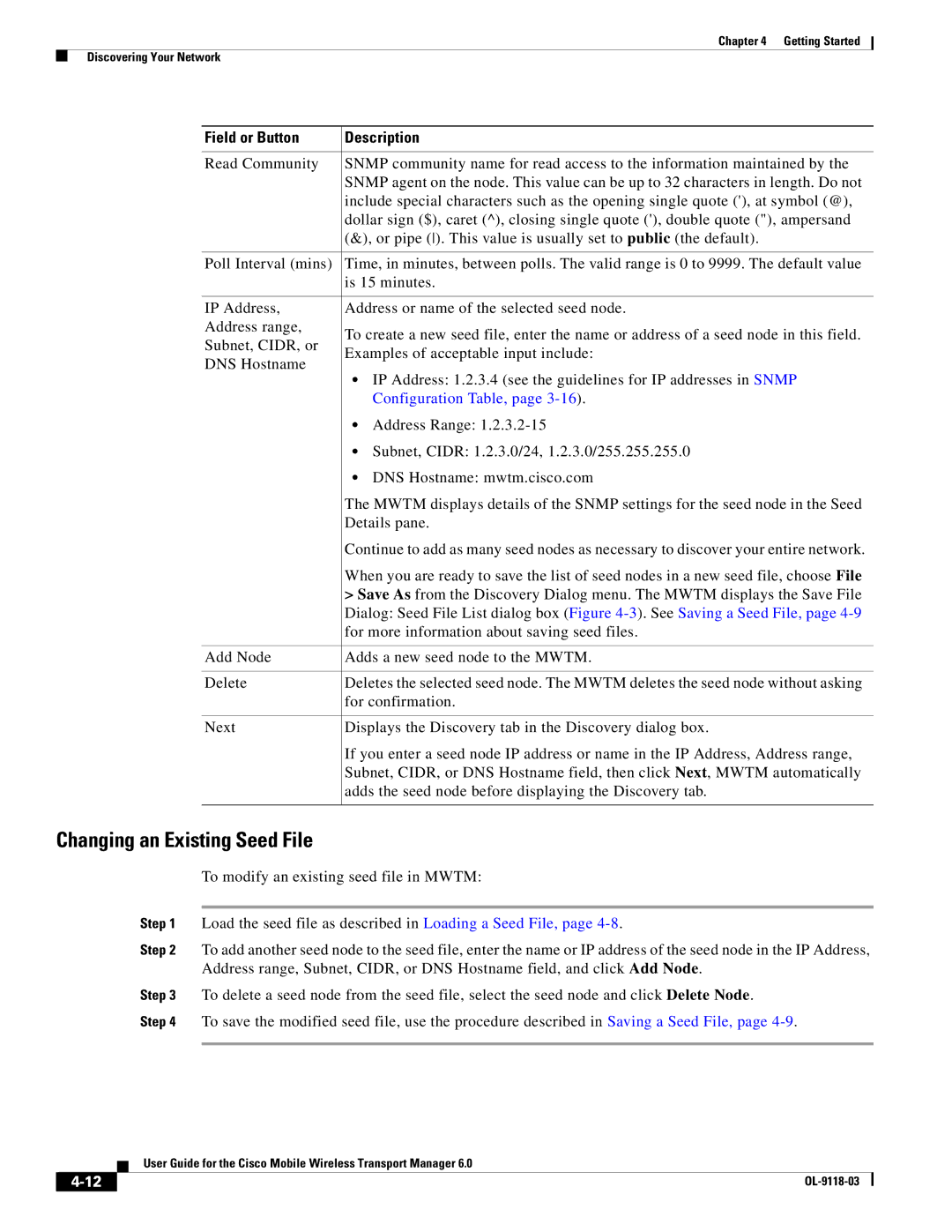Chapter 4 Getting Started
Discovering Your Network
Field or Button | Description | ||
|
| ||
Read Community | SNMP community name for read access to the information maintained by the | ||
| SNMP agent on the node. This value can be up to 32 characters in length. Do not | ||
| include special characters such as the opening single quote ('), at symbol (@), | ||
| dollar sign ($), caret (^), closing single quote ('), double quote ("), ampersand | ||
| (&), or pipe (). This value is usually set to public (the default). | ||
|
| ||
Poll Interval (mins) | Time, in minutes, between polls. The valid range is 0 to 9999. The default value | ||
| is 15 minutes. | ||
|
| ||
IP Address, | Address or name of the selected seed node. | ||
Address range, | To create a new seed file, enter the name or address of a seed node in this field. | ||
Subnet, CIDR, or | |||
Examples of acceptable input include: | |||
DNS Hostname | |||
• IP Address: 1.2.3.4 (see the guidelines for IP addresses in SNMP | |||
| |||
|
| Configuration Table, page | |
| • | Address Range: | |
| • Subnet, CIDR: 1.2.3.0/24, 1.2.3.0/255.255.255.0 | ||
| • | DNS Hostname: mwtm.cisco.com | |
| The MWTM displays details of the SNMP settings for the seed node in the Seed | ||
| Details pane. | ||
| Continue to add as many seed nodes as necessary to discover your entire network. | ||
| When you are ready to save the list of seed nodes in a new seed file, choose File | ||
| > Save As from the Discovery Dialog menu. The MWTM displays the Save File | ||
| Dialog: Seed File List dialog box (Figure | ||
| for more information about saving seed files. | ||
|
| ||
Add Node | Adds a new seed node to the MWTM. | ||
|
| ||
Delete | Deletes the selected seed node. The MWTM deletes the seed node without asking | ||
| for confirmation. | ||
|
| ||
Next | Displays the Discovery tab in the Discovery dialog box. | ||
| If you enter a seed node IP address or name in the IP Address, Address range, | ||
| Subnet, CIDR, or DNS Hostname field, then click Next, MWTM automatically | ||
| adds the seed node before displaying the Discovery tab. | ||
|
|
| |
Changing an Existing Seed File
To modify an existing seed file in MWTM:
Step 1 Load the seed file as described in Loading a Seed File, page
Step 2 To add another seed node to the seed file, enter the name or IP address of the seed node in the IP Address, Address range, Subnet, CIDR, or DNS Hostname field, and click Add Node.
Step 3 To delete a seed node from the seed file, select the seed node and click Delete Node.
Step 4 To save the modified seed file, use the procedure described in Saving a Seed File, page
User Guide for the Cisco Mobile Wireless Transport Manager 6.0
| ||
|