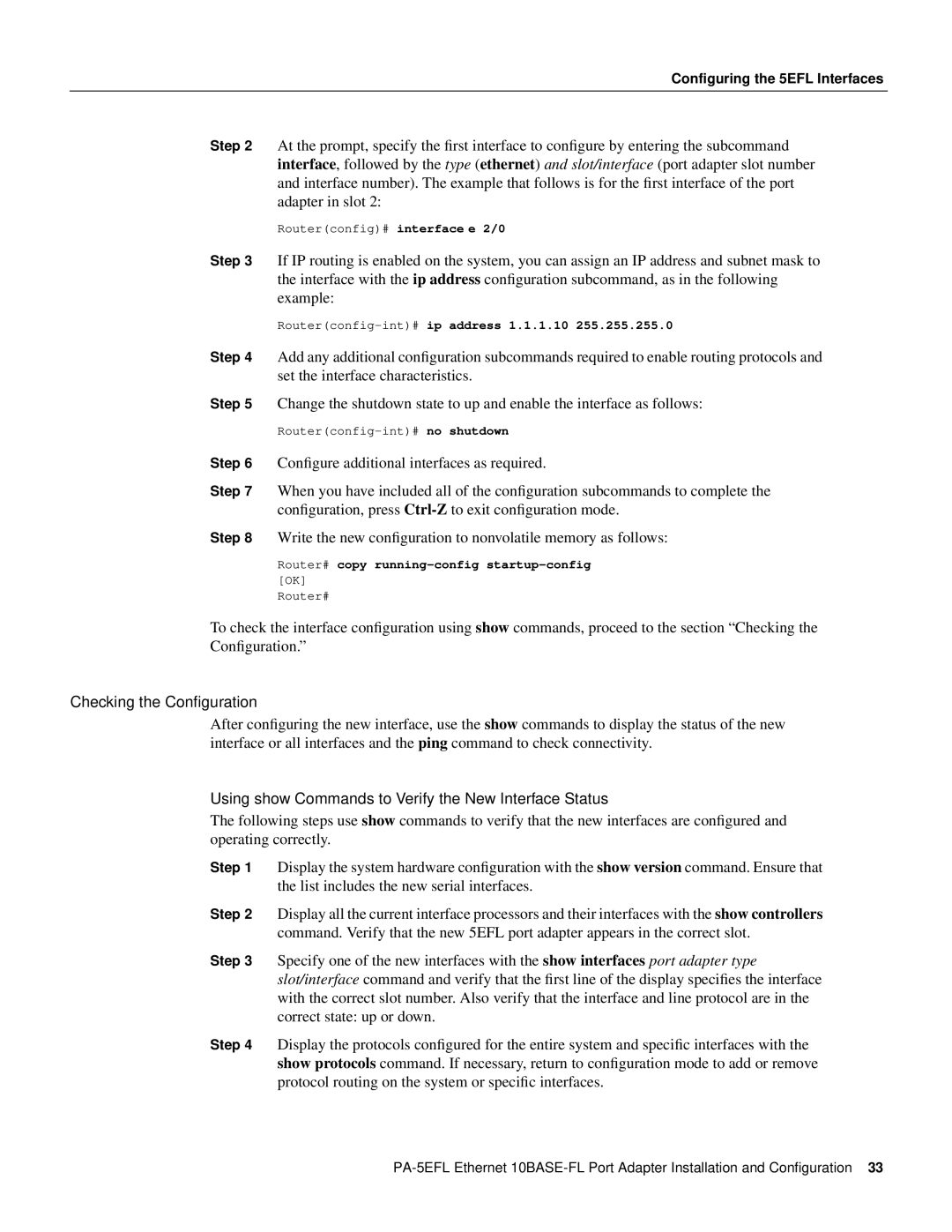Configuring the 5EFL Interfaces
Step 2 At the prompt, specify the first interface to configure by entering the subcommand interface, followed by the type (ethernet) and slot/interface (port adapter slot number and interface number). The example that follows is for the first interface of the port adapter in slot 2:
Router(config)# interface e 2/0
Step 3 If IP routing is enabled on the system, you can assign an IP address and subnet mask to the interface with the ip address configuration subcommand, as in the following example:
Step 4 Add any additional configuration subcommands required to enable routing protocols and set the interface characteristics.
Step 5 Change the shutdown state to up and enable the interface as follows:
Step 6 Configure additional interfaces as required.
Step 7 When you have included all of the configuration subcommands to complete the configuration, press
Step 8 Write the new configuration to nonvolatile memory as follows:
Router# copy
[OK]
Router#
To check the interface configuration using show commands, proceed to the section “Checking the
Configuration.”
Checking the Configuration
After configuring the new interface, use the show commands to display the status of the new interface or all interfaces and the ping command to check connectivity.
Using show Commands to Verify the New Interface Status
The following steps use show commands to verify that the new interfaces are configured and operating correctly.
Step 1 Display the system hardware configuration with the show version command. Ensure that the list includes the new serial interfaces.
Step 2 Display all the current interface processors and their interfaces with the show controllers command. Verify that the new 5EFL port adapter appears in the correct slot.
Step 3 Specify one of the new interfaces with the show interfaces port adapter type slot/interface command and verify that the first line of the display specifies the interface with the correct slot number. Also verify that the interface and line protocol are in the correct state: up or down.
Step 4 Display the protocols configured for the entire system and specific interfaces with the show protocols command. If necessary, return to configuration mode to add or remove protocol routing on the system or specific interfaces.