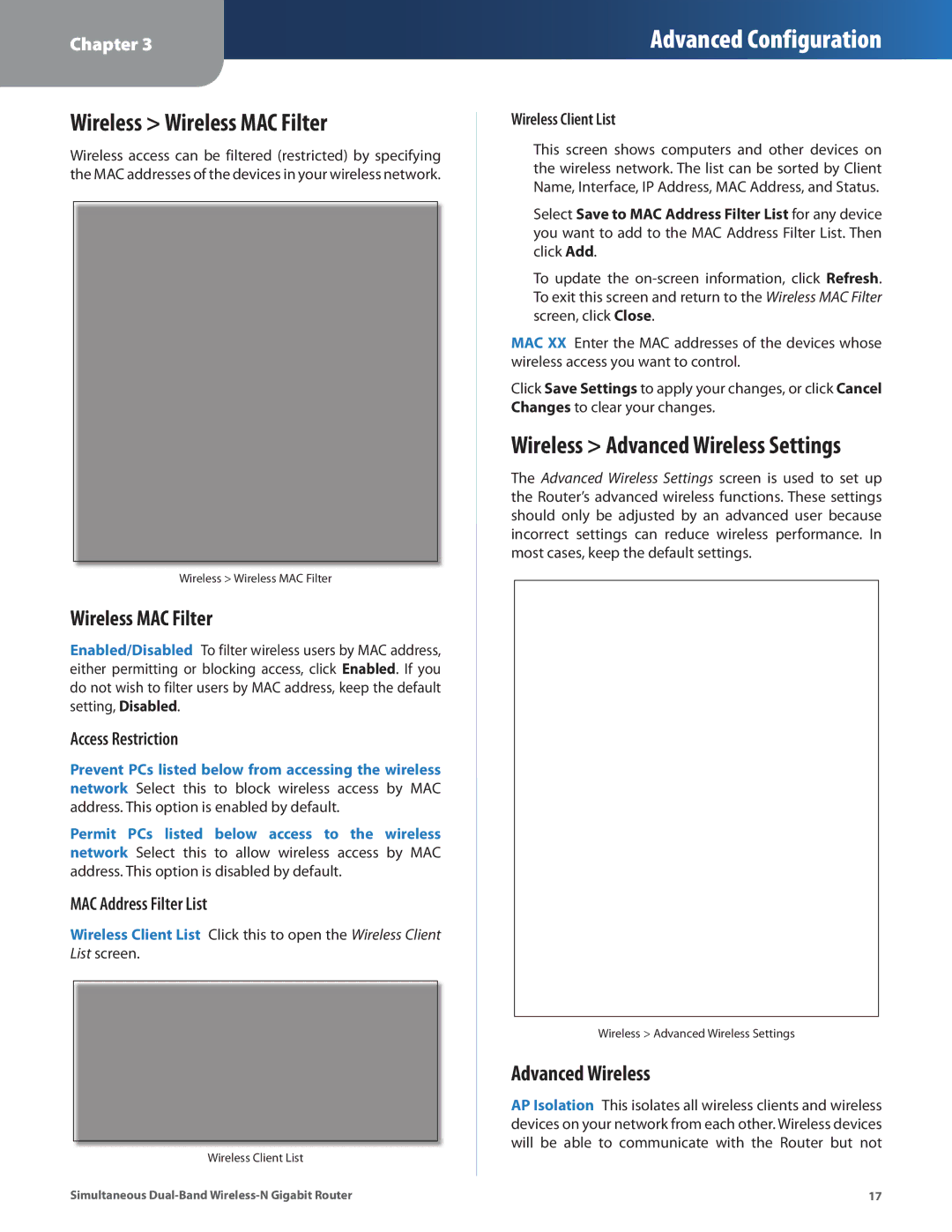Chapter 3
Advanced Configuration
Wireless > Wireless MAC Filter
Wireless access can be filtered (restricted) by specifying the MAC addresses of the devices in your wireless network.
Wireless > Wireless MAC Filter
Wireless MAC Filter
Enabled/Disabled To filter wireless users by MAC address, either permitting or blocking access, click Enabled. If you do not wish to filter users by MAC address, keep the default setting, Disabled.
Access Restriction
Prevent PCs listed below from accessing the wireless network Select this to block wireless access by MAC address. This option is enabled by default.
Permit PCs listed below access to the wireless network Select this to allow wireless access by MAC address. This option is disabled by default.
MAC Address Filter List
Wireless Client List Click this to open the Wireless Client List screen.
Wireless Client List
Simultaneous
Wireless Client List
This screen shows computers and other devices on the wireless network. The list can be sorted by Client Name, Interface, IP Address, MAC Address, and Status.
Select Save to MAC Address Filter List for any device you want to add to the MAC Address Filter List. Then click Add.
To update the
MAC XX Enter the MAC addresses of the devices whose wireless access you want to control.
Click Save Settings to apply your changes, or click Cancel Changes to clear your changes.
Wireless > Advanced Wireless Settings
The Advanced Wireless Settings screen is used to set up the Router’s advanced wireless functions. These settings should only be adjusted by an advanced user because incorrect settings can reduce wireless performance. In most cases, keep the default settings.
Wireless > Advanced Wireless Settings
Advanced Wireless
AP Isolation This isolates all wireless clients and wireless devices on your network from each other. Wireless devices will be able to communicate with the Router but not
17