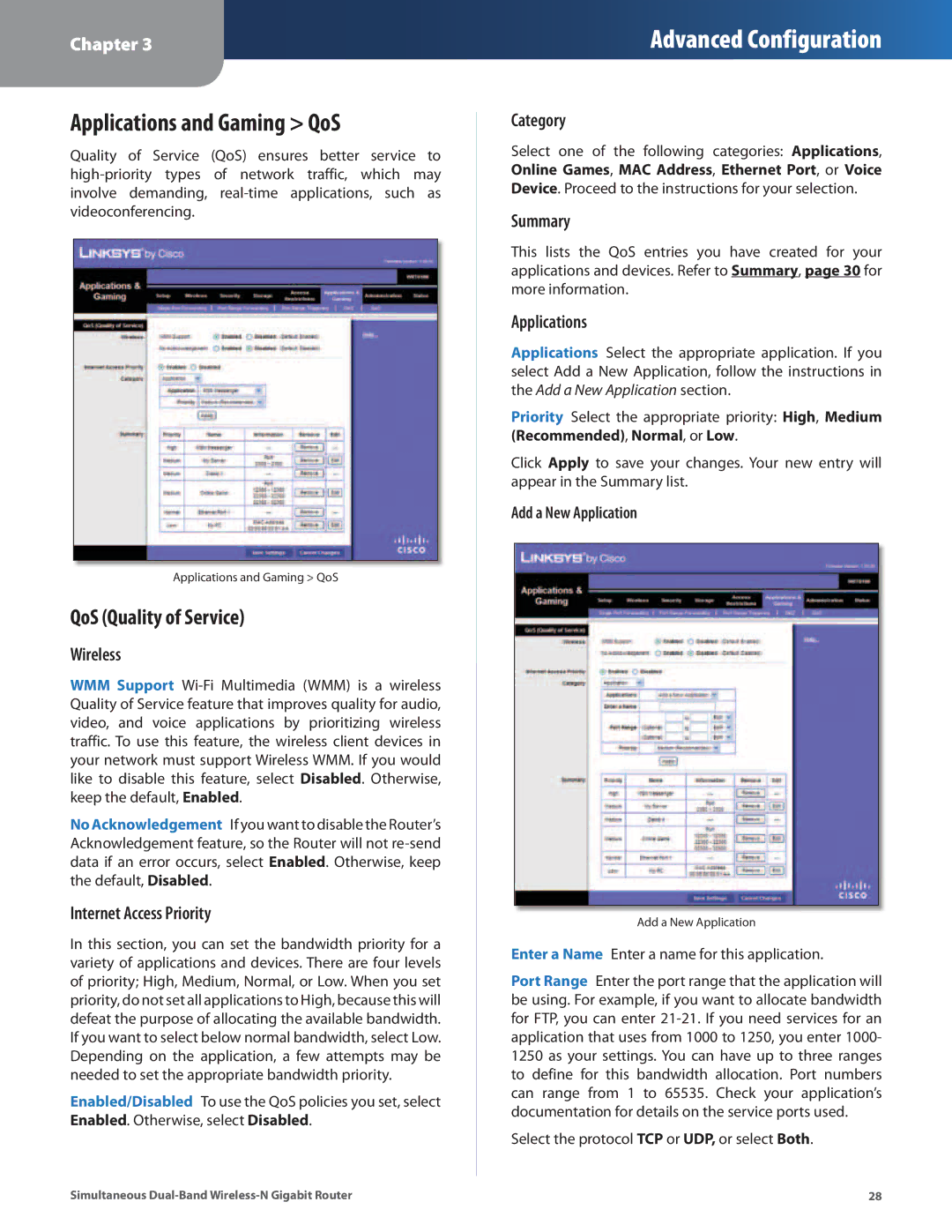Chapter 3
Advanced Configuration
Applications and Gaming > QoS
Quality of Service (QoS) ensures better service to
Applications and Gaming > QoS
QoS (Quality of Service)
Wireless
WMM Support
No Acknowledgement If you want to disable the Router’s Acknowledgement feature, so the Router will not
Internet Access Priority
In this section, you can set the bandwidth priority for a variety of applications and devices. There are four levels of priority; High, Medium, Normal, or Low. When you set priority, do not set all applications to High, because this will defeat the purpose of allocating the available bandwidth. If you want to select below normal bandwidth, select Low. Depending on the application, a few attempts may be needed to set the appropriate bandwidth priority.
Enabled/Disabled To use the QoS policies you set, select Enabled. Otherwise, select Disabled.
Category
Select one of the following categories: Applications, Online Games, MAC Address, Ethernet Port, or Voice Device. Proceed to the instructions for your selection.
Summary
This lists the QoS entries you have created for your applications and devices. Refer to Summary, page 30 for more information.
Applications
Applications Select the appropriate application. If you select Add a New Application, follow the instructions in the Add a New Application section.
Priority Select the appropriate priority: High, Medium (Recommended), Normal, or Low.
Click Apply to save your changes. Your new entry will appear in the Summary list.
Add a New Application
Add a New Application
Enter a Name Enter a name for this application.
Port Range Enter the port range that the application will be using. For example, if you want to allocate bandwidth for FTP, you can enter
Select the protocol TCP or UDP, or select Both.
Simultaneous | 28 |