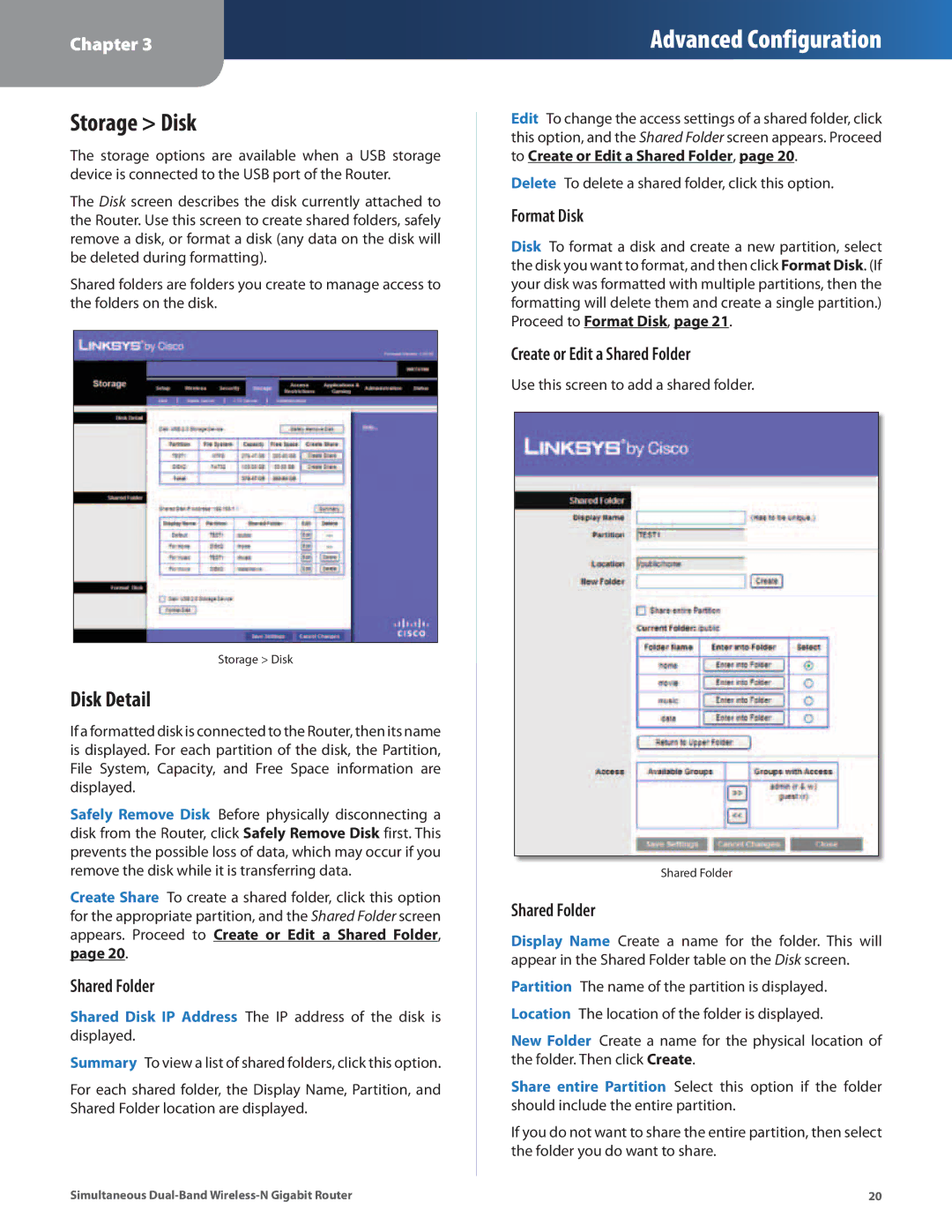Chapter 3
Advanced Configuration
Storage > Disk
The storage options are available when a USB storage device is connected to the USB port of the Router.
The Disk screen describes the disk currently attached to the Router. Use this screen to create shared folders, safely remove a disk, or format a disk (any data on the disk will be deleted during formatting).
Shared folders are folders you create to manage access to the folders on the disk.
Storage > Disk
Disk Detail
If a formatted disk is connected to the Router, then its name is displayed. For each partition of the disk, the Partition, File System, Capacity, and Free Space information are displayed.
Safely Remove Disk Before physically disconnecting a disk from the Router, click Safely Remove Disk first. This prevents the possible loss of data, which may occur if you remove the disk while it is transferring data.
Create Share To create a shared folder, click this option for the appropriate partition, and the Shared Folder screen appears. Proceed to Create or Edit a Shared Folder, page 20.
Shared Folder
Shared Disk IP Address The IP address of the disk is displayed.
Summary To view a list of shared folders, click this option.
For each shared folder, the Display Name, Partition, and Shared Folder location are displayed.
Edit To change the access settings of a shared folder, click this option, and the Shared Folder screen appears. Proceed to Create or Edit a Shared Folder, page 20.
Delete To delete a shared folder, click this option.
Format Disk
Disk To format a disk and create a new partition, select the disk you want to format, and then click Format Disk. (If your disk was formatted with multiple partitions, then the formatting will delete them and create a single partition.) Proceed to Format Disk, page 21.
Create or Edit a Shared Folder
Use this screen to add a shared folder.
Shared Folder
Shared Folder
Display Name Create a name for the folder. This will appear in the Shared Folder table on the Disk screen.
Partition The name of the partition is displayed. Location The location of the folder is displayed.
New Folder Create a name for the physical location of the folder. Then click Create.
Share entire Partition Select this option if the folder should include the entire partition.
If you do not want to share the entire partition, then select the folder you do want to share.
Simultaneous | 20 |