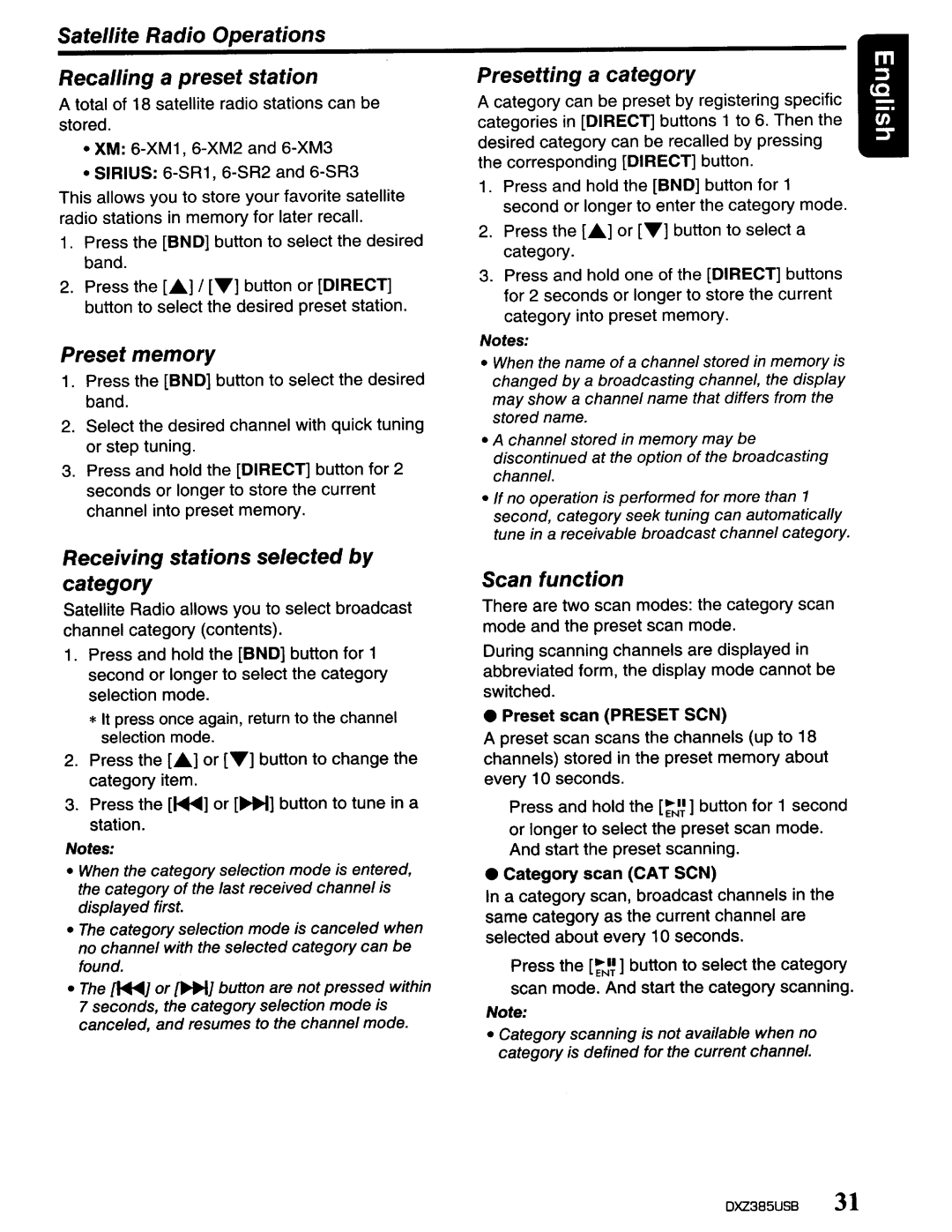DXZ385US8 specifications
The Clarion DXZ385US8 is a versatile and feature-rich digital media receiver that appeals to a broad range of audiophiles and casual listeners alike. This compact unit is designed for easy integration into various vehicle types while delivering a superior audio experience. One of the main highlights of the DXZ385US8 is its robust multimedia capability, accommodating numerous file formats such as MP3, WMA, and AAC, ensuring users can enjoy their favorite tunes without compatibility issues.A standout feature of the DXZ385US8 is its Bluetooth connectivity, enabling hands-free calling and audio streaming from smartphones and other Bluetooth-enabled devices. This functionality allows drivers to stay focused on the road while managing calls and music playback, promoting safer driving habits. Additionally, this unit includes a USB port for direct connection to USB storage devices, facilitating quick access to music libraries.
The built-in high-performance amplifier provides enhanced audio quality, producing clear and powerful sound across all frequencies. Furthermore, the DXZ385US8 is configured with a 3-band parametric equalizer, allowing users to fine-tune audio output to their distinct preferences. With adjustable preamp outputs, this receiver is also prepared for future upgrades, including additional amplifiers and speakers.
Another remarkable feature of the DXZ385US8 is its customizable user interface. The display is vibrant and easy to navigate, providing a highly readable view of track information, radio station details, and settings. The unit supports various themes and color options, allowing users to match the display with their vehicle's interior lighting.
The DXZ385US8 also features advanced radio capabilities, including RDS (Radio Data System) for enhanced functionality. This technology allows the display of station information and song titles when tuning into compatible FM stations. The built-in AM/FM tuner provides access to a wide range of terrestrial radio channels, expanding entertainment options during commutes and long drives.
In terms of overall design, the Clarion DXZ385US8 is engineered for durability and aesthetics. Its sleek profile is complemented by a modern front panel layout that fits seamlessly with a variety of vehicle interiors. The rear chassis allows for easy installation, thanks to its standard size and mounting options.
In summary, the Clarion DXZ385US8 stands out as a well-rounded digital media receiver, offering a blend of essential features, technologies, and customization options. Its emphasis on sound quality, user convenience, and aesthetic appeal makes it an excellent choice for anyone looking to enhance their in-car audio experience. Whether you are a music lover or someone who enjoys the convenience of connectivity, the DXZ385US8 promises to deliver an impressive performance on every drive.