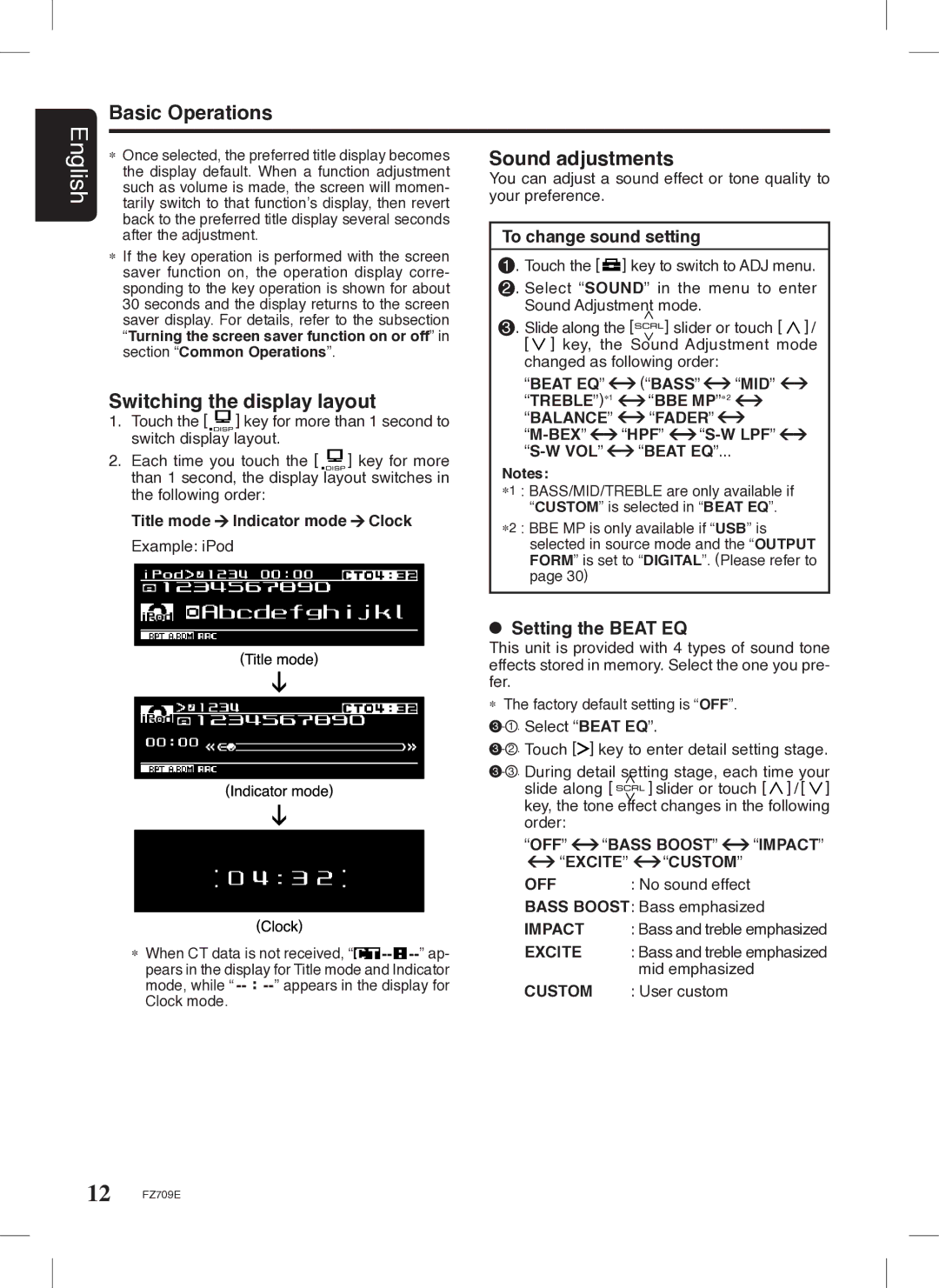English | Basic Operations |
∗ Once selected, the preferred title display becomes | |
| the display default. When a function adjustment |
| such as volume is made, the screen will momen- |
| tarily switch to that function’s display, then revert |
back to the preferred title display several seconds after the adjustment.
∗ If the key operation is performed with the screen saver function on, the operation display corre- sponding to the key operation is shown for about 30 seconds and the display returns to the screen saver display. For details, refer to the subsection “Turning the screen saver function on or off” in section “Common Operations”.
Switching the display layout
1. Touch the [ ![]() ] key for more than 1 second to switch display layout.
] key for more than 1 second to switch display layout.
2. Each time you touch the [ ![]() ] key for more than 1 second, the display layout switches in the following order:
] key for more than 1 second, the display layout switches in the following order:
Title mode Indicator mode
Indicator mode Clock
Clock
Example: iPod
∗ When CT data is not received, “ | ” ap- | |
pears in the display for Title mode and Indicator | ||
mode, while “ | ” appears in the display for | |
Clock mode. |
|
|
Sound adjustments
You can adjust a sound effect or tone quality to your preference.
To change sound setting
1 . Touch the [![]() ] key to switch to ADJ menu.
] key to switch to ADJ menu.
2 . Select “SOUND” in the menu to enter | |||||
Sound Adjustment mode. |
|
| |||
3 . Slide along the [ |
| ] slider or touch | [ ] / | ||
[ ] key, the Sound Adjustment mode | |||||
changed as following order: |
|
| |||
“BEAT EQ” |
| (“BASS” | “MID” |
| |
“TREBLE”)∗1 |
| “BBE MP”∗2 |
|
| |
“BALANCE” |
| “FADER” |
|
| |
| “HPF” |
|
| ||
|
| “BEAT EQ”... |
|
| |
Notes:
∗1 : BASS/MID/TREBLE are only available if “CUSTOM” is selected in “BEAT EQ”.
∗2 : BBE MP is only available if “USB” is selected in source mode and the “OUTPUT FORM” is set to “DIGITAL”. (Please refer to page 30)
 Setting the BEAT EQ
Setting the BEAT EQ
This unit is provided with 4 types of sound tone effects stored in memory. Select the one you pre- fer.
∗The factory default setting is “OFF”.
3 - 1 . Select “BEAT EQ”.
3 - 2 . Touch [![]() ] key to enter detail setting stage.
] key to enter detail setting stage.
3 - 3 . During detail setting stage, each time your
slide along [ ![]()
![]() ] slider or touch [ ] / [ ] key, the tone effect changes in the following order:
] slider or touch [ ] / [ ] key, the tone effect changes in the following order:
“OFF” | “BASS BOOST” | “IMPACT” | |
“EXCITE” | “CUSTOM” |
| |
OFF |
| : No sound effect |
|
BASS BOOST: Bass emphasized | |||
IMPACT |
| : Bass and treble emphasized | |
EXCITE |
| : Bass and treble emphasized | |
CUSTOM |
| mid emphasized | |
| : User custom |
| |
12 FZ709E