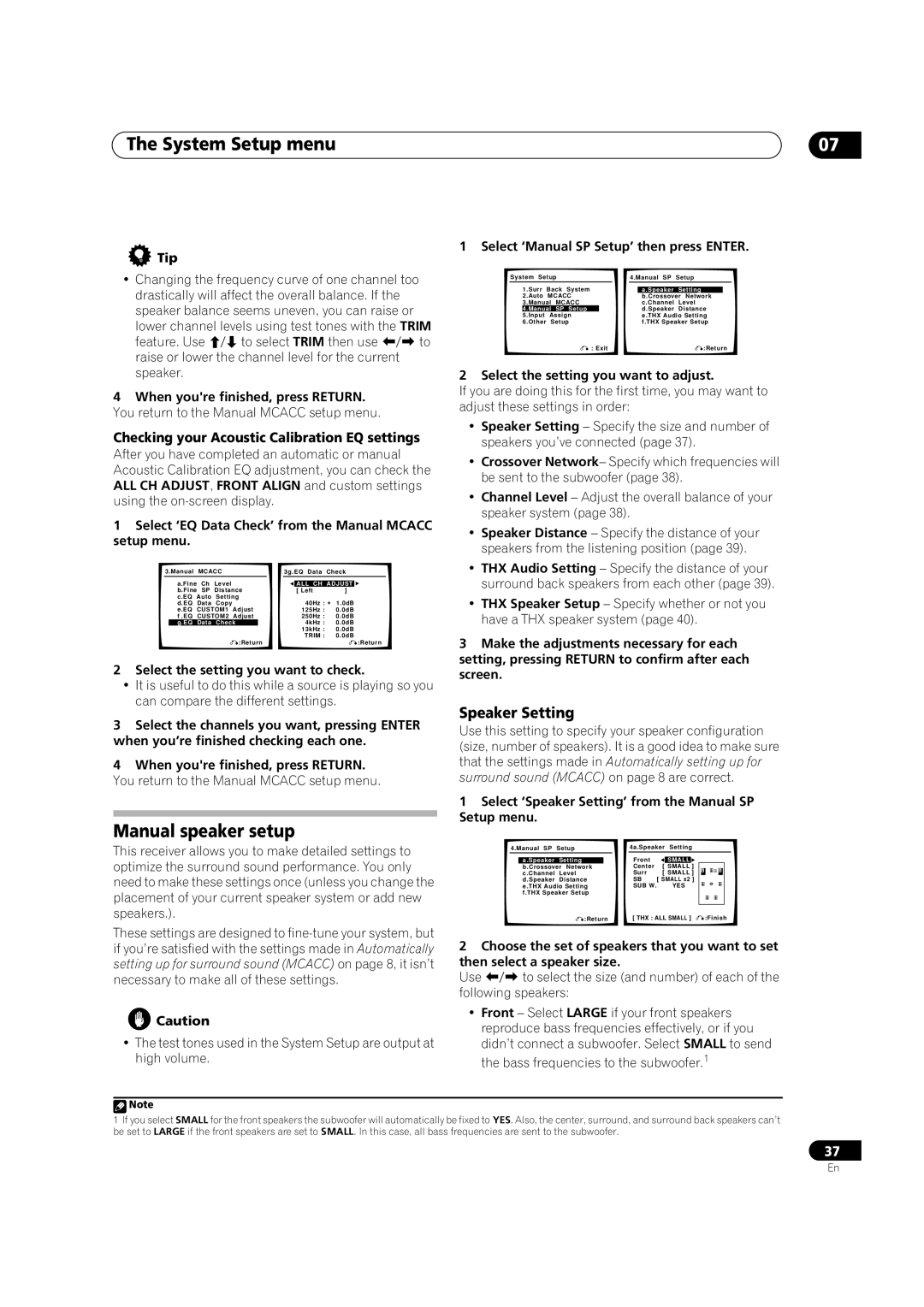The System Setup menu | 07 |
 Tip
Tip
•Changing the frequency curve of one channel too drastically will affect the overall balance. If the speaker balance seems uneven, you can raise or lower channel levels using test tones with the TRIM
feature. Use to select TRIM then use to raise or lower the channel level for the current speaker.
4When you're finished, press RETURN. You return to the Manual MCACC setup menu.
Checking your Acoustic Calibration EQ settings
After you have completed an automatic or manual Acoustic Calibration EQ adjustment, you can check the ALL CH ADJUST, FRONT ALIGN and custom settings using the
1Select ‘EQ Data Check’ from the Manual MCACC setup menu.
3.Manual | MCACC |
|
|
| 3g.EQ Data | Check | ||||
| a.Fine | Ch | Level |
|
|
|
|
|
|
|
|
|
|
|
| ALL CH | ADJUST | ||||
| b.Fine SP | Distance |
|
| [ Left | ] |
| |||
| c.EQ | Auto | Setting |
|
| 40Hz : + 1.0dB | ||||
| d.EQ | Data | Copy |
|
|
|
| |||
| e.EQ | CUSTOM1 | Adjust |
|
| 125Hz : | 0.0dB | |||
| f .EQ | CUSTOM2 | Adjust |
|
| 250Hz : | 0.0dB | |||
| g.EQ | Data | Check |
|
|
| 4kHz : | 0.0dB | ||
|
|
|
|
|
|
|
| 13kHz : | 0.0dB | |
|
|
|
|
|
|
|
| TRIM : | 0.0dB | |
|
|
|
| :Return |
|
|
|
| :Return | |
2Select the setting you want to check.
•It is useful to do this while a source is playing so you can compare the different settings.
3Select the channels you want, pressing ENTER when you’re finished checking each one.
4When you're finished, press RETURN.
You return to the Manual MCACC setup menu.
Manual speaker setup
This receiver allows you to make detailed settings to optimize the surround sound performance. You only need to make these settings once (unless you change the placement of your current speaker system or add new speakers.).
These settings are designed to
1 Select ‘Manual SP Setup’ then press ENTER.
System Setup |
|
|
| 4.Manual SP | Setup |
| ||||
| 1.Surr | Back | System |
|
|
|
|
|
| |
|
|
|
| a.Speaker | Setting |
| ||||
| 2.Auto | MCACC |
|
|
| b.Crossover Network |
| |||
| 3.Manual | MCACC |
|
|
| c.Channel | Level |
| ||
| 4.Manual | SP | Setup |
|
|
| d.Speaker | Distance |
| |
5.Input | Assign | e.THX Audio Setting |
6.Other | Setup | f.THX Speaker Setup |
| : Exit | :Return |
2 Select the setting you want to adjust.
If you are doing this for the first time, you may want to adjust these settings in order:
•Speaker Setting – Specify the size and number of speakers you’ve connected (page 37).
•Crossover Network– Specify which frequencies will be sent to the subwoofer (page 38).
•Channel Level – Adjust the overall balance of your speaker system (page 38).
•Speaker Distance – Specify the distance of your speakers from the listening position (page 39).
•THX Audio Setting – Specify the distance of your surround back speakers from each other (page 39).
•THX Speaker Setup – Specify whether or not you have a THX speaker system (page 40).
3Make the adjustments necessary for each setting, pressing RETURN to confirm after each screen.
Speaker Setting
Use this setting to specify your speaker configuration (size, number of speakers). It is a good idea to make sure that the settings made in Automatically setting up for surround sound (MCACC) on page 8 are correct.
1Select ‘Speaker Setting’ from the Manual SP Setup menu.
4.Manual SP | Setup |
| 4a.Speaker Setting | ||||||||
|
|
|
|
| Front |
|
|
|
|
|
|
| a.Speaker | Setting |
|
|
| SMALL |
|
|
|
| |
| b.Crossover Network |
|
| Center | [ | SMALL | ] |
|
|
| |
| c.Channel | Level |
| Surr | [ SMALL ] |
|
|
| |||
| d.Speaker | Distance |
| SB | [ SMALL x2 | ] |
|
|
| ||
| e.THX Audio Setting |
| SUB W. |
| YES |
|
|
|
| ||
| f.THX Speaker Setup |
|
|
|
|
|
|
|
| ||
|
|
|
|
|
|
|
|
|
| ||
|
| :Return |
| [ THX : ALL SMALL ] |
| :Finish | |||||
2Choose the set of speakers that you want to set then select a speaker size.
Use to select the size (and number) of each of the following speakers:
![]() Caution
Caution
•The test tones used in the System Setup are output at high volume.
•Front – Select LARGE if your front speakers reproduce bass frequencies effectively, or if you didn’t connect a subwoofer. Select SMALL to send the bass frequencies to the subwoofer.1
![]() Note
Note
1If you select SMALL for the front speakers the subwoofer will automatically be fixed to YES. Also, the center, surround, and surround back speakers can’t be set to LARGE if the front speakers are set to SMALL. In this case, all bass frequencies are sent to the subwoofer.
37
En