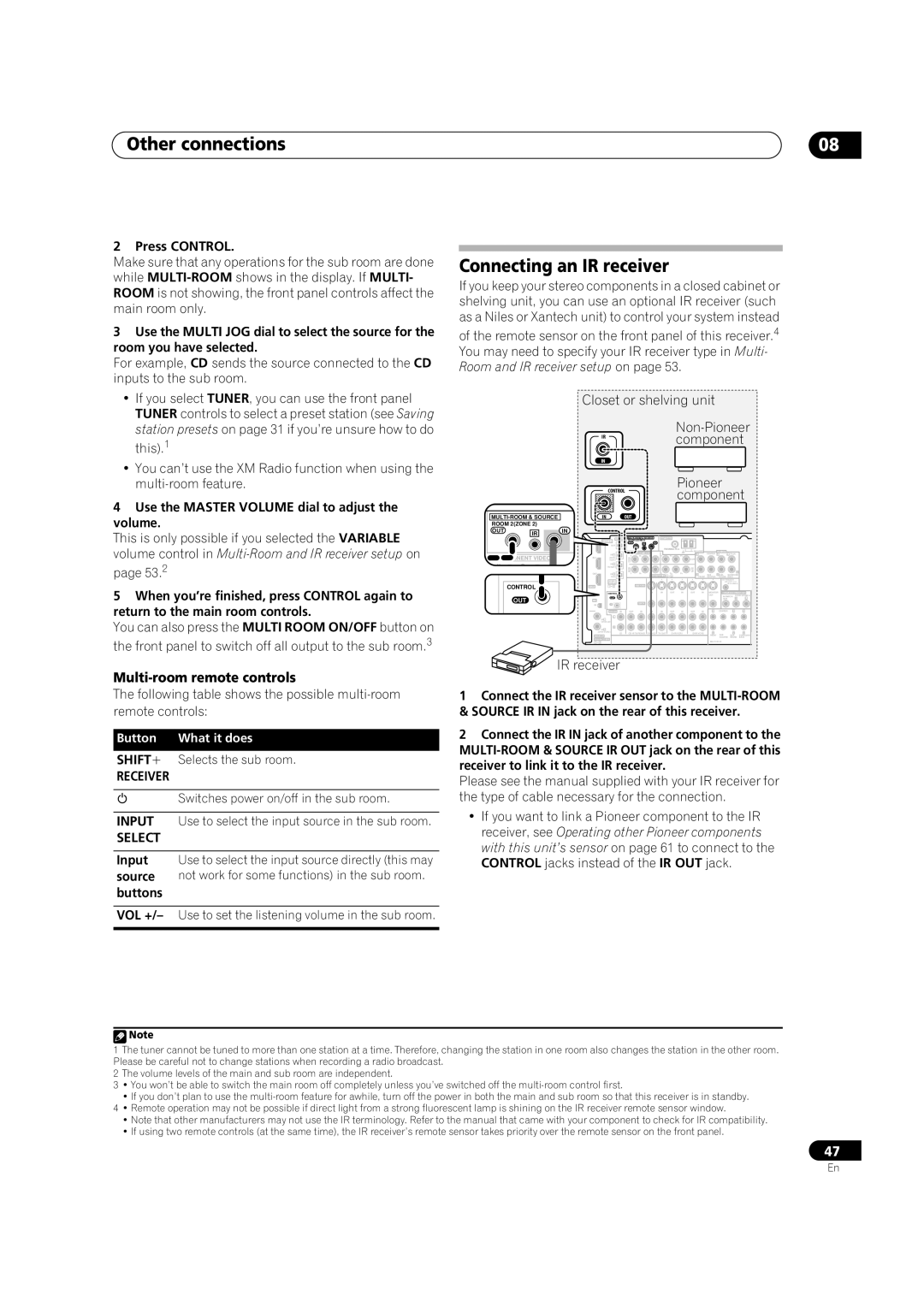Other connections
2 Press CONTROL.
Make sure that any operations for the sub room are done while
3Use the MULTI JOG dial to select the source for the room you have selected.
For example, CD sends the source connected to the CD inputs to the sub room.
•If you select TUNER, you can use the front panel TUNER controls to select a preset station (see Saving station presets on page 31 if you’re unsure how to do this).1
•You can’t use the XM Radio function when using the
4Use the MASTER VOLUME dial to adjust the volume.
This is only possible if you selected the VARIABLE volume control in
5When you’re finished, press CONTROL again to return to the main room controls.
You can also press the MULTI ROOM ON/OFF button on the front panel to switch off all output to the sub room.3
Multi-room remote controls
The following table shows the possible
Button What it does
SHIFT+ Selects the sub room.
RECEIVER
Switches power on/off in the sub room.
INPUT Use to select the input source in the sub room.
SELECT
Input Use to select the input source directly (this may source not work for some functions) in the sub room. buttons
08
Connecting an IR receiver
If you keep your stereo components in a closed cabinet or shelving unit, you can use an optional IR receiver (such as a Niles or Xantech unit) to control your system instead
of the remote sensor on the front panel of this receiver.4 You may need to specify your IR receiver type in Multi- Room and IR receiver setup on page 53.
Closet or shelving unit
IRcomponent
IN
|
|
|
|
|
|
|
|
|
|
| Pioneer |
|
|
| ||||
|
|
|
| CONTROL |
|
|
|
| component | |||||||||
|
|
|
|
|
|
|
|
|
|
| ||||||||
|
| IN |
| OUT |
|
|
|
|
|
|
|
|
|
|
|
| ||
ANTENNA |
|
|
|
|
|
|
|
|
|
|
|
|
|
| ||||
ROOM 2(ZONE 2) |
|
|
|
|
|
|
|
|
|
|
|
|
|
|
|
|
| |
OUT | IR |
| IN |
|
|
|
|
|
|
|
|
|
|
|
|
|
|
|
|
|
|
|
|
|
|
|
|
|
|
|
|
|
| ||||
|
|
|
| OPTICAL | ANTENNA |
|
|
|
|
|
|
|
| |||||
|
|
|
| DIGITAL |
| ROOM 2(ZONE 2) |
|
|
|
|
|
|
|
|
|
|
| |
|
|
|
| OUT |
| OUT | IR |
| IN |
|
|
|
|
|
|
|
|
|
|
|
|
|
|
|
|
|
|
|
|
|
|
|
|
|
|
| |
|
|
|
|
|
| COMPONENT VIDEO |
|
|
| AM LOOP | CENTER | PRE OUT |
| (Single) |
| |||
|
|
|
| IN 1 |
|
|
|
|
| L | L | L |
| |||||
COMPONENT VIDEO | IN 2 |
| Y | P | P | Y | P | P | OUT |
|
|
| ||||||
VCR1) |
| 1 |
|
|
|
|
|
|
|
|
|
|
| |||||
|
|
| (DVR/ |
| IN |
|
|
|
|
|
|
|
|
|
|
|
| |
Y | PB | PR | Y | P(TV/SAT)IN 2 |
| IN |
|
|
|
|
| IN |
|
|
|
|
|
|
|
|
|
|
|
| 2 |
|
|
|
|
| 3 |
|
|
|
| R |
|
|
|
| OUT | IN 3 |
| Y | P | P | Y | P | P |
| R | SUB | R SUR- |
|
| |
|
|
|
|
|
| ASSIGNABLE 1 | 3 |
|
| SURROUND |
| |||||||
|
|
|
| (CD) |
|
|
|
|
| FRONT WOOFER | ROUND | BACK |
| |||||
|
|
|
| ASSIG- |
|
|
|
|
|
|
|
|
|
| 12V TRIGGER |
| ||
|
|
|
|
|
|
|
|
|
|
|
|
|
| (DC OUT 12 V / |
| |||
| CONTROL |
|
| NABLE |
|
|
|
|
|
|
|
|
|
| 50 mA MAX) |
| ||
|
| HDMI | 1 3 |
|
|
|
|
|
|
|
|
|
|
|
|
| ||
|
|
|
|
|
|
|
|
|
|
|
|
|
|
|
|
|
| |
|
|
|
| CONTROL |
|
|
| IN | IN | OUT | IN | OUT | IN | MONITOR | ||||
| OUT |
|
|
|
|
|
|
|
|
|
|
|
| OUT | MONITOR ROOM 2(ZONE 2) | |||
|
| XM | OUT |
|
| VIDEO |
|
|
|
|
|
|
| OUT |
| R | L | |
|
|
| IN | IN |
|
|
|
|
|
|
|
|
|
|
|
|
|
|
|
|
| IN | AUDIO | IN | OUT | IN | IN | IN | OUT | IN | OUT | IN | L | CENTER |
| L | L |
|
|
|
| L |
|
|
|
|
|
|
|
|
|
|
|
|
|
|
|
|
|
| IN 1 |
|
|
|
|
|
|
|
|
|
|
|
|
|
|
|
|
|
| (DVD/LD) |
|
|
|
|
|
|
|
|
|
|
|
|
|
|
IN 2 | R |
|
|
|
|
|
|
|
|
|
|
|
|
| |
(DVR/VCR2) | CD | DVR/VCR1 | DVR/VCR2 | R | R | R | |
COAXIAL |
|
|
|
| FRONT SUB | SUR- | SURROUND |
|
|
|
| WOOFER | ROUND | BACK | |
ASSIGNABLE |
|
|
|
| MULTI CH IN |
|
|
1 2 |
|
|
|
|
|
|
IR receiver
1Connect the IR receiver sensor to the
2Connect the IR IN jack of another component to the
Please see the manual supplied with your IR receiver for the type of cable necessary for the connection.
•If you want to link a Pioneer component to the IR receiver, see Operating other Pioneer components with this unit’s sensor on page 61 to connect to the CONTROL jacks instead of the IR OUT jack.
VOL +/– Use to set the listening volume in the sub room.
![]() Note
Note
1The tuner cannot be tuned to more than one station at a time. Therefore, changing the station in one room also changes the station in the other room. Please be careful not to change stations when recording a radio broadcast.
2The volume levels of the main and sub room are independent.
3• You won’t be able to switch the main room off completely unless you’ve switched off the
•If you don’t plan to use the
4• Remote operation may not be possible if direct light from a strong fluorescent lamp is shining on the IR receiver remote sensor window.
•Note that other manufacturers may not use the IR terminology. Refer to the manual that came with your component to check for IR compatibility.
•If using two remote controls (at the same time), the IR receiver’s remote sensor takes priority over the remote sensor on the front panel.
47
En