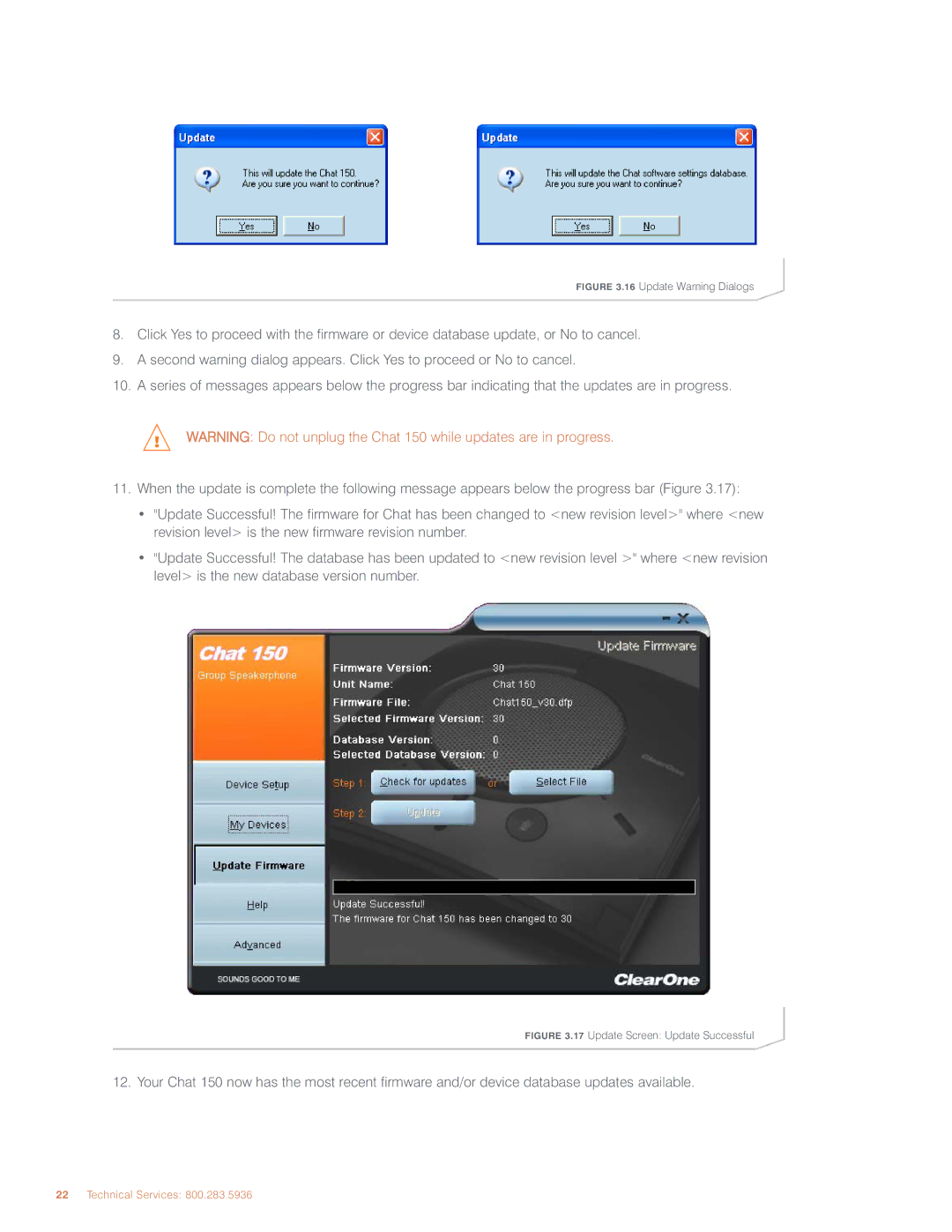FIGURE 3.16 Update Warning Dialogs
8.Click Yes to proceed with the firmware or device database update, or No to cancel.
9.A second warning dialog appears. Click Yes to proceed or No to cancel.
10.A series of messages appears below the progress bar indicating that the updates are in progress.
WARNING: Do not unplug the Chat 150 while updates are in progress.
11.When the update is complete the following message appears below the progress bar (Figure 3.17):
•"Update Successful! The firmware for Chat has been changed to <new revision level>" where <new revision level> is the new firmware revision number.
•"Update Successful! The database has been updated to <new revision level >" where <new revision level> is the new database version number.
FIGURE 3.17 Update Screen: Update Successful
12. Your Chat 150 now has the most recent firmware and/or device database updates available.