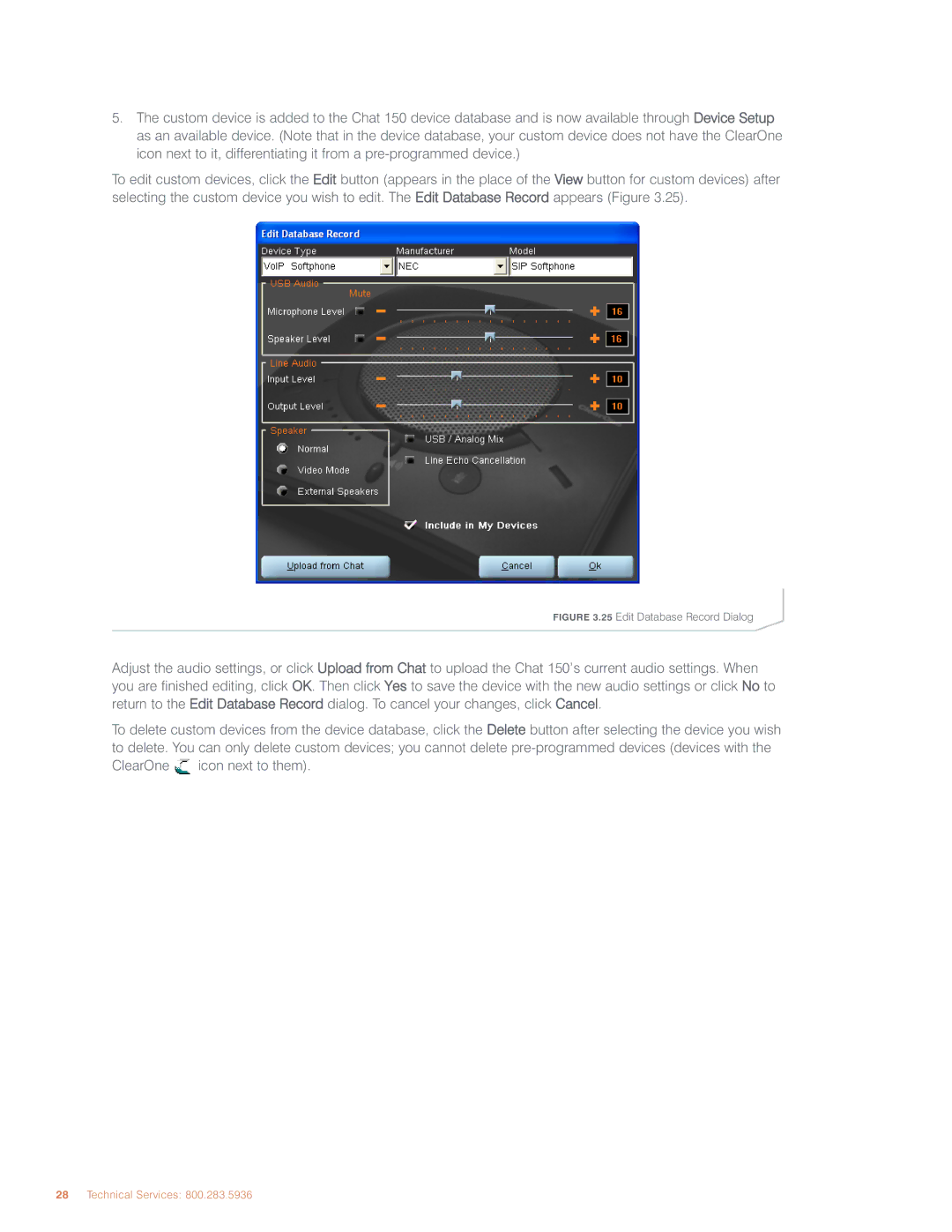5.The custom device is added to the Chat 150 device database and is now available through Device Setup as an available device. (Note that in the device database, your custom device does not have the ClearOne icon next to it, differentiating it from a
To edit custom devices, click the Edit button (appears in the place of the View button for custom devices) after selecting the custom device you wish to edit. The Edit Database Record appears (Figure 3.25).
FIGURE 3.25 Edit Database Record Dialog
Adjust the audio settings, or click Upload from Chat to upload the Chat 150’s current audio settings. When you are finished editing, click OK. Then click Yes to save the device with the new audio settings or click No to return to the Edit Database Record dialog. To cancel your changes, click Cancel.
To delete custom devices from the device database, click the Delete button after selecting the device you wish to delete. You can only delete custom devices; you cannot delete ![]() icon next to them).
icon next to them).