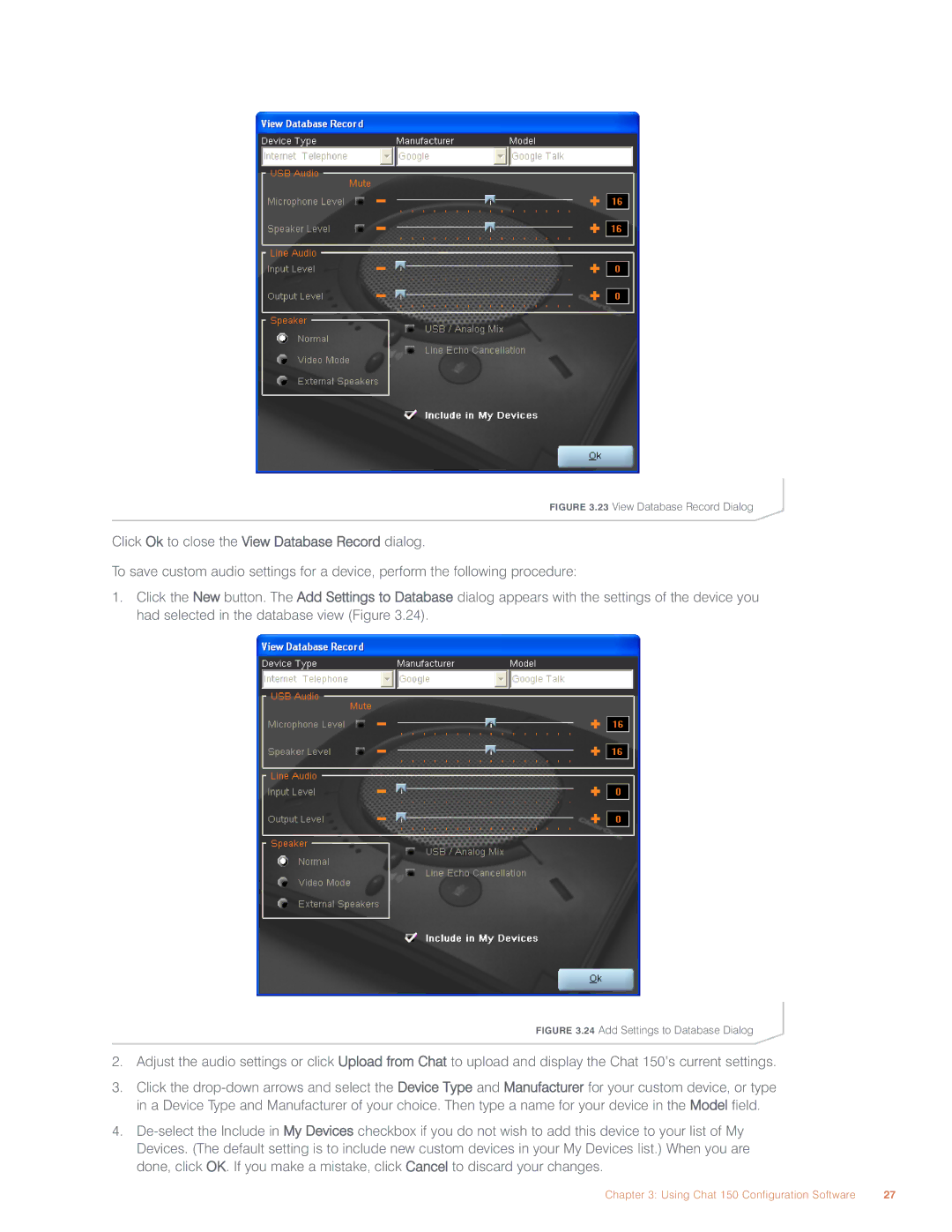FIGURE 3.23 View Database Record Dialog
Click Ok to close the View Database Record dialog.
To save custom audio settings for a device, perform the following procedure:
1.Click the New button. The Add Settings to Database dialog appears with the settings of the device you had selected in the database view (Figure 3.24).
FIGURE 3.24 Add Settings to Database Dialog
2.Adjust the audio settings or click Upload from Chat to upload and display the Chat 150’s current settings.
3.Click the
4.
Chapter 3: Using Chat 150 Configuration Software | 27 |