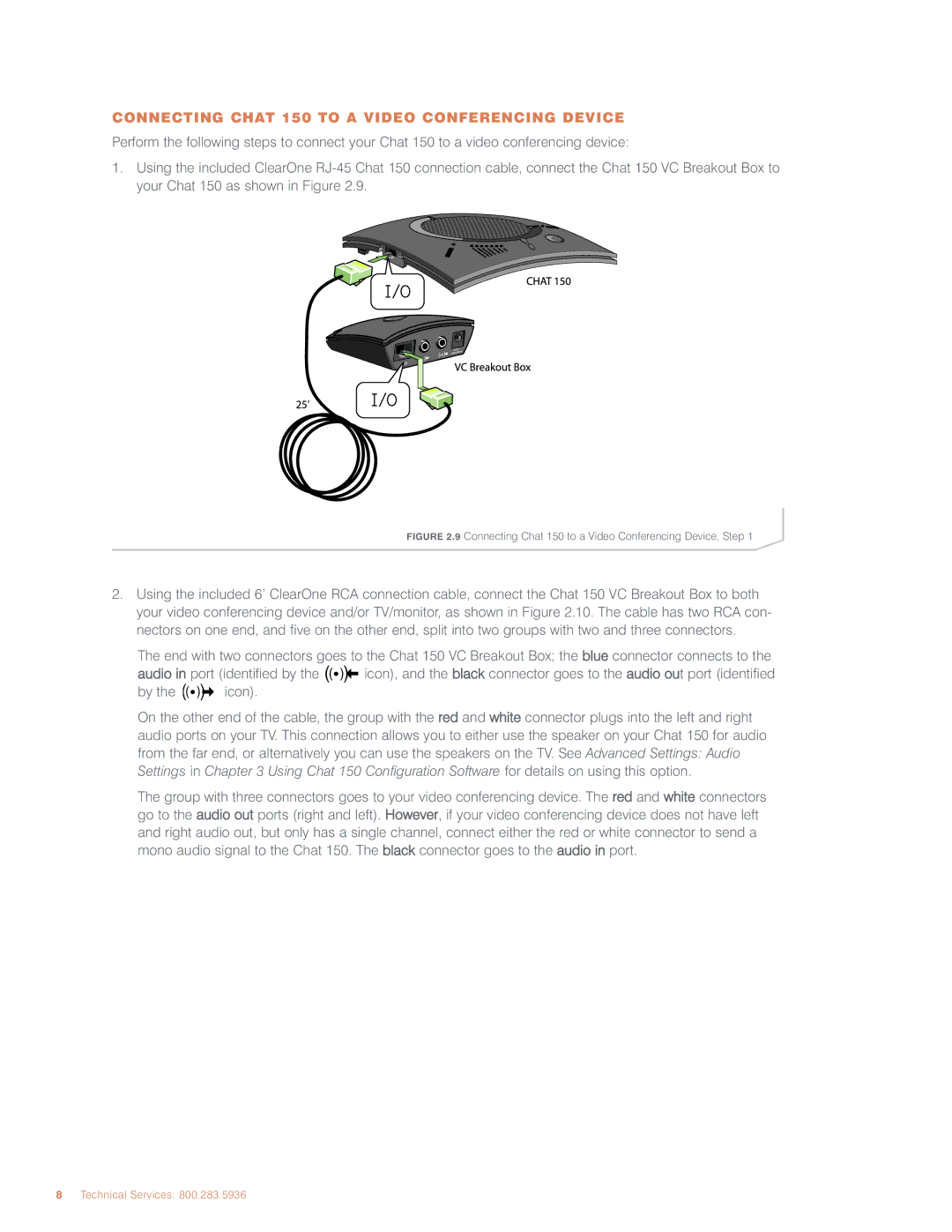CONNECTING CHAT 150 TO A VIDEO CONFERENCING DEVICE
Perform the following steps to connect your Chat 150 to a video conferencing device:
1.Using the included ClearOne
![]() ))
))
((
![]() ))
))
FIGURE 2.9 Connecting Chat 150 to a Video Conferencing Device, Step 1
2.Using the included 6’ ClearOne RCA connection cable, connect the Chat 150 VC Breakout Box to both your video conferencing device and/or TV/monitor, as shown in Figure 2.10. The cable has two RCA con- nectors on one end, and five on the other end, split into two groups with two and three connectors.
The end with two connectors goes to the Chat 150 VC Breakout Box; the blue connector connects to the
| ( | ) |
audio in port (identified by the ( | ) icon), and the black connector goes to the audio out port (identified | |
( | ) |
|
by the ( | ) icon). |
|
On the other end of the cable, the group with the red and white connector plugs into the left and right audio ports on your TV. This connection allows you to either use the speaker on your Chat 150 for audio from the far end, or alternatively you can use the speakers on the TV. See Advanced Settings: Audio Settings in Chapter 3 Using Chat 150 Configuration Software for details on using this option.
The group with three connectors goes to your video conferencing device. The red and white connectors go to the audio out ports (right and left). However, if your video conferencing device does not have left and right audio out, but only has a single channel, connect either the red or white connector to send a mono audio signal to the Chat 150. The black connector goes to the audio in port.