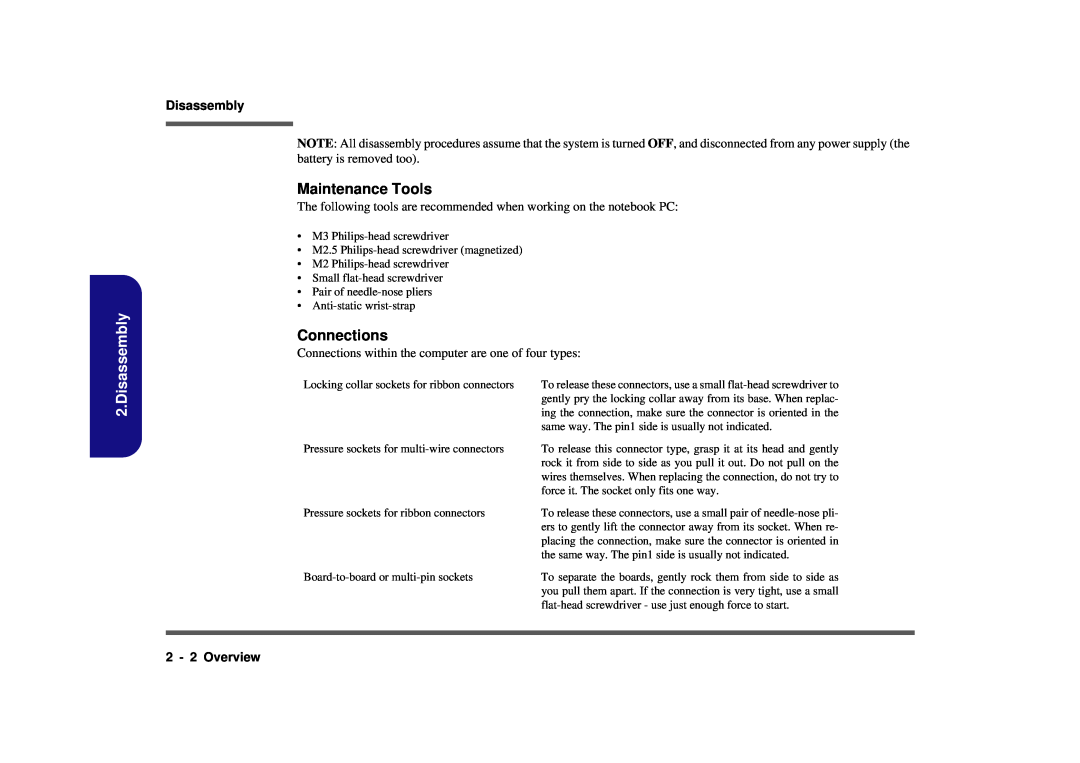Page
Page
Service Manual
Notebook Computer D900F
Preface
Preface
Trademarks
About this Manual
IMPORTANT SAFETY INSTRUCTIONS
This Computer’s Optical Device is a Laser Class 1 Product
Instructions for Care and Operation
Power Safety
5. Take care when using peripheral devices
Battery Precautions
Do not remove any batteries from the computer while it is powered on
Related Documents
VIII
Introduction
Contents
Disassembly
MXM3.0 PCI-E
1.Introduction
Chapter 1 Introduction
Overview
Introduction
BIOS
System Specifications
1 - 2 System Specifications
Processor
Battery
System Specifications 1
Power
Dimensions & Weight
Top View
External Locator - Top View with LCD Panel Open
1 - 4 External Locator - Top View with LCD Panel Open
Front Views
External Locator - Front & Right side Views
External Locator - Front & Right side Views 1
Right Side Views
Left Side View
External Locator - Left Side & Rear View
1 - 6 External Locator - Left Side & Rear View
Rear View
Bottom View
External Locator - Bottom View
External Locator - Bottom View 1
Overheating
Mainboard Top Key Parts
Mainboard Overview - Top Key Parts
1 - 8 Mainboard Overview - Top Key Parts
Mainboard Bottom
Mainboard Overview - Bottom Key Parts
Mainboard Overview - Bottom Key Parts 1
Key Parts
Mainboard Top Connectors
Mainboard Overview - Top Connectors
1 - 10 Mainboard Overview - Top Connectors
16 15
Mainboard Bottom Connectors
Mainboard Overview - Bottom Connectors
Mainboard Overview - Bottom Connectors 1
1.Introduction
Disassembly
Chapter 2 Disassembly
Overview
Overview
Connections
2.Disassembly
Maintenance Tools
2 - 2 Overview
Maintenance Precautions
Cleaning
Disassembly Steps
Battery Removal
Removing the Battery
Removing the Battery
a. Loosen screws b. Release the battery
Optical Device Removal
Removing the Optical CD/DVD Device
2 - 6 Removing the Optical CD/DVD Device
Removing the Hard Disk Drive 2
Removing the Hard Disk Drive
HDD Assembly Removal
Removing the Hard Disks in the Secondary HDD Bay
Secondary HDD Assembly Removal
3. Hard Disk Assembly
2 - 8 Removing the Hard Disk Drive
Removing the Keyboard 2
Removing the Keyboard
Keyboard Tabs
Keyboard Removal
Removing the System Memory RAM
2 - 10 Removing the System Memory RAM
Removing the System Memory RAM 2
RAM Module Removal cont’d
Third RAM Module Removal
Upgrading a Third System Memory RAM Module
2 - 12 Removing the System Memory RAM
2 Screws
Removing the System Memory RAM 2
Processor Removal
Removing the Processor
2 - 14 Removing the Processor
VGA Card Removal
Removing the VGA Card
Removing the VGA Card 2
17 Screws
2 - 16 Removing the VGA Card
VGA Card Removal cont’d
Installing the VGA Card
VGA Card Installation
Wireless LAN Module Removal
Removing the Wireless LAN Module
2 - 18 Removing the Wireless LAN Module
Bluetooth Module Removal
Removing the Bluetooth Module
Removing the Bluetooth Module 2
Modem Removal
Removing the Modem
2 - 20 Removing the Modem
TV Tuner Card Removal
Removing the TV Tuner Card
Removing the TV Tuner Card 2
Intel Turbo Memory Card Removal
Removing the Intel Turbo Memory Card
2 - 22 Removing the Intel Turbo Memory Card
Part Lists
Appendix A Part Lists
A.Part Lists
A - 2 Part List Illustration Location
Part List Illustration Location
Table A
Part List Illustration Location
㥽䈜㾲䈷
Figure A
Top A
㪾䒅 㾲䈷
Bottom
Bottom
A - 4 Bottom
㾲䈷 㾲䈷
㾲䈷䐈㗱㗺㟯㧹 㾲䈷 㺉䧰 㙰䕊㾲䈷 㾲䈷 㾲䈷 ー㞁褜㾲䈷 㾲䈷 䐥㴆㞝䧰㾲䈷 褜㬘 㾲䈷 㾲䈷 㾲䈷 褜㬘 㾲䈷 㾲䈷
LCD A
㾲䈷 㾲䈷 㾲䈷 㾲䈷 㾲䈷 㾲䈷 㾲䈷 㾲䈷 㾲䈷 㾲䈷 㳰㛨䨑㛽㾲䈷 㾲䈷 㾲䈷 褜㬘㾲䈷 㾲䈷䐈㗱㗺㖛㟯㧹 㾲䈷 㾲䈷 褜㬘 㾲䈷
Mainboard
Mainboard
A - 6 Mainboard
㾲䈷 㾲䈷 㾲䈷 㾲䈷 㾲䈷 㾲䈷 㾲䈷 䠂㖨㖃䏧 㾲䈷 㾲䈷 㗸㗺㾲䈷 㗸㗺㾲䈷
Blu-Ray Combo
Blu-Ray Combo
Blu-Ray Combo A
㾲䈷 㾲䈷 㾲䈷 㾲䈷 㾲䈷 㾲䈷
DVD Super Multi
DVD Super Multi
A - 8 DVD Super Multi
Schematic Diagrams
Appendix B Schematic Diagrams
B.Schematic Diagrams
Schematic Diagrams
B - 2 System Block Diagram
System Block Diagram
CLEVO D900F System Block Diagram
Diagram
Sheet 2 of LGA1366 Part A DDR3 1/2
LGA1366 Part A DDR3 1/2
LGA1366 Part A DDR3 1/2 B
ChannelA
Sheet 3 of
LGA1366 Part B DDR3 2/2
B - 4 LGA1366 Part B DDR3 2/2
LGA1366 Part B DDR3 2/2
Diagrams
B.Schematic
LGA1366 Part C QPI
LGA1366 Part C QPI B
Sheet 5 of LGA1366 Part C Power
LGA1366 Part C Power
B - 6 LGA1366 Part C Power
CAD NOTE
LGA1366 Part E GND, Thermal B
LGA1366 Part E GND, Thermal
Place near to the CPU
Sheet 6 of LGA1366 Part E GND, Thermal
B - 8 DDR3 Channel A SO-DIMM0
DDR3 Channel A SO-DIMM0
ChannelA
Sheet 7 of DDR3 Channel A SO-DIMM0
ChannelB
B.Schematic Diagrams
DDR3 Channel B SO-DIMM1
DDR3 Channel B SO-DIMM1 B
B - 10 DDR3 Channel C SO-DIMM2
DDR3 Channel C SO-DIMM2
ChannelC
Sheet 9 of DDR3 Channel C SO-DIMM2
X58 QPI Interface B
X58 QPI Interface
GT/s De fault
X58 QPI Interface
PCIEX162 D900B none using now
X58 PCIEX16, PCIEX4, DMI
B.Schematic Diagrams
PCIEX4 D900B none using now
Sheet 12 of X58 Misc
X58 Misc
X58 Misc B
6 OF
Sheet 13 of X58 PWR
X58 PWR
B - 14 X58 PWR
X58 GND B
X58 GND
B.Schematic
Sheet 14 of
ICH10 DMI/PCIE/USB/SATA
Diagrams
B.Schematic
POWER OK
Sheet 16 of ICH10 PCI/SPI Other
ICH10 PCI/SPI/Other
ICH10 PCI/SPI/Other B
Zo= 55O?
Sheet 17 of ICH10 Power/GND
ICH10 Power/GND
B - 18 ICH10 Power/GND
VCCHDA
Intel Debug Card & Fan Control B
Intel Debug Card & Fan Control
Schematic
Sheet 18 of
Sheet 19 of Clock Generator CV193
Clock Generator CV193
B - 20 Clock Generator CV193
SRC7..0
B.SchematicDiagrams
MXM3.0 PCI-E
Schematic Diagrams
MXM3.0 PCI-E B
Sheet 21 of MXM PWR, SATA ODD
MXM PWR, SATA ODD
B - 22 MXM PWR, SATA ODD
MXM PWR
HDMI & e-SATA B
HDMI & e-SATA
HDMI SWITCH
HDMI
B - 24 DVI-I
DVI-I
PLEASE CLOSE TO CONNECTOR
DVI-I
0.01uF for LVDS power time
Schematic
LCD, INT
LCD, INT B
B - 26 Card Reader/1394
Card Reader/1394
IEEE13941394
Sheet 25 of Card Reader/1394
DATASHEET? 1.2V? ? ?
RTL8111C
Schematic Diagrams
Hi Enable
Sheet 27 of 47 ALC662 / AMP TPA6047A4
ALC662 / AMP TP6047A-4
B - 28 ALC662 / AMP TP6047A-4
FRONT CHANNEL 2W
Sheet 28 of
KBC-ITE IT8512E
KBC-ITE IT8512E B
KBC-ITE IT8512E
LPC reset timing
Mini WLAN/ TMP/ TPA6017A2
Disable TPM function
B - 30 Mini WLAN/ TMP/ TPA6017A2
CLICK BOARD
Daughter CONN
PHONE JACK BOARD
SWITCH BOARD
B - 32 SATA HDD/ CCD/ BT/ PC BEEP
SATA HDD/ CCD/ BT/ PC BEEP
Bluetooth
Sheet 31 of SATA HDD/ CCD BT/ PC BEEP
New Card/ mDC
New Card/ MDC/ TV/ Robson
New Card/ MDC/ TV/ Robson B
NEW CARD
Sheet 33 of Audio Board
Audio Board
B - 34 Audio Board
LINE IN
Sheet 34 of Card Reader Board
Card Reader Board
Card Reader Board B
Sheet 35 of Click Board
Click Board
B - 36 Click Board
10MIL
Sheet 36 of Hotkey Board
Hotkey Board
Hotkey Board B
SPI FLASH TOOL
B - 38 Switch Board
Switch Board
Diagrams
Sheet 37 of 47 Switch Board
USB Board B
USB Board
EMI solution,when placement
Sheet 38 of USB Board
ISL6314CR POWER CKT
Power CPUVTT
B - 40 Power CPUVTT
Sheet 39 of Power CPUVTT
Power
Power 1.5V, 0.75VS
Power 1.5V, 0.75VS, 12V B
0.75VS
Power 1.8VS, 1.1VS
Power 1.8VS, 1.1VS
B - 42 Power 1.8VS, 1.1VS
Sheet 41 of
POWER
Power ACIn, Charge
Power ACIn, Charge B
AC IN & CHARGER
Power Switch
Power Switch, ICH1.1VS
B - 44 Power Switch, ICH1.1VS
ICH1.1VS
Sheet 44 of Power VCORE
Power VCORE
Power VCORE B
NCP5392 Intel VRD11.1 POWER CKT
Sheet 45 of Power VDD3, VDD5
Power VDD3, VDD5
B - 46 Power VDD3, VDD5
VDD3,VDD5
Sheet 46 of Power Delivery Chart
Power Delivery Chart
Power Delivery Chart B
Sheet 47 of Power Sequence Diagram
Power Sequence Diagram
B - 48 Power Sequence Diagram
D900F V0.0 BOOT