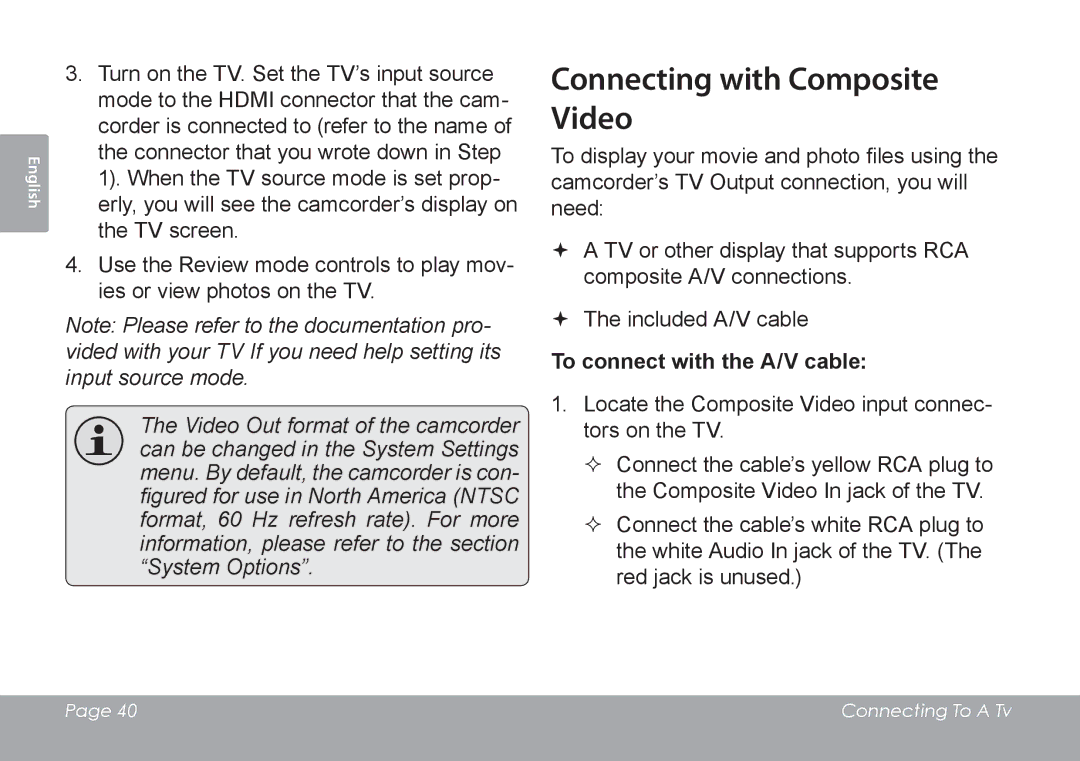English
3.Turn on the TV. Set the TV’s input source mode to the HDMI connector that the cam- corder is connected to (refer to the name of the connector that you wrote down in Step 1). When the TV source mode is set prop- erly, you will see the camcorder’s display on the TV screen.
4.Use the Review mode controls to play mov- ies or view photos on the TV.
Note: Please refer to the documentation pro- vided with your TV If you need help setting its
input source mode.
The Video Out format of the camcorder can be changed in the System Settings menu. By default, the camcorder is con- figured for use in North America (NTSC format, 60 Hz refresh rate). For more information, please refer to the section “System Options”.
Connecting with Composite Video
To display your movie and photo files using the camcorder’s TV Output connection, you will need:
A TV or other display that supports RCA composite A/V connections.
The included A/V cable
To connect with the A/V cable:
1.Locate the Composite Video input connec- tors on the TV.
Connect the cable’s yellow RCA plug to the Composite Video In jack of the TV.
Connect the cable’s white RCA plug to the white Audio In jack of the TV. (The red jack is unused.)
Page 40 | Connecting To A Tv |
|
|