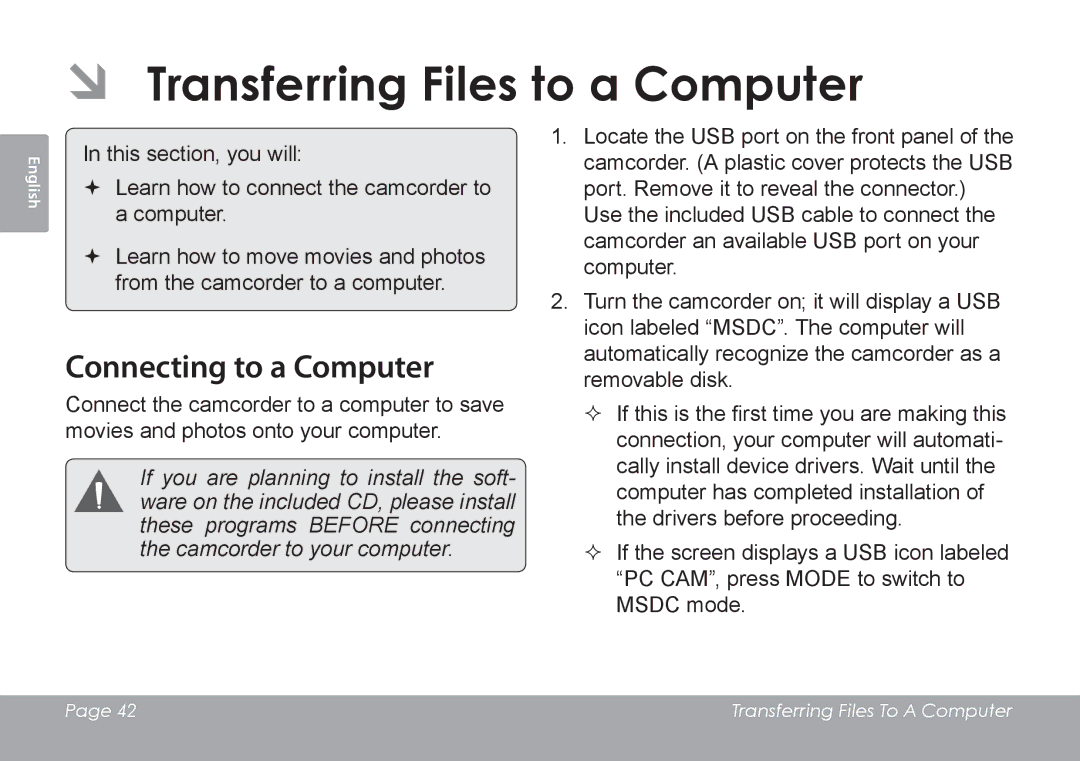ÂÂ Transferring Files to a Computer
English
In this section, you will:
Learn how to connect the camcorder to a computer.
Learn how to move movies and photos from the camcorder to a computer.
Connecting to a Computer
Connect the camcorder to a computer to save
movies and photos onto your computer.
If you are planning to install the soft- ware on the included CD, please install these programs BEFORE connecting the camcorder to your computer.
1.Locate the USB port on the front panel of the camcorder. (A plastic cover protects the USB port. Remove it to reveal the connector.)
Use the included USB cable to connect the camcorder an available USB port on your computer.
2.Turn the camcorder on; it will display a USB icon labeled “MSDC”. The computer will automatically recognize the camcorder as a removable disk.
If this is the first time you are making this connection, your computer will automati- cally install device drivers. Wait until the computer has completed installation of the drivers before proceeding.
If the screen displays a USB icon labeled “PC CAM”, press MODE to switch to MSDC mode.
Page 42 | Transferring Files To A Computer |
|
|