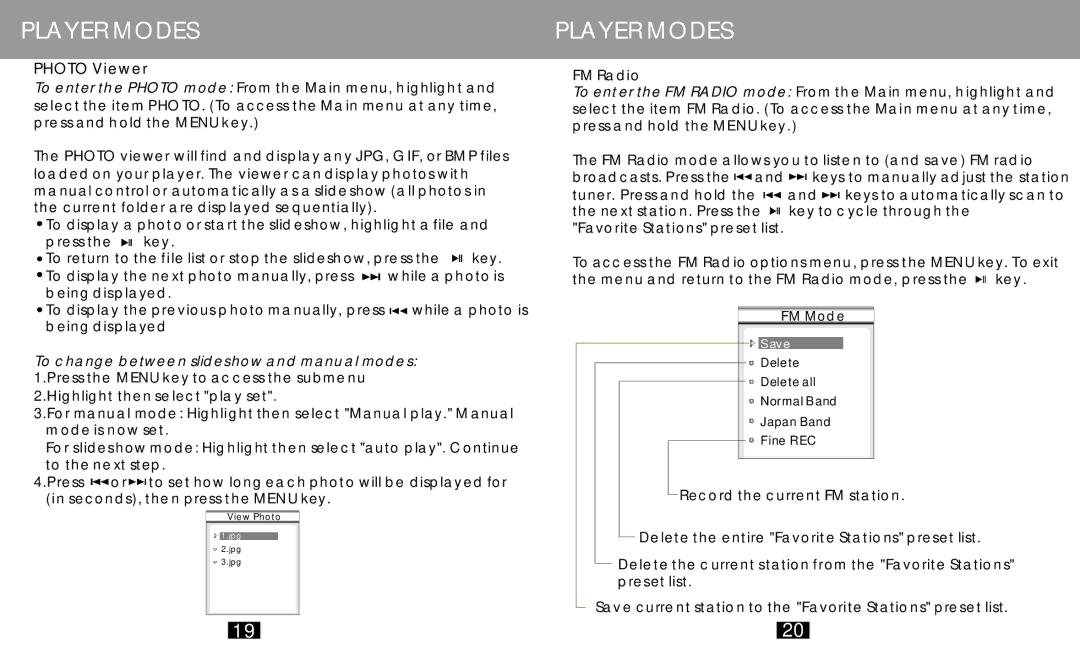PLAYER MODES
PHOTO Viewer
To enter the PHOTO mode: From the Main menu, highlight and select the item PHOTO. (To access the Main menu at any time, press and hold the MENU key.)
The PHOTO viewer will find and display any JPG, GIF, or BMP files loaded on your player. The viewer can display photos wit h manual control or automatically as a slideshow (all photos in the current folder are displayed sequentially).
![]() To display a photo or start the slideshow, highlight a file and
To display a photo or start the slideshow, highlight a file and
press the | key. |
|
|
To return to the file list or stop the slideshow, press the | key. | ||
To display the next photo manually, press | while a photo is | ||
being displayed. |
|
| |
To display the previous photo manually, press | while a photo is | ||
being displayed |
|
| |
To change between slideshow and manual modes:
1.Press the MENU key to access the submenu
2.Highlight then select "play set".
3.For manual mode : Highlight then select "Manual play." Manual mode is now set.
For slideshow mode: Highlight then select "auto play". Continue to the next step.
4.Press ![]() or
or ![]() to set how long each photo will be displayed for (in seconds), then press the MENU key.
to set how long each photo will be displayed for (in seconds), then press the MENU key.
View Photo
![]() 1.jpg
1.jpg
![]() 2.jpg
2.jpg ![]() 3.jpg
3.jpg
PLAYER MODES
FM Radio
To enter the FM RADIO mode: From the Main menu, highlight and select the item FM Radio. (To access the Main menu at any time, press and hold the MENU key.)
The FM Radio mode allows you to listen to (and save) FM radio broadcasts. Press the ![]() and
and ![]() keys to manually adjust the station tuner. Press and hold the
keys to manually adjust the station tuner. Press and hold the ![]() and
and ![]() keys to automatically scan to the next station. Press the
keys to automatically scan to the next station. Press the ![]()
![]() key to cycle through the
key to cycle through the
"Favorite Stations" preset list.
To access the FM Radio options menu, press the MENU key. To exit the menu and return to the FM Radio mode, press the ![]()
![]() key.
key.
FM Mode |
Save |
Delete |
Delete all |
Normal Band |
Japan Band |
Fine REC |
Record the current FM station.
Delete the entire "Favorite Stations" preset list.
Delete the current station from the "Favorite Stations" preset list.
Save current station to the "Favorite Stations" preset list.
19
20