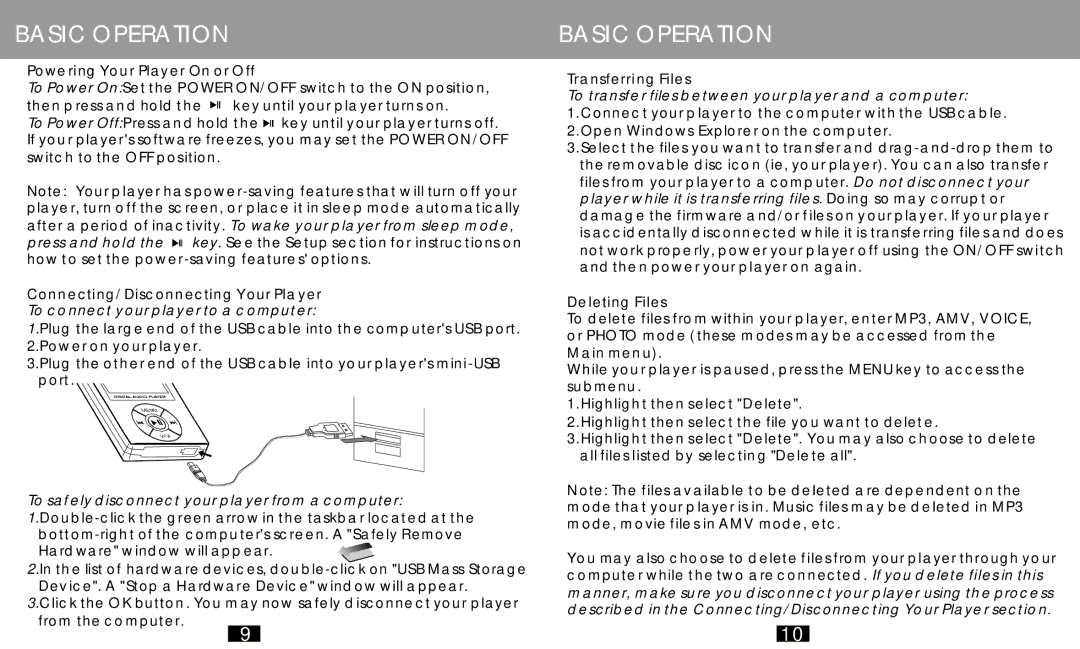BASIC OPERATION
Powering Your Player On or Off
To Power On:Set the POWER ON/OFF switch to the ON position, then press and hold the ![]()
![]() key until your player turns on.
key until your player turns on.
To Power Off:Press and hold the ![]()
![]() key until your player turns off. If your player's software freezes, you may set the POWER ON/OFF switch to the OFF position.
key until your player turns off. If your player's software freezes, you may set the POWER ON/OFF switch to the OFF position.
Note: Your player has ![]()
![]() key. See the Setup section for instructions on how to set the
key. See the Setup section for instructions on how to set the
Connecting/Disconnecting Your Player
To connect your player to a computer:
1.Plug the large end of the USB cable into the computer's USB port.
2.Power on your player.
3.Plug the other end of the USB cable into your player's
To safely disconnect your player from a computer:
![]()
![]()
![]()
![]()
2.In the list of hardware devices,
3.Click the OK button. You may now safely disconnect your player from the computer.
9
BASIC OPERATION
Transferring Files
To transfer files between your player and a computer:
1.Connect your player to the computer with the USB cable.
2.Open Windows Explorer on the computer.
3.Select the files you want to transfer and
Deleting Files
To delete files from within your player, enter MP3, AMV, VOICE, or PHOTO mode (these modes may be accessed from the Main menu).
While your player is paused, press the MENU key to access the submenu .
1.Highlight then select "Delete".
2.Highlight then select the file you want to delete.
3.Highlight then select "Delete". You may also choose to delete all files listed by selecting "Delete all".
Note: The files available to be deleted are dependent on the mode that your player is in. Music files may be deleted in MP3 mode, movie files in AMV mode, etc.
You may also choose to delete files from your player through your computer while the two are connected. If you delete files in this manner, make sure you disconnect your player using the process described in the Connecting/Disconnecting Your Player section.
10