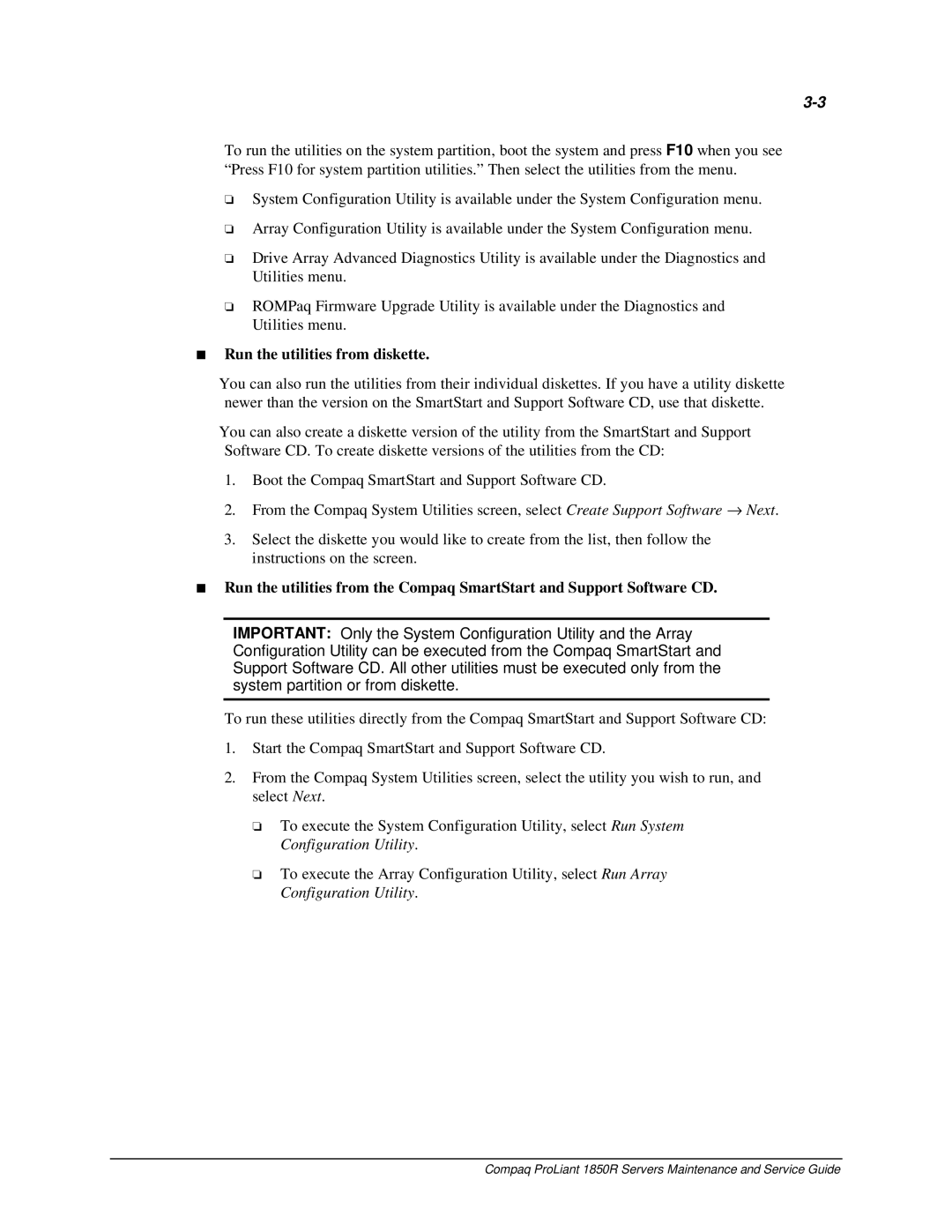1850R specifications
The Compaq 1850R, introduced in the late 1990s, is a robust and versatile server known for its reliability and performance. This rack-mounted server was designed to cater to the evolving needs of businesses that required high availability and scalability in their IT infrastructure.At the core of the Compaq 1850R is its support for dual Intel Pentium III processors. This dual-processor configuration provides enhanced multitasking capabilities, allowing the server to handle more simultaneous processes effectively. With a clock speed of up to 1 GHz, businesses could run demanding applications and services with improved speed and efficiency.
One of the standout features of the Compaq 1850R is its impressive memory capacity. The server supports up to 8GB of SDRAM, which allows it to manage larger datasets and facilitate better performance for memory-intensive applications. This makes the 1850R an ideal choice for database management and enterprise resource planning.
Storage options are another highlight of the Compaq 1850R. The server can accommodate multiple hot-swappable hard drive bays, supporting both SCSI and IDE drives. This flexibility allows organizations to scale their storage needs as their data requirements grow. The ability to add or replace drives without downtime is a significant advantage for maintaining high availability environments.
In terms of networking, the Compaq 1850R features integrated Ethernet ports for reliable network connectivity. The server also supports advanced RAID configurations, which enhances data protection and improves performance by distributing I/O across multiple drives. This feature is particularly important for businesses that rely heavily on data integrity and availability.
The design of the 1850R is optimized for rack mounting, a standard for enterprise environments looking to maximize space and efficiency. Its compact form factor fits seamlessly into standard 19-inch racks, making it suitable for various server rooms and data centers.
Overall, the Compaq 1850R is a powerful server that combines solid processing capability, extensive memory support, and flexible storage options. It remains a valuable asset for organizations seeking to build a reliable and scalable IT infrastructure. As businesses continue to demand efficiency and performance from their servers, the 1850R stands as a testament to Compaq's commitment to quality and innovation in the tech industry.