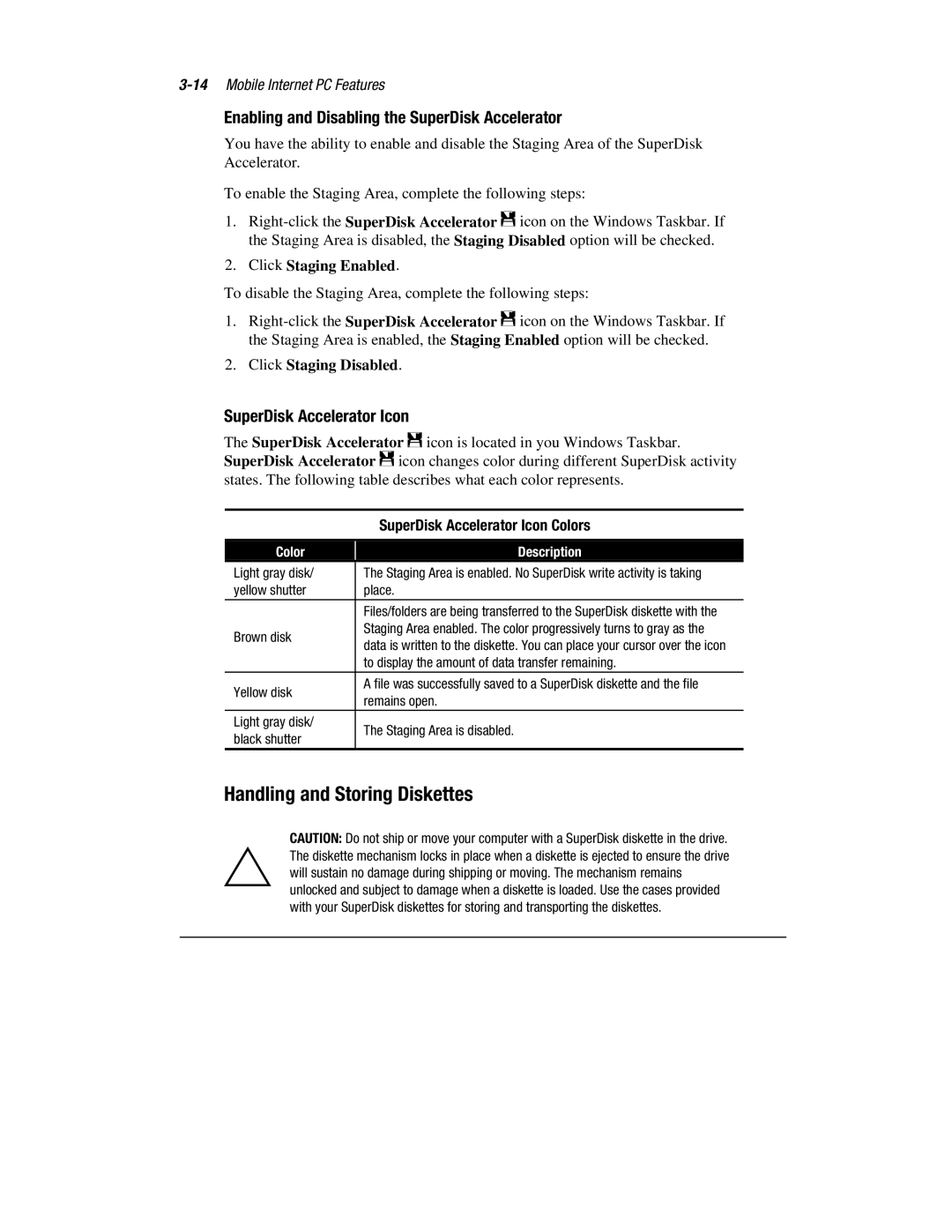Enabling and Disabling the SuperDisk Accelerator
You have the ability to enable and disable the Staging Area of the SuperDisk Accelerator.
To enable the Staging Area, complete the following steps:
1.
2.Click Staging Enabled.
To disable the Staging Area, complete the following steps:
1.
2.Click Staging Disabled.
SuperDisk Accelerator Icon
The SuperDisk Accelerator P icon is located in you Windows Taskbar. SuperDisk Accelerator P icon changes color during different SuperDisk activity states. The following table describes what each color represents.
|
| SuperDisk Accelerator Icon Colors |
Color |
| Description |
Light gray disk/ |
| The Staging Area is enabled. No SuperDisk write activity is taking |
yellow shutter |
| place. |
|
| Files/folders are being transferred to the SuperDisk diskette with the |
Brown disk |
| Staging Area enabled. The color progressively turns to gray as the |
| data is written to the diskette. You can place your cursor over the icon | |
|
| |
|
| to display the amount of data transfer remaining. |
Yellow disk |
| A file was successfully saved to a SuperDisk diskette and the file |
| remains open. | |
|
| |
Light gray disk/ |
| The Staging Area is disabled. |
black shutter |
| |
|
|
Handling and Storing Diskettes
CAUTION: Do not ship or move your computer with a SuperDisk diskette in the drive.
`The diskette mechanism locks in place when a diskette is ejected to ensure the drive will sustain no damage during shipping or moving. The mechanism remains unlocked and subject to damage when a diskette is loaded. Use the cases provided with your SuperDisk diskettes for storing and transporting the diskettes.