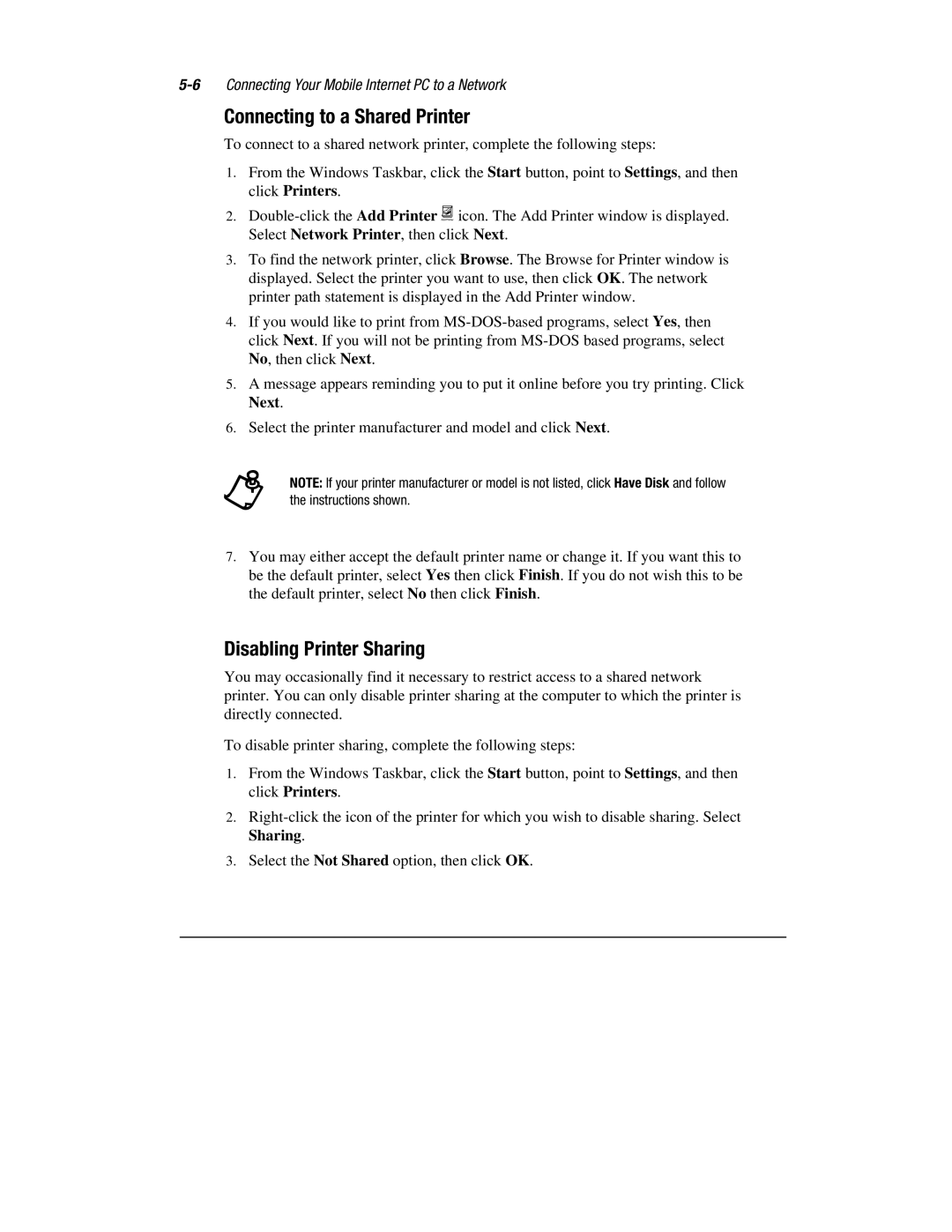Connecting to a Shared Printer
To connect to a shared network printer, complete the following steps:
1.From the Windows Taskbar, click the Start button, point to Settings, and then click Printers.
2.
3.To find the network printer, click Browse. The Browse for Printer window is displayed. Select the printer you want to use, then click OK. The network printer path statement is displayed in the Add Printer window.
4.If you would like to print from
5.A message appears reminding you to put it online before you try printing. Click Next.
6.Select the printer manufacturer and model and click Next.
+NOTE: If your printer manufacturer or model is not listed, click Have Disk and follow the instructions shown.
7.You may either accept the default printer name or change it. If you want this to be the default printer, select Yes then click Finish. If you do not wish this to be the default printer, select No then click Finish.
Disabling Printer Sharing
You may occasionally find it necessary to restrict access to a shared network printer. You can only disable printer sharing at the computer to which the printer is directly connected.
To disable printer sharing, complete the following steps:
1.From the Windows Taskbar, click the Start button, point to Settings, and then click Printers.
2.
3.Select the Not Shared option, then click OK.