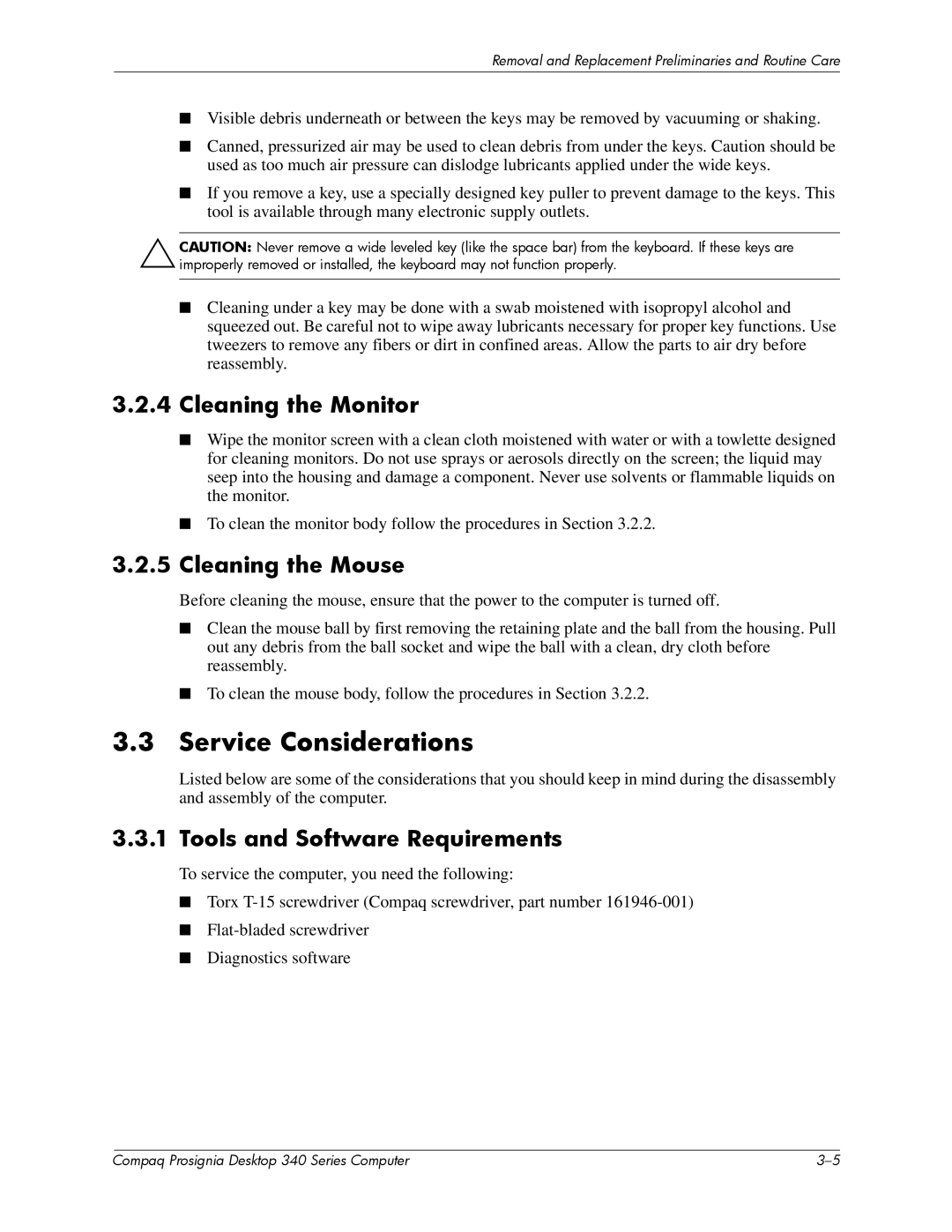Removal and Replacement Preliminaries and Routine Care
■Visible debris underneath or between the keys may be removed by vacuuming or shaking.
■Canned, pressurized air may be used to clean debris from under the keys. Caution should be used as too much air pressure can dislodge lubricants applied under the wide keys.
■If you remove a key, use a specially designed key puller to prevent damage to the keys. This tool is available through many electronic supply outlets.
ÄCAUTION: Never remove a wide leveled key (like the space bar) from the keyboard. If these keys are improperly removed or installed, the keyboard may not function properly.
■Cleaning under a key may be done with a swab moistened with isopropyl alcohol and squeezed out. Be careful not to wipe away lubricants necessary for proper key functions. Use tweezers to remove any fibers or dirt in confined areas. Allow the parts to air dry before reassembly.
3.2.4Cleaning the Monitor
■Wipe the monitor screen with a clean cloth moistened with water or with a towlette designed for cleaning monitors. Do not use sprays or aerosols directly on the screen; the liquid may seep into the housing and damage a component. Never use solvents or flammable liquids on the monitor.
■To clean the monitor body follow the procedures in Section 3.2.2.
3.2.5Cleaning the Mouse
Before cleaning the mouse, ensure that the power to the computer is turned off.
■Clean the mouse ball by first removing the retaining plate and the ball from the housing. Pull out any debris from the ball socket and wipe the ball with a clean, dry cloth before reassembly.
■To clean the mouse body, follow the procedures in Section 3.2.2.
3.3Service Considerations
Listed below are some of the considerations that you should keep in mind during the disassembly and assembly of the computer.
3.3.1 Tools and Software Requirements
To service the computer, you need the following:
■Torx
■
■Diagnostics software
| Compaq Prosignia Desktop 340 Series Computer |