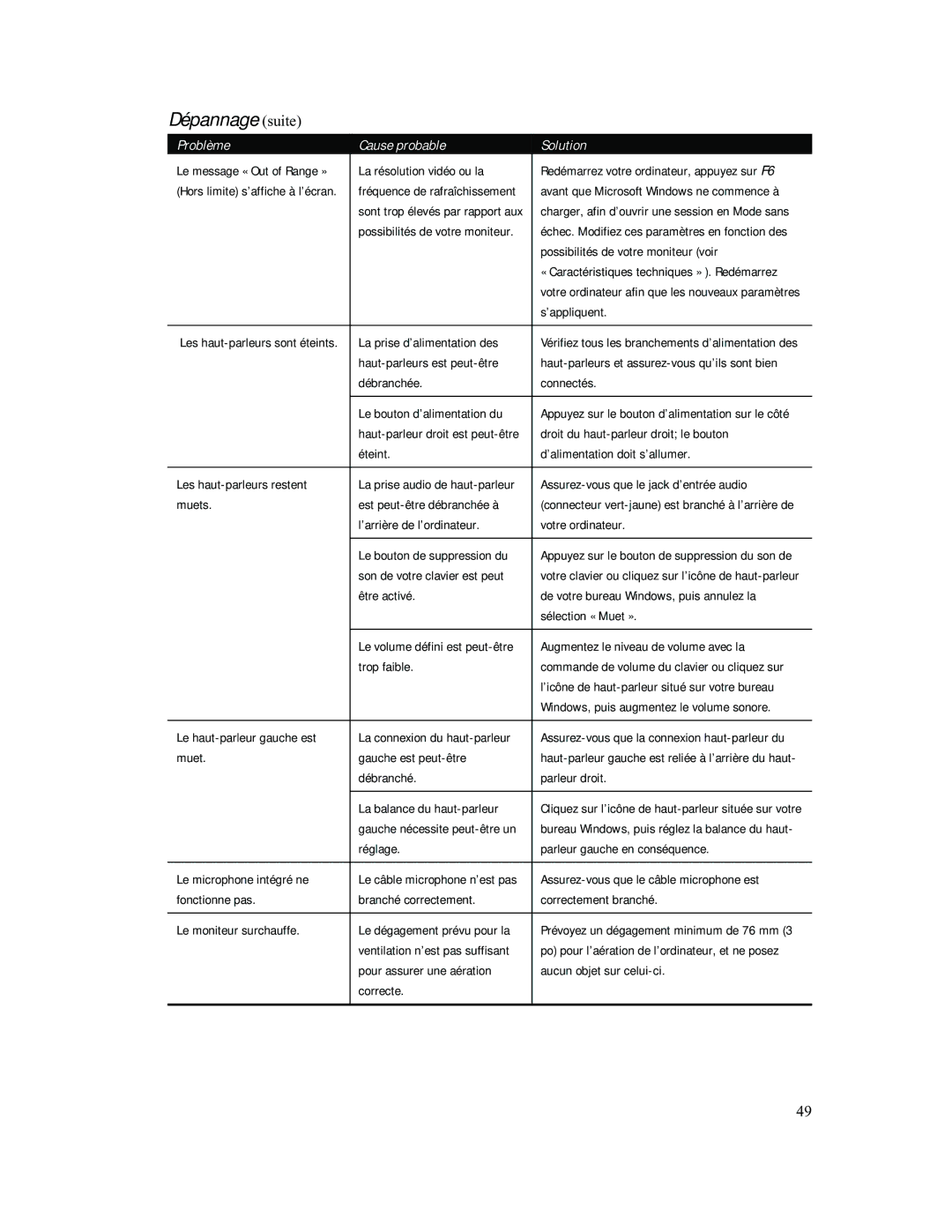740 specifications
The Compaq 740 was a notable entry in the realm of portable computing during its time, embodying the essence of mobility combined with essential computing power. Launched in the early 1990s, this laptop was part of a notable series that catered to business professionals and casual users alike, offering a blend of performance and portability.One of the key features of the Compaq 740 was its compact design, which made it easy to transport, appealing to the on-the-go workforce. With a weight that was manageable for a laptop of its generation, it allowed users to easily move between meetings and workplaces without the burden of excessive bulk.
The Compaq 740 was equipped with a 7-inch LCD display, notable for its time for being both portable and offering reasonable viewing angles and resolution. This screen size, while smaller by today's standards, provided a clear and functional interface for word processing, presentations, and basic graphic tasks.
In terms of performance, the Compaq 740 housed an Intel processor, typically the 486 class in its more common configurations. This gave it sufficient power to handle office software, basic tasks, and even some rudimentary data processing, making it a capable device for many applications.
The laptop also came with a variety of RAM options, allowing users to customize their systems based on their specific needs. This flexibility was an essential consideration for users who required additional performance for multitasking or running more demanding applications.
Storage options on the Compaq 740 ranged from traditional floppy drives to early hard disk drives, allowing users to store essential documents and applications. This adaptability meant that users could choose the configuration that best suited their needs, depending on whether they preferred the speed of hard drives or the flexibility of removable media.
Connectivity features were also noteworthy, as the Compaq 740 often included options for serial ports and parallel ports, facilitating external device connections such as printers and modems. Although less common today, these ports were critical for productivity in an era when many devices still relied on wired connections.
Battery life for the Compaq 740 was another significant aspect, offering users the ability to work away from power outlets. While not as advanced as modern batteries, the power management technologies of the time helped users maximize their productive hours.
Overall, the Compaq 740 was a quintessential portable laptop of its day, perfectly marrying usability with the evolving technologies of the early '90s. Its thoughtful design and robust features made it a valuable tool for countless users, laying the groundwork for future innovation in portable computing.