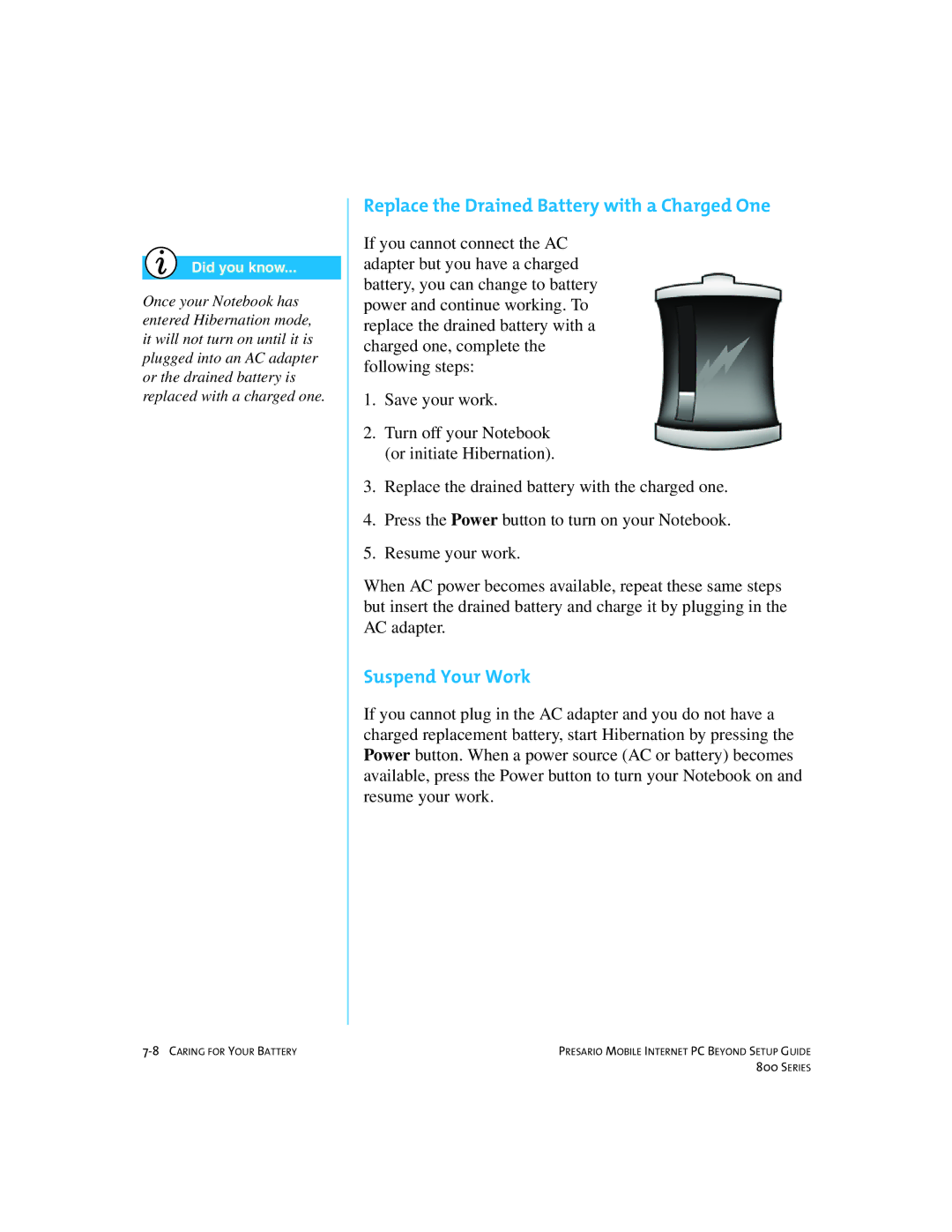Presario
Presario Mobile Internet PC
Page
Contents
Using Your Notebook
Common Tasks
Let’s Go Surfing
Caring for Your Battery
Glossary Index
Introduction
Printed Documents
Where Can Find Information?
Beyond Setup Guide
Presario Operating System Manual
Safety and Comfort Guide
Warranty Certificate
€ Caution
Symbols and Graphics
Symbols
Graphics
Protecting Your Notebook During an Electrical Storm
Safety
Disconnecting Your Notebook from the Power Source
Series
Your At a Glance
Microphone Scroll Button Keyboard
TouchPad Power Button Speakers Display
Front Your Presario
Components on Front
Network Status Light Digital Audio Button Hard Disk Light
Lower Front Panel
Internet Zone Buttons and Lights
More
To play MP3 music
Financial information
My Presario
Function Keys
USB Port
Left Panel
Components on Left Side
Diskette, CD, DVD, or CD-RW Drive for Left Side
IR Port
Right Panel
Components on Right Side
Air Vent
External Monitor VGA Port
Back Panel
Components on Back
Serial Number
Battery Microsoft COA Battery Stopper
Underside
Components on Underside
Series
Using Your Notebook
Don’ts
Power On
Plugging and Unplugging AC Power
Do’s
Turning Your Notebook On and Off
Why Use AC Power When I’ve Got a Battery?
Power Button Functionality
Connecting and Removing the Battery
Using Battery Power
Use
Charging the Battery
Optimizing Processor Speed
Right-Click
Using the TouchPad Instead of a Mouse
TouchPad
Left-Click
Properties dialog box
Tapping and Double-Tapping
Edge Motion
Display Options
Changing Resolution
Adjusting Brightness
Reprogramming the Internet Zone Buttons
Internet Zone Buttons
Identifying Your Storage Drives
Storage Drives
Inserting and Ejecting a Diskette
Using the Diskette Drive
Connecting the Diskette Drive
Using the Modem
Feature
Using the LAN
Connecting an IR Device
Infrared Feature
Security
Using the Security Slot
Power-On Password
Setting the Password
Removing the Password
Press the Enter key on the Enter new Power-On password line
Series
Common Tasks
Anti-Virus Software
Using Anti-Virus Software
Removing a Virus
Recognizing a Computer Virus
Adding and Removing Software
Installing Software from a CD or Diskette
Software and Hardware
Installing a Downloaded Program File
Attaching Hardware Devices
Select Specify a location
Series
Using the CD or DVD Drive
Inserting a Disc
Connecting the CD or DVD Drive
CD or DVD Drive
Removing a Disc
Manually Ejecting a Disc
Playing Audio CDs
Disabling the Self-Starting Feature
Audio CDs and Video Discs
Series
Playing Non-DVD Video Discs
DVDs
Using the DVD Player
On-Screen Controls
Change
+ Volume 3D Audio Mute ClosePlayer Minimize ¹ Help
Button Title Description
Drive region?
Setting the Play Features
Identifying Your Region Setting
Using Regionalized DVDs
Selecting Your Region Setting
Zooming the View
Video Display Options
Showing and Hiding the DVD Panel
Easy CD Creator and Direct CD
Installing Adaptec Easy CD Creator
CD-RW Basics
Take Two
Creating Audio CDs
Using Adaptec Easy CD Creator
Creating Data CDs
Jewel Case Creator
DirectCD
CD Copier
Preventing Buffer Underrun Errors
Accessing Easy CD Creator User Information
Series
Let’s Go Surfing
Basic Concepts
What is the Internet?
World Wide Web
What is the World Wide Web?
Web Servers
Web Sites and Web Pages
Modem
Internet Service Provider ISP
Surfing the Web
Internet Address URL
Mail
Search Engine
Browsers
What is a Browser?
Using Microsoft Internet Explorer
See also
Choosing a Search Engine
Search Engines
Using a Search Engine
Searching on the Web
Accessing Files from the Internet
Caring for Your Battery
Checking Battery Power
Battery Care
Using the Battery
Storing the Battery
Recycling the Battery
Calibrating the Battery
Battery Calibration
From Running on Batteries column
Purchasing Spare or Extra Batteries
Maximizing Battery Operating Time
Battery Charging Time
Connect the AC Adapter
Fixing a Low-Battery Condition
Suspend Your Work
Replace the Drained Battery with a Charged One
Saving Energy
Power Management
What is Power Management?
Understanding Power Management
Starting and Ending Power Modes
Service
Cleaning the Keyboard
Preventive Maintenance
Cleaning Your Notebook’s Exterior
Cleaning the TouchPad
Cleaning the Display Screen
Caring for Your Presario Notebook
Using Backup Devices
Backup Utilities
Using Disk Cleanup
Hard Disk Errors
Using ScanDisk
Defragmenting Your Hard Disk
Deleting Stored Files
Deleting Unnecessary Files
Hard Disk Space Management
Checking the Hard Disk Space
Using the Recycle Bin
Service
Solutions
Helpful Hints
Basic Solutions
Finding Solutions Quickly
General Questions
Frequently Asked Questions
Display Questions
How can I change the display settings on my Notebook?
There is no sound coming from my Notebook. What’s wrong?
Questions about Sound
My display monitor is blank. What should I do?
Questions about Peripherals
Questions about Upgrades
Questions about Movies
Receive hard disk error messages. What is wrong?
Error Messages
Presario Mobile Internet PC Beyond Setup Guide
Audio and Video
Solution Tables
Switch between the LCD
Video or Display Symptom Problem Solution
Is enabled With the TouchPad
Power » light is Flashing
Battery and Power
Playing Not beep Alarm does not Interrupt play to
Battery Symptom Problem Solution Cont’d
Replace the battery
Low Battery Beep, or a CD is
Discharged or Not installed Insert a charged battery
Power Symptom Problem Solution
Been pressed Power plug is not
To back Your Notebook Battery is fully
Certified by Microsoft
TouchPad Down the Power » button
Locked up
Verify that the program is
Mass-Storage
My Computer g icon
Drive
Following steps
Abort, Retry Double-click
Use another diskette or
Your information
Write-protected
Diskette
Is displayed Operating system Diskette drive
When the operation is
Operation restores
Drive failed
Game and Internet
ISP connection is Connect to your ISP
On the receiver
Messages and try your
Call again
Keyboard and TouchPad
Use the arrow keys to
Keyboard and TouchPad Symptom Problem Solution Cont’d
Your keyboard
To select Shut Down
Double-click Mouse
Need adjustment Start button and point To Settings
Set up to interpret
Adjustment
Memory and PC Card
See peripheral
Glossary
GLOSSARY-2
Directory See folder
Desktop See Windows desktop
See secure Web site
DSL digital subscriber line
Floppy disk See diskette
Html hypertext markup language
Link See hyperlink
See Microsoft
Internet Explorer
GLOSSARY-8
See browser
See hyperlink
GLOSSARY-10
See microprocessor
GLOSSARY-12
Taskbar See Windows taskbar
See right-click
Web See World Wide Web
Video phone See Internet phone
Windows Explorer a file management
GLOSSARY-16
Index
Power 2-2, 2-3, 2-6
INDEX-3
INDEX-4
Button 2-2
Audio 9-15, 9-19, 9-21, 9-24 CD
INDEX-7
INDEX-8