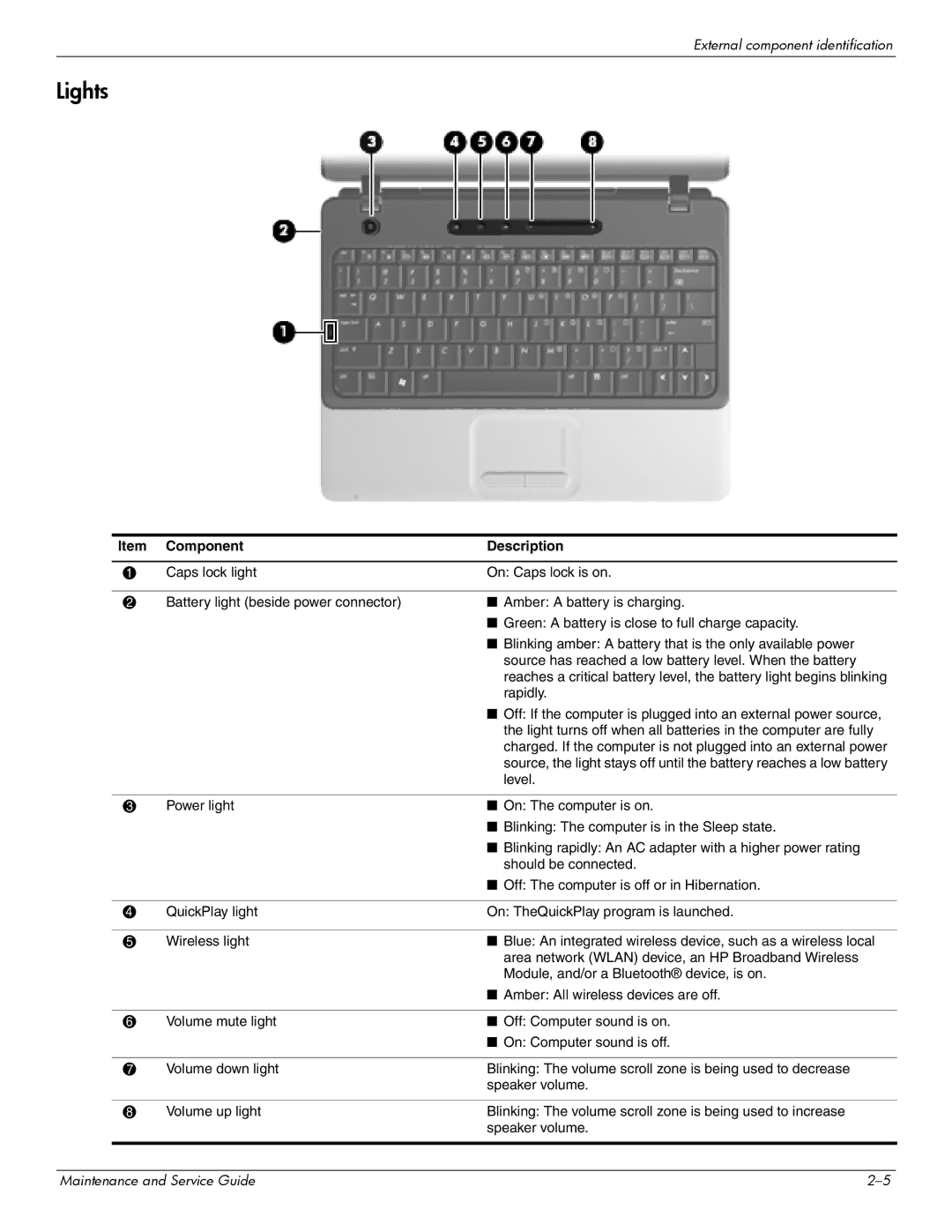External component identification
Lights
Item | Component | Description |
|
|
|
1 | Caps lock light | On: Caps lock is on. |
|
|
|
2 | Battery light (beside power connector) | ■ Amber: A battery is charging. |
|
| ■ Green: A battery is close to full charge capacity. |
|
| ■ Blinking amber: A battery that is the only available power |
|
| source has reached a low battery level. When the battery |
|
| reaches a critical battery level, the battery light begins blinking |
|
| rapidly. |
|
| ■ Off: If the computer is plugged into an external power source, |
|
| the light turns off when all batteries in the computer are fully |
|
| charged. If the computer is not plugged into an external power |
|
| source, the light stays off until the battery reaches a low battery |
|
| level. |
|
|
|
3 | Power light | ■ On: The computer is on. |
|
| ■ Blinking: The computer is in the Sleep state. |
|
| ■ Blinking rapidly: An AC adapter with a higher power rating |
|
| should be connected. |
|
| ■ Off: The computer is off or in Hibernation. |
|
|
|
4 | QuickPlay light | On: TheQuickPlay program is launched. |
|
|
|
5 | Wireless light | ■ Blue: An integrated wireless device, such as a wireless local |
|
| area network (WLAN) device, an HP Broadband Wireless |
|
| Module, and/or a Bluetooth® device, is on. |
|
| ■ Amber: All wireless devices are off. |
|
|
|
6 | Volume mute light | ■ Off: Computer sound is on. |
|
| ■ On: Computer sound is off. |
|
|
|
7 | Volume down light | Blinking: The volume scroll zone is being used to decrease |
|
| speaker volume. |
|
|
|
8 | Volume up light | Blinking: The volume scroll zone is being used to increase |
|
| speaker volume. |
|
|
|
Maintenance and Service Guide |