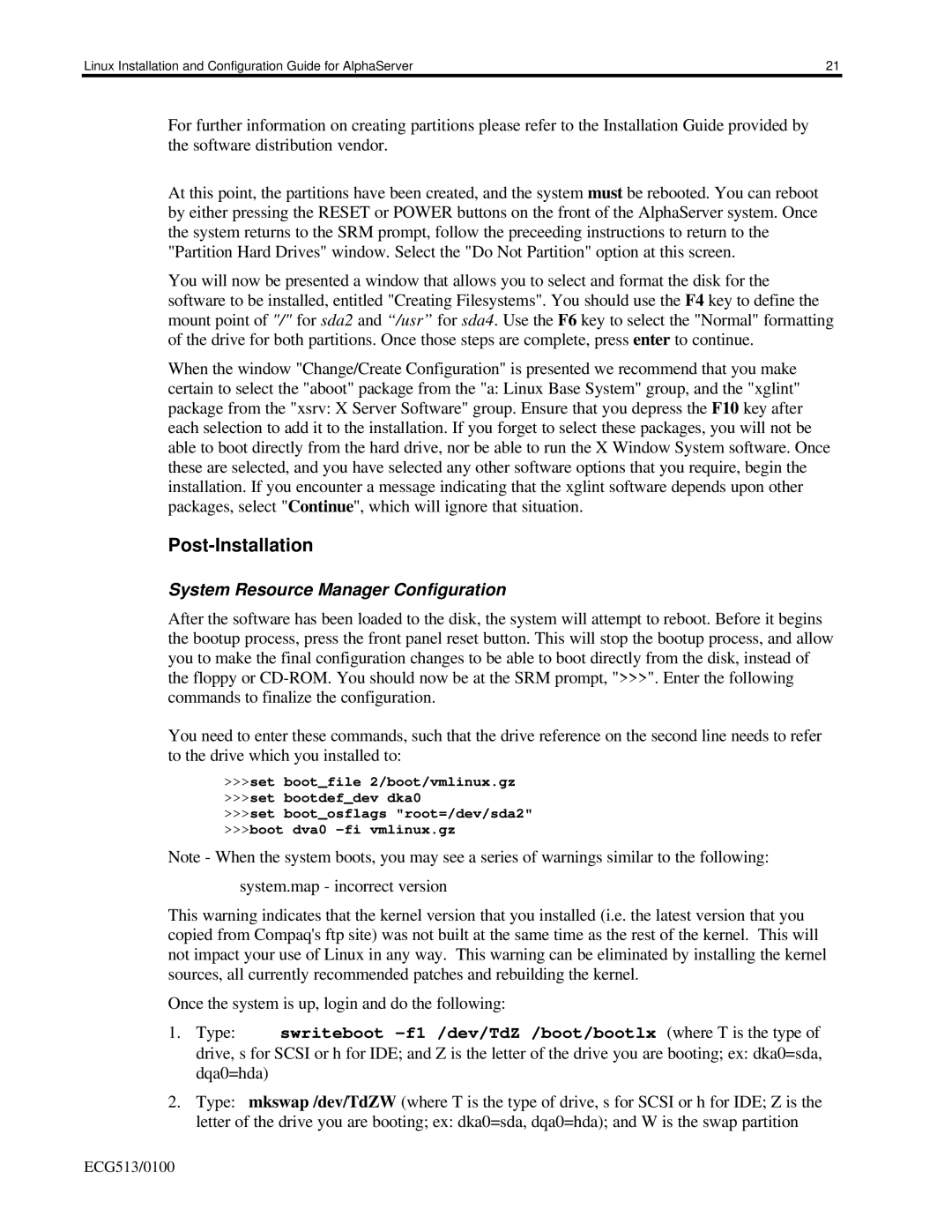Linux Installation and Configuration Guide for AlphaServer | 21 |
For further information on creating partitions please refer to the Installation Guide provided by the software distribution vendor.
At this point, the partitions have been created, and the system must be rebooted. You can reboot by either pressing the RESET or POWER buttons on the front of the AlphaServer system. Once the system returns to the SRM prompt, follow the preceeding instructions to return to the "Partition Hard Drives" window. Select the "Do Not Partition" option at this screen.
You will now be presented a window that allows you to select and format the disk for the software to be installed, entitled "Creating Filesystems". You should use the F4 key to define the mount point of "/" for sda2 and “/usr” for sda4. Use the F6 key to select the "Normal" formatting of the drive for both partitions. Once those steps are complete, press enter to continue.
When the window "Change/Create Configuration" is presented we recommend that you make certain to select the "aboot" package from the "a: Linux Base System" group, and the "xglint" package from the "xsrv: X Server Software" group. Ensure that you depress the F10 key after each selection to add it to the installation. If you forget to select these packages, you will not be able to boot directly from the hard drive, nor be able to run the X Window System software. Once these are selected, and you have selected any other software options that you require, begin the installation. If you encounter a message indicating that the xglint software depends upon other packages, select "Continue", which will ignore that situation.
Post-Installation
System Resource Manager Configuration
After the software has been loaded to the disk, the system will attempt to reboot. Before it begins the bootup process, press the front panel reset button. This will stop the bootup process, and allow you to make the final configuration changes to be able to boot directly from the disk, instead of the floppy or
You need to enter these commands, such that the drive reference on the second line needs to refer to the drive which you installed to:
>>>set boot_file 2/boot/vmlinux.gz
>>>set bootdef_dev dka0
>>>set boot_osflags "root=/dev/sda2"
>>>boot dva0
Note - When the system boots, you may see a series of warnings similar to the following:
system.map - incorrect version
This warning indicates that the kernel version that you installed (i.e. the latest version that you copied from Compaq's ftp site) was not built at the same time as the rest of the kernel. This will not impact your use of Linux in any way. This warning can be eliminated by installing the kernel sources, all currently recommended patches and rebuilding the kernel.
Once the system is up, login and do the following:
1.Type: swriteboot
drive, s for SCSI or h for IDE; and Z is the letter of the drive you are booting; ex: dka0=sda, dqa0=hda)
2.Type: mkswap /dev/TdZW (where T is the type of drive, s for SCSI or h for IDE; Z is the
letter of the drive you are booting; ex: dka0=sda, dqa0=hda); and W is the swap partition
ECG513/0100