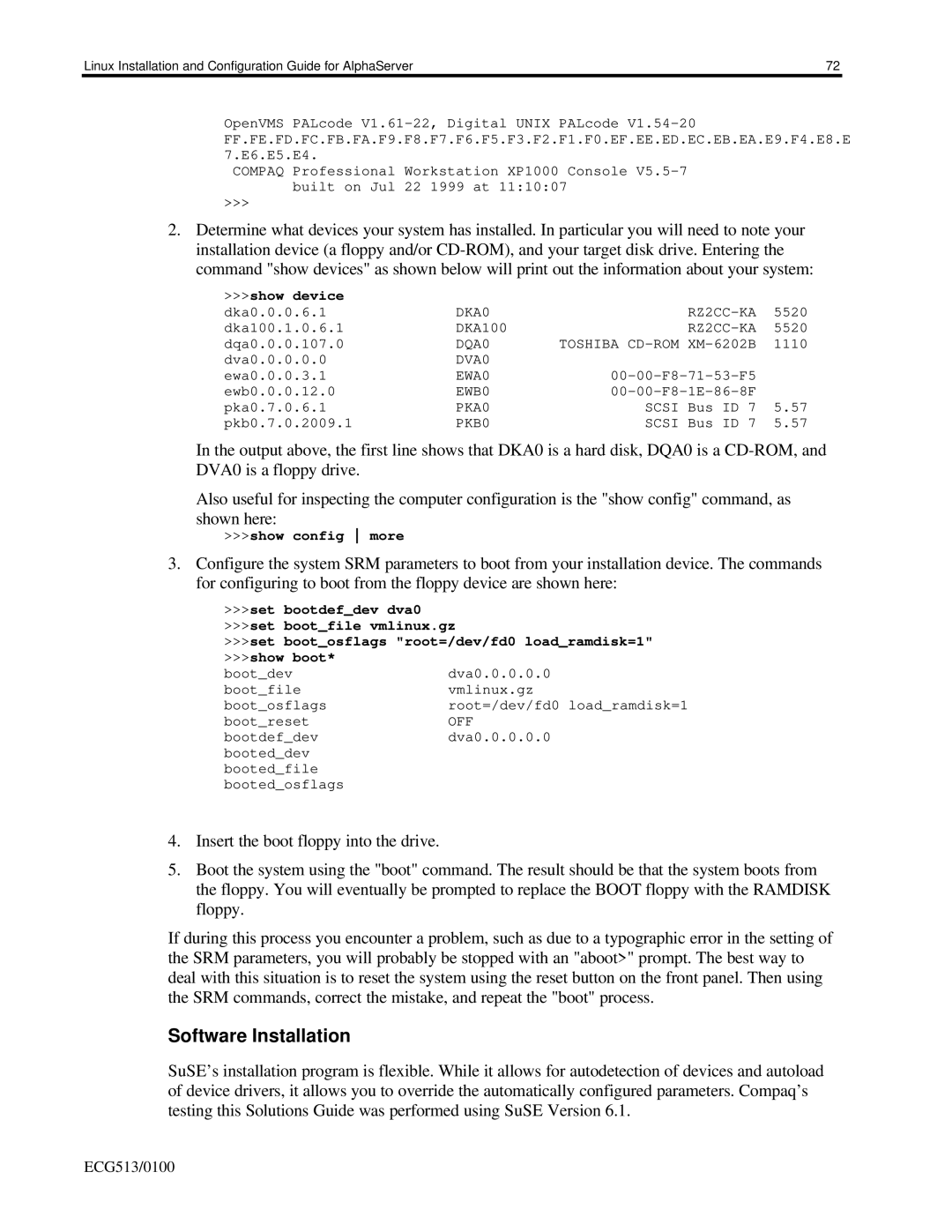Linux Installation and Configuration Guide for AlphaServer | 72 |
OpenVMS PALcode
COMPAQ Professional Workstation XP1000 Console
>>>
2.Determine what devices your system has installed. In particular you will need to note your installation device (a floppy and/or
>>>show device |
|
|
|
|
dka0.0.0.6.1 | DKA0 |
| 5520 | |
dka100.1.0.6.1 | DKA100 |
| 5520 | |
dqa0.0.0.107.0 | DQA0 | TOSHIBA | 1110 | |
dva0.0.0.0.0 | DVA0 |
|
|
|
ewa0.0.0.3.1 | EWA0 |
| ||
ewb0.0.0.12.0 | EWB0 |
| ||
pka0.7.0.6.1 | PKA0 | SCSI | Bus ID 7 | 5.57 |
pkb0.7.0.2009.1 | PKB0 | SCSI | Bus ID 7 | 5.57 |
In the output above, the first line shows that DKA0 is a hard disk, DQA0 is a
Also useful for inspecting the computer configuration is the "show config" command, as shown here:
>>>show config more
3.Configure the system SRM parameters to boot from your installation device. The commands for configuring to boot from the floppy device are shown here:
>>>set bootdef_dev dva0
>>>set boot_file vmlinux.gz
>>>set boot_osflags "root=/dev/fd0 load_ramdisk=1"
>>>show boot* |
|
boot_dev | dva0.0.0.0.0 |
boot_file | vmlinux.gz |
boot_osflags | root=/dev/fd0 load_ramdisk=1 |
boot_reset | OFF |
bootdef_dev | dva0.0.0.0.0 |
booted_dev |
|
booted_file |
|
booted_osflags |
|
4.Insert the boot floppy into the drive.
5.Boot the system using the "boot" command. The result should be that the system boots from the floppy. You will eventually be prompted to replace the BOOT floppy with the RAMDISK floppy.
If during this process you encounter a problem, such as due to a typographic error in the setting of the SRM parameters, you will probably be stopped with an "aboot>" prompt. The best way to deal with this situation is to reset the system using the reset button on the front panel. Then using the SRM commands, correct the mistake, and repeat the "boot" process.
Software Installation
SuSE’s installation program is flexible. While it allows for autodetection of devices and autoload of device drivers, it allows you to override the automatically configured parameters. Compaq’s testing this Solutions Guide was performed using SuSE Version 6.1.
ECG513/0100