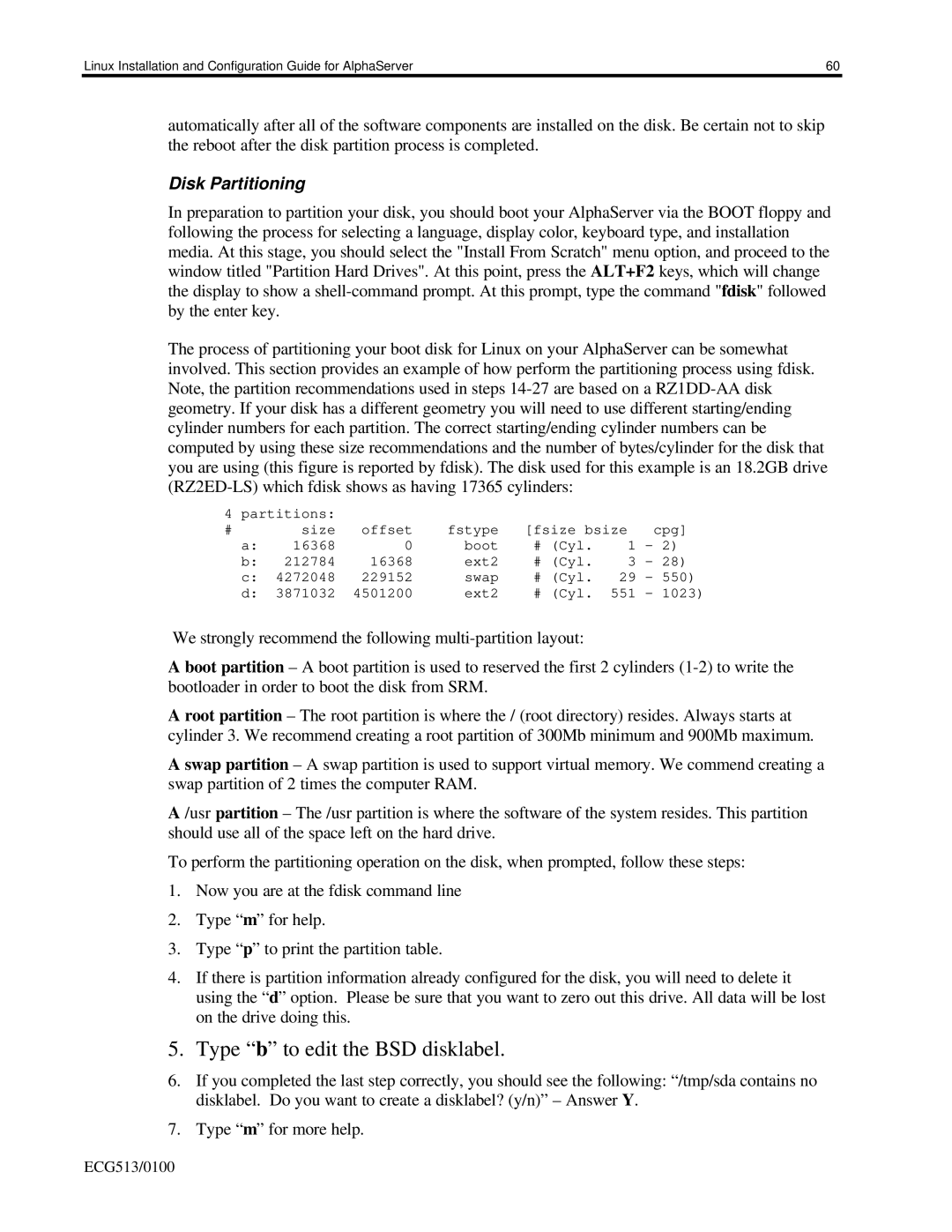Linux Installation and Configuration Guide for AlphaServer | 60 |
automatically after all of the software components are installed on the disk. Be certain not to skip the reboot after the disk partition process is completed.
Disk Partitioning
In preparation to partition your disk, you should boot your AlphaServer via the BOOT floppy and following the process for selecting a language, display color, keyboard type, and installation media. At this stage, you should select the "Install From Scratch" menu option, and proceed to the window titled "Partition Hard Drives". At this point, press the ALT+F2 keys, which will change the display to show a
The process of partitioning your boot disk for Linux on your AlphaServer can be somewhat involved. This section provides an example of how perform the partitioning process using fdisk. Note, the partition recommendations used in steps
4 | partitions: |
|
|
|
|
| |
# |
| size | offset | fstype | [fsize bsize | cpg] | |
| a: | 16368 | 0 | boot | # (Cyl. | 1 | - 2) |
| b: | 212784 | 16368 | ext2 | # (Cyl. | 3 | - 28) |
| c: | 4272048 | 229152 | swap | # (Cyl. | 29 | - 550) |
| d: | 3871032 | 4501200 | ext2 | # (Cyl. | 551 | - 1023) |
We strongly recommend the following
A boot partition – A boot partition is used to reserved the first 2 cylinders
A root partition – The root partition is where the / (root directory) resides. Always starts at cylinder 3. We recommend creating a root partition of 300Mb minimum and 900Mb maximum.
A swap partition – A swap partition is used to support virtual memory. We commend creating a swap partition of 2 times the computer RAM.
A /usr partition – The /usr partition is where the software of the system resides. This partition should use all of the space left on the hard drive.
To perform the partitioning operation on the disk, when prompted, follow these steps:
1.Now you are at the fdisk command line
2.Type “m” for help.
3.Type “p” to print the partition table.
4.If there is partition information already configured for the disk, you will need to delete it using the “d” option. Please be sure that you want to zero out this drive. All data will be lost on the drive doing this.
5.Type “b” to edit the BSD disklabel.
6.If you completed the last step correctly, you should see the following: “/tmp/sda contains no disklabel. Do you want to create a disklabel? (y/n)” – Answer Y.
7.Type “m” for more help.
ECG513/0100