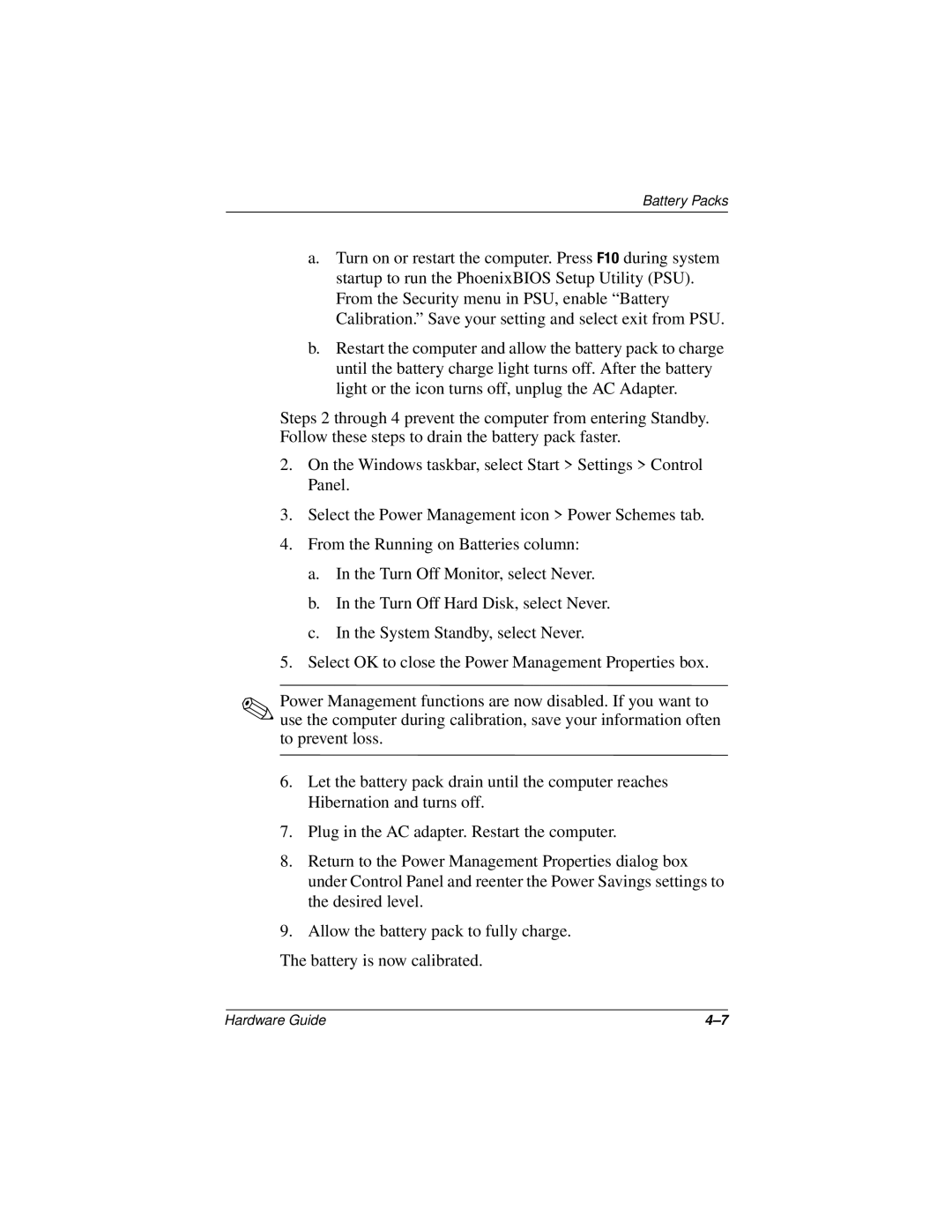Battery Packs
a.Turn on or restart the computer. Press F10 during system startup to run the PhoenixBIOS Setup Utility (PSU). From the Security menu in PSU, enable “Battery Calibration.” Save your setting and select exit from PSU.
b.Restart the computer and allow the battery pack to charge until the battery charge light turns off. After the battery light or the icon turns off, unplug the AC Adapter.
Steps 2 through 4 prevent the computer from entering Standby. Follow these steps to drain the battery pack faster.
2.On the Windows taskbar, select Start > Settings > Control Panel.
3.Select the Power Management icon > Power Schemes tab.
4.From the Running on Batteries column:
a.In the Turn Off Monitor, select Never.
b.In the Turn Off Hard Disk, select Never.
c.In the System Standby, select Never.
5.Select OK to close the Power Management Properties box.
✎Power Management functions are now disabled. If you want to use the computer during calibration, save your information often to prevent loss.
6.Let the battery pack drain until the computer reaches Hibernation and turns off.
7.Plug in the AC adapter. Restart the computer.
8.Return to the Power Management Properties dialog box under Control Panel and reenter the Power Savings settings to the desired level.
9.Allow the battery pack to fully charge.
The battery is now calibrated.
Hardware Guide |